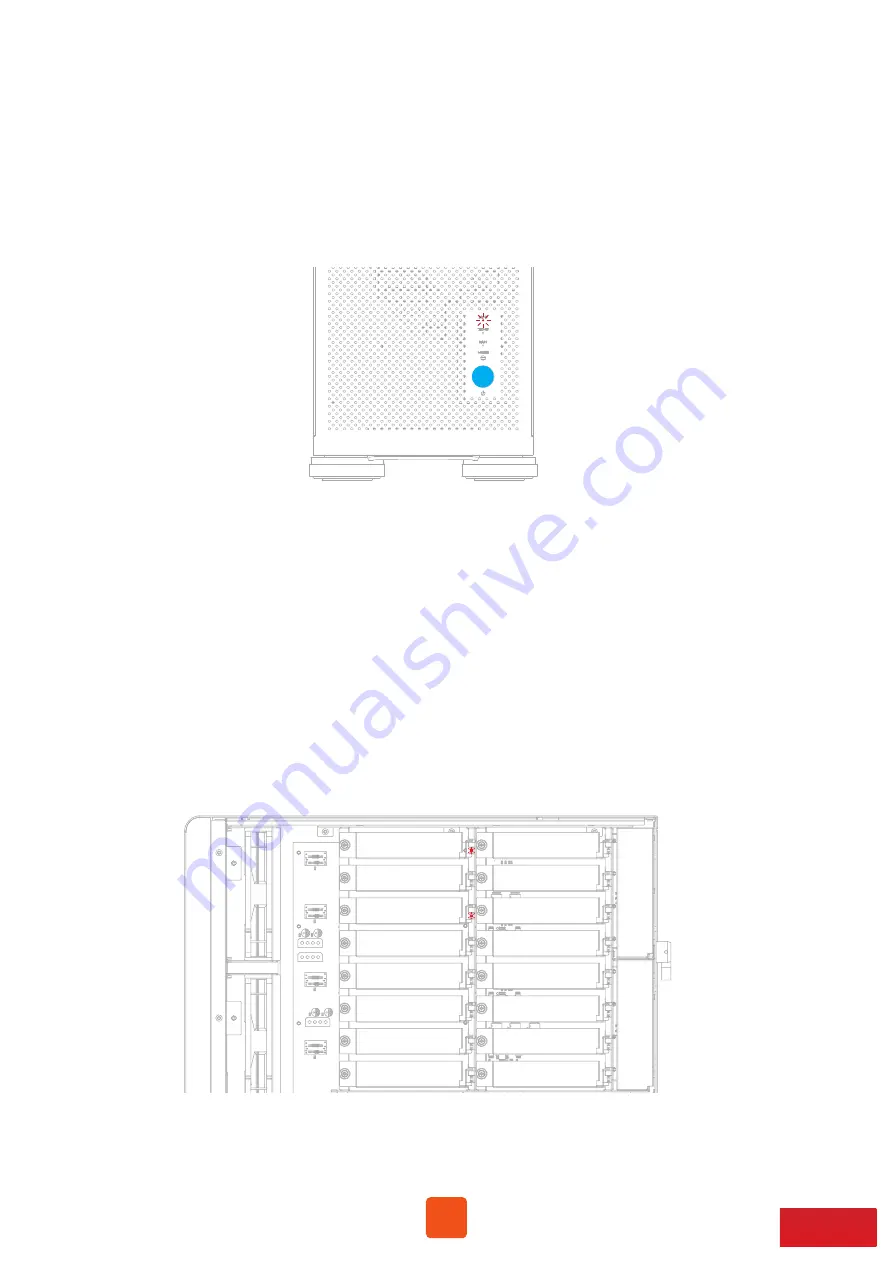
19
1. When both computer and Netstor unit are at the powered on status, enter NS780S-G3
RAID controller card’s web GUI. (here take Areca RAID card’s GUI for example) Click on
‘Information’ in the left column, and then click on ‘RAID Set Hierarchy’. At this moment,
in the GUI it will show, among all the sixteen drives, which number of HDD fails.
Remember the number of the failure HDD.
2. Open Netstor unit’s side door. All the sixteen drive bays are labeled with numbers from
1 through 16. As you have known the number of HDD that fails in the web GUI from the
last step, locate the number of drive bay in the Netstor unit, and you will see, with the
number of the failure drive, it will show red light.
9.2 Global HDD LED showing red light
When one of the HDDs within Netstor unit fails, the Global HDD LED in front of
NS780S-G3 enclosure will show red light. At this time, here is the method to
distinguish which HDD in the Netstor unit has the issue supposing that all the
sixteen bays are populated with drives.
※
Note for the Global HDD LED to be effective, the SAS/SATA RAID controller card to be
utilized in the Netstor unit must support SGPIO function.
If the RAID card doesn’t support SGPIO function, then the Global HDD LED won’t work.
1
3
5
7
9
11
13
15
2
4
6
8
10
12
14
16

















