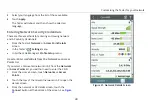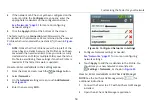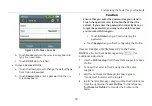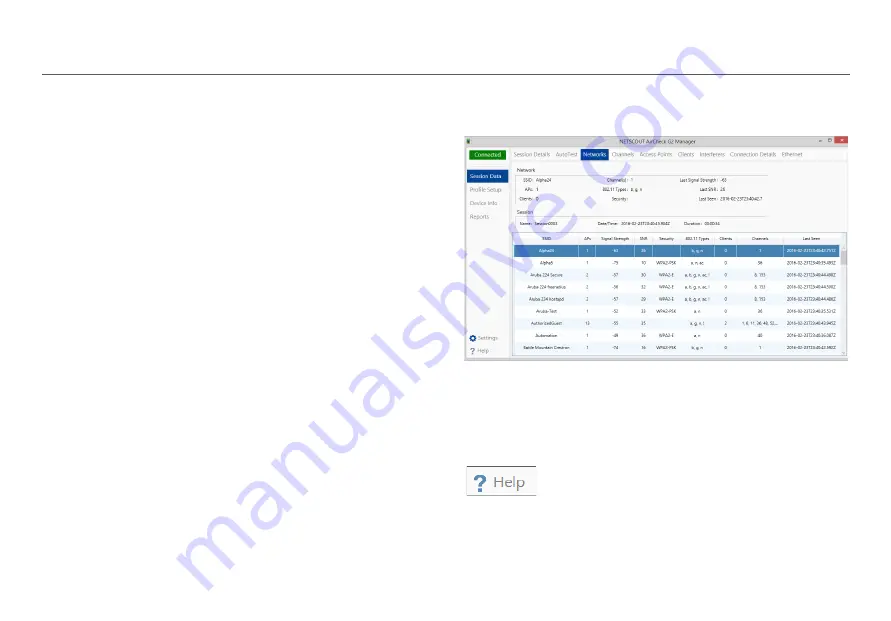
Companion Services
47
You can also configure uploading and notification settings on
the Link-Live Cloud Service web site. For more information
about Link-Live, click
Support > Questions
from the left-side
navigation drawer on the Link-Live web page.
Getting Started with the AirCheck G2 Manager
PC Application
To fully utilize all of your Tester’s capabilities, use the
AirCheck G2 Manager computer application for the following
activities:
Upgrade the AirCheck G2 Tester firmware.
Update the AirCheck G2 Tester’s Vendor MAC Prefix file.
View measurement results saved as session files.
Generate reports from session files.
Set up the AirCheck G2 Tester configuration by creating
Profiles.
Configure security credentials for the network(s)
containing any key devices that you are pinging.
Transfer Profiles with saved settings to the Tester.
Transfer screen capture images from the AirCheck G2
Tester to a PC.
Download the AirCheck G2 Manager software from Link-Live
https://app.link-live.com/downloads
After downloading and installing the application, connect
your AirCheck G2 Wireless Tester to the PC using the supplied
Micro Type B to USB cord.
Figure 29. Session Data > Networks in AirCheck G2
Manager
NOTE:
Only Micro Type B cables can be used to connect the
AirCheck G2 to a PC. USB on-the-go (OTG) cables will not
work properly.
The AirCheck G2 Manager online Help contains
more instructions for using the application.