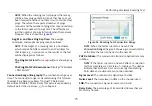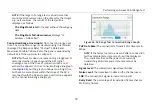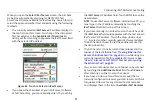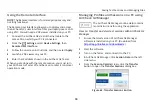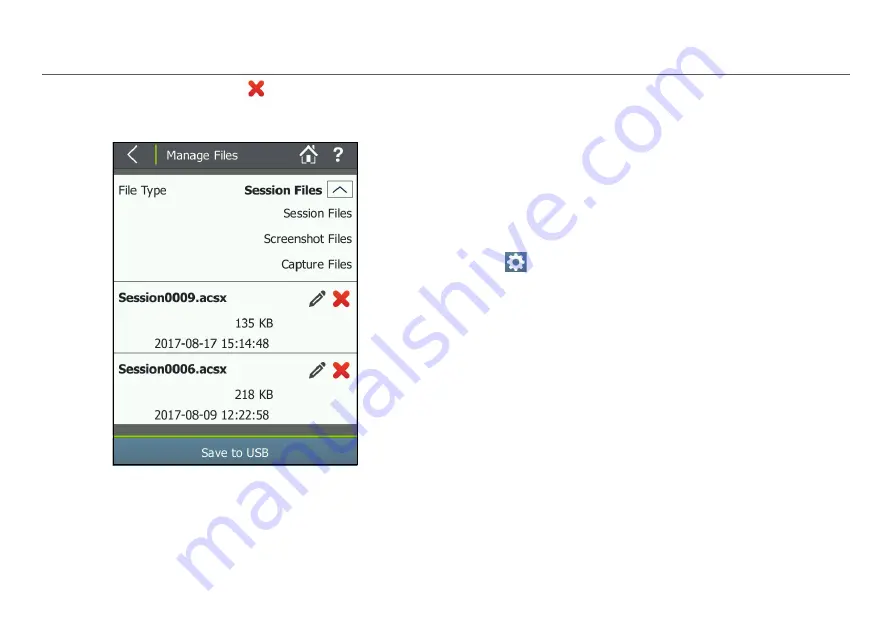
Saving Test Sessions and Managing Files
87
To delete a file, touch the
icon next to the filename
you want to delete, and then touch
Yes
in the
confirmation box.
Figure 61. Manage Files Screen
How to: Export files to a USB drive
NOTE:
Files are not deleted from the AirCheck G2 when they
are saved to the USB drive.
1
Insert a USB flash drive into one of the AirCheck G2's USB
ports.
2
On the
Manage Files
screen, touch the down arrow to
select
Session Files, Screenshot Files
, or
Capture Files
(See
3
Touch
Save to USB
at the bottom of the Manage Files
screen to transfer the files to the USB drive.
How to: View available memory on the Tester
Select
Settings
>
About.
The last two fields show the
Total Flash Memory
and
Free Flash Memory
.