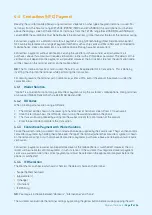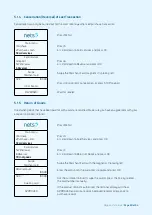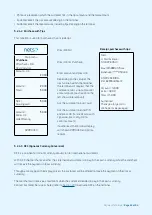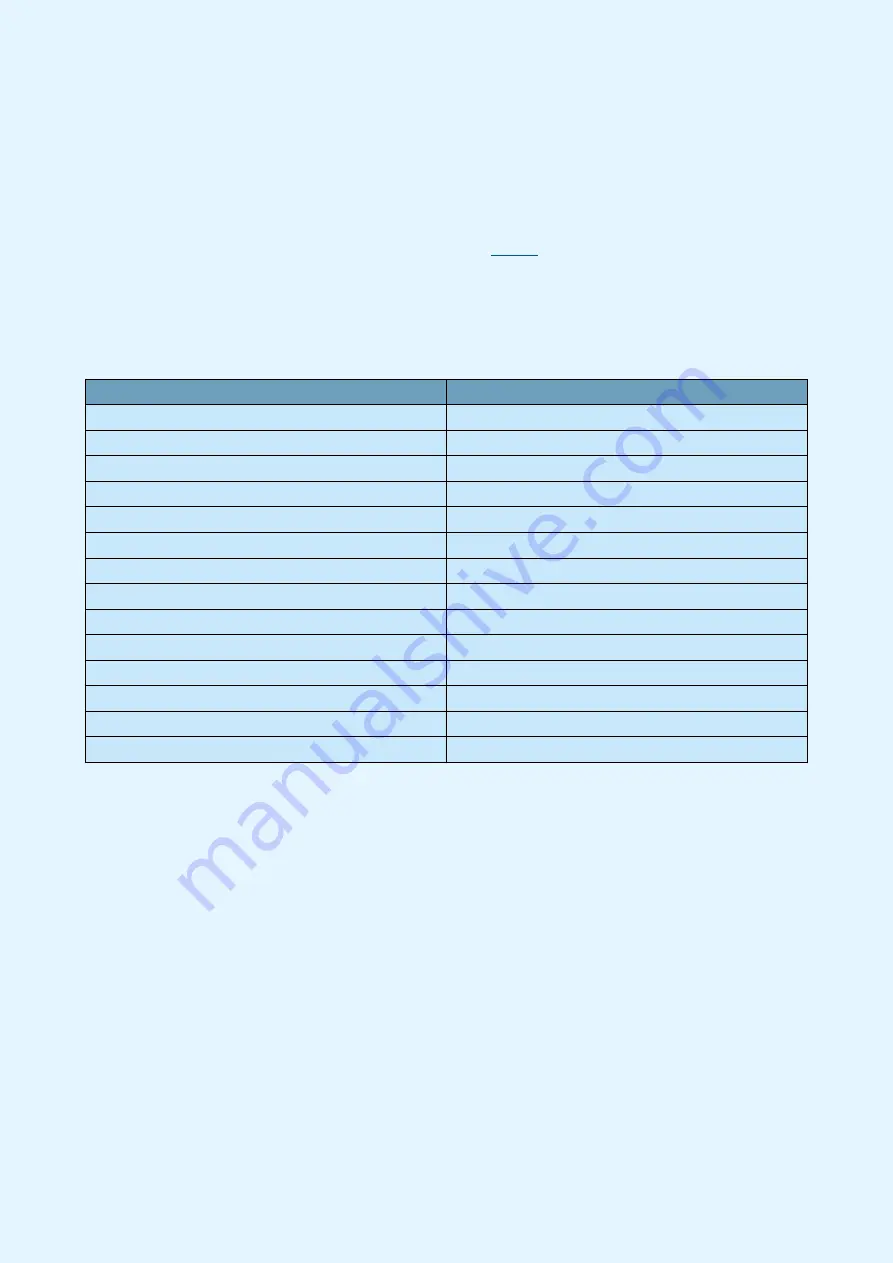
Payment Terminals |
Page 12 of 54
3.2 Quick Menu
By using Quick Menu, merchants can avoid scrolling through menus or giving validations (using the OK button)
each time they want to e.g. perform a transaction. Quick Menu allows merchants to perform functions on the
terminal more swiftly.
When the terminal display requests ‘Swipe the Merchant Card’, the Merchant Card should be swiped with the
strip facing left. Once the MENU appears, press on the digits in
to go directly to your selection.
Alternatively, the arrow keys may be used to arrive at selections.
NB:
For integrated terminals, all commands must be started with MENU or by swiping the Merchant Card.
Function
Keys (does not include Lane/3000 or iPP350)
Purchase
Enter the amount
Pu cash (C/B)
Press MENU and 2
Reconciliation
Press MENU and 6
Balance
Press MENU and 3+3
Deposit
Press MENU and 3+4
Cancel the last transaction
Press MENU and 3+6
Return of goods
Press MENU and 3+7
Copy of the last receipt
Press MENU and 5+1
Transaction list
Press MENU and 7+1+1
X-Total
Press MENU and 7+1+2
Z-Total
Press MENU and 7+1+3
Operator X-Total
Press MENU and 7+1+4
Operator Z-Total
Press MENU and 7+1+5
Printing out backup solution (EOT)
Swipe the Merchant Card, then press 2+1
Table 2: Quick Menu
Содержание COUNTERTOP iCT250E
Страница 54: ...Bohemian Version EN 09 20...