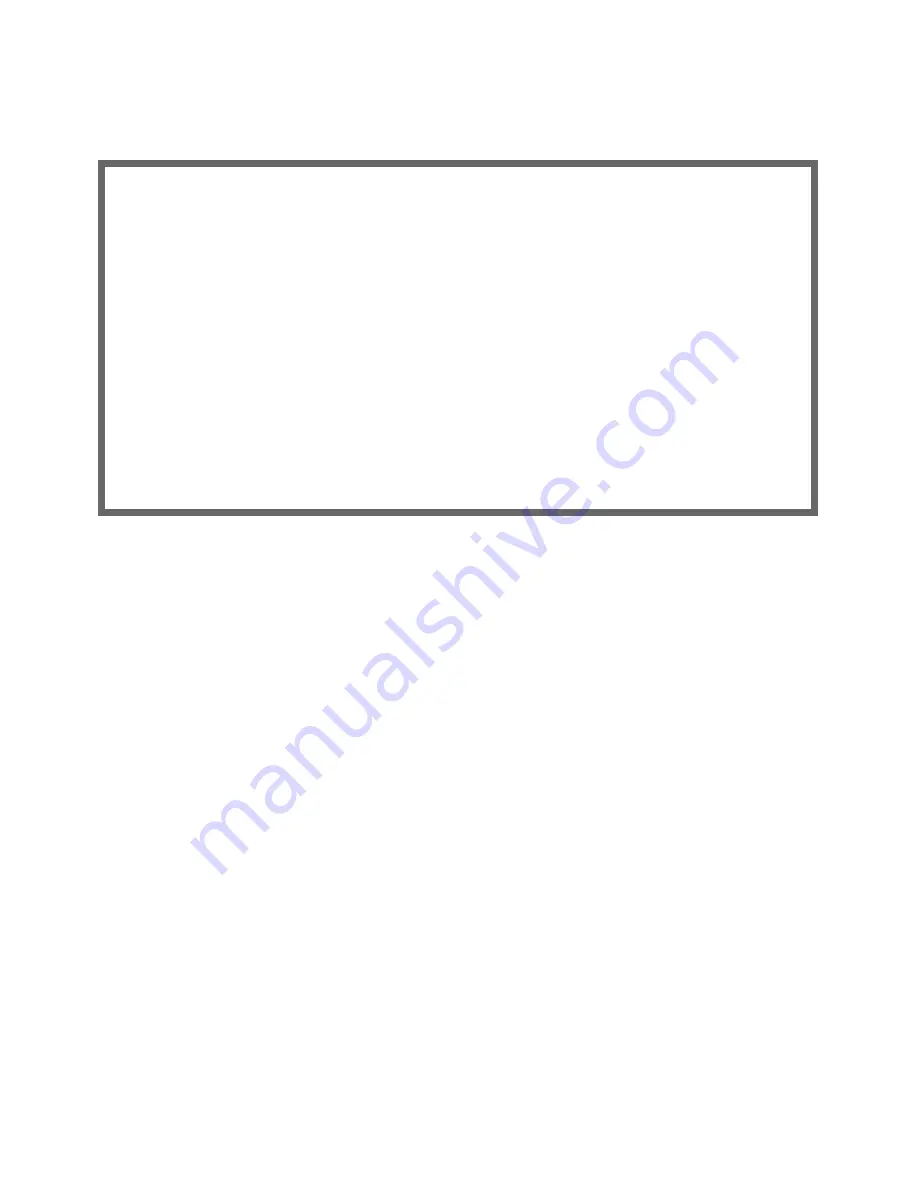
6-6 Getting Started Guide
T1 Line Configuration
The T1 Line Configuration screen appears.
1.
Select
Operation Mode
and press Return. From the pop-up menu, highlight the mode your telephone ser-
vice provider uses:
HDLC
(Cisco),
CM-HDLC
(Copper Mountain), or
ATM
. The default setting is HDLC. Press
Return.
2.
Select
Line Encoding
and press Return. From the pop-up menu, highlight the encoding your telephone
ser vice provider uses:
B8Zs
or
AMI
. The default setting is B8Zs. Press Return.
3.
Select
Framing Mode
and press Return. From the pop-up menu, highlight either
ESF
or
D4
, depending on
the framing mode that your telephone ser vice provider advises you to use. The default setting is ESF. Press
Return.
4.
Select
AutoDetect DS0 Channels
. Netopia routers whose model number ends in “
-T
” may be able to use
the auto detection feature. Toggle this item to Yes if your ser vice provider uses equipment that suppor ts
DS0 channel auto detection. Other wise accept the default No.
5.
Select
Number of DS0 Channels
and
enter the number of DS0 channels that you and your telephone
ser vice provider have determined are necessar y for your T1 line. The default setting for DS0 Channels is 1
(one). Press Return.
Note:
Each DS0 channel represents a 56k or 64k increment in bandwidth. Selecting a number less than
the maximum specifies a fractional-T1 inter face. You can have a maximum of 24 DS0 channels.
6.
Select
First DS0 Channel
and
enter the number of the first active DS0 channel you will be using. The
default setting is 1 (one). Press Return.
Note:
You can change the First DS0 Channel number, which has a valid range from one to the maximum
number minus the number of active channels. If the number of active DS0 channels is 24 (maximum),
First
DS0 Channel
is hidden.
If you specify a number of DS0 channels less than the maximum, a Contiguous Channels item appears. For
fractional-T1, you can specify whether the DS0 channels are contiguous or alternating by toggling
Contiguous Channels
to
Yes
or
No
.
T1 Line Configuration
Operation Mode... HDLC
Line Encoding... B8ZS
Framing Mode... ESF
AutoDetect DS0 Channels: No
Number of DS0 Channels: 1
First DS0 Channel: 1
Channel Data Rate... Nx64k
Data Link Encapsulation... Frame Relay
PPP over Frame Relay Enabled: Off
TO MAIN MENU NEXT SCREEN
Return/Enter goes to new screen.
Enter Information supplied to you by your telephone company.
Содержание 4622
Страница 1: ...Netopia 4622 T1 Router Getting Started Guide MAKING BROADBAND WORK...
Страница 12: ...2 6 Getting Started Guide...
Страница 22: ...4 8 Getting Started Guide...
Страница 44: ...A 6 Getting Started Guide...



























