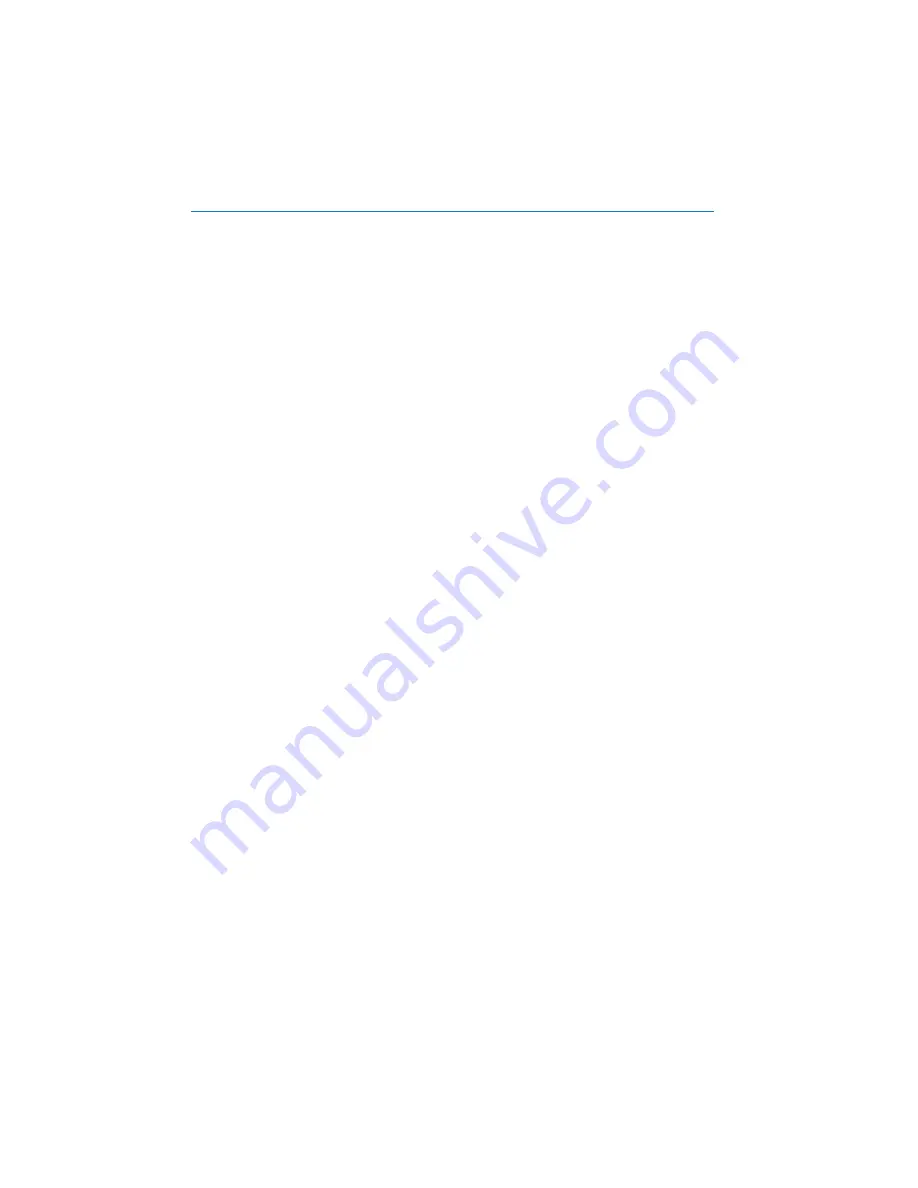
23
Section 8:
Troubleshooting Tips
Please refer to this list if you are having problems using the McLeodUSA DSL
service, or if you receive an error message. If you need additional assistance,
please refer to Section 10: Contact Information.
I can’t connect to the Internet. What should I do?
• Check your Ethernet cable connection between the computer
network Ethernet adapter and the DSL gateway. Is it secure?
• Verify that you are installing your DSL equipment after the “Service
Completion Date” provided to you when you ordered your DSL
Internet service.
• Verify that the Ethernet active link light is solid green.
• Verify that all devices attached to the DSL line have microfilters
installed.
• Make sure that there is no microfilter on the phone jack/cord
connected to your DSL gateway.
Still can’t connect? Ping!
The Ping Test is an effective way of determining if you have installed your
network Ethernet adapter correctly and if you have connectivity to the Internet.
• To initiate a ping test, open an MS DOS
®
prompt and at the
“>”
prompt type
“ping 127.0.0.1”.
• If you receive a reply, you have ensured that the adapter is
installed and functioning correctly.
• If you receive the message
“response timed out,”
then you must
troubleshoot the adapter (Network Interface Card) installation
because it is not functioning correctly. If your Ethernet adapter
(NIC or Network Interface Card) is functioning correctly, you will
next want to determine if you can “ping” your DSL gateway.
• At the
“>”
prompt type in
“ping (IP address of your DSL gateway)”
(computer default gateway).
Содержание 3347NWG-VGx
Страница 33: ......





















