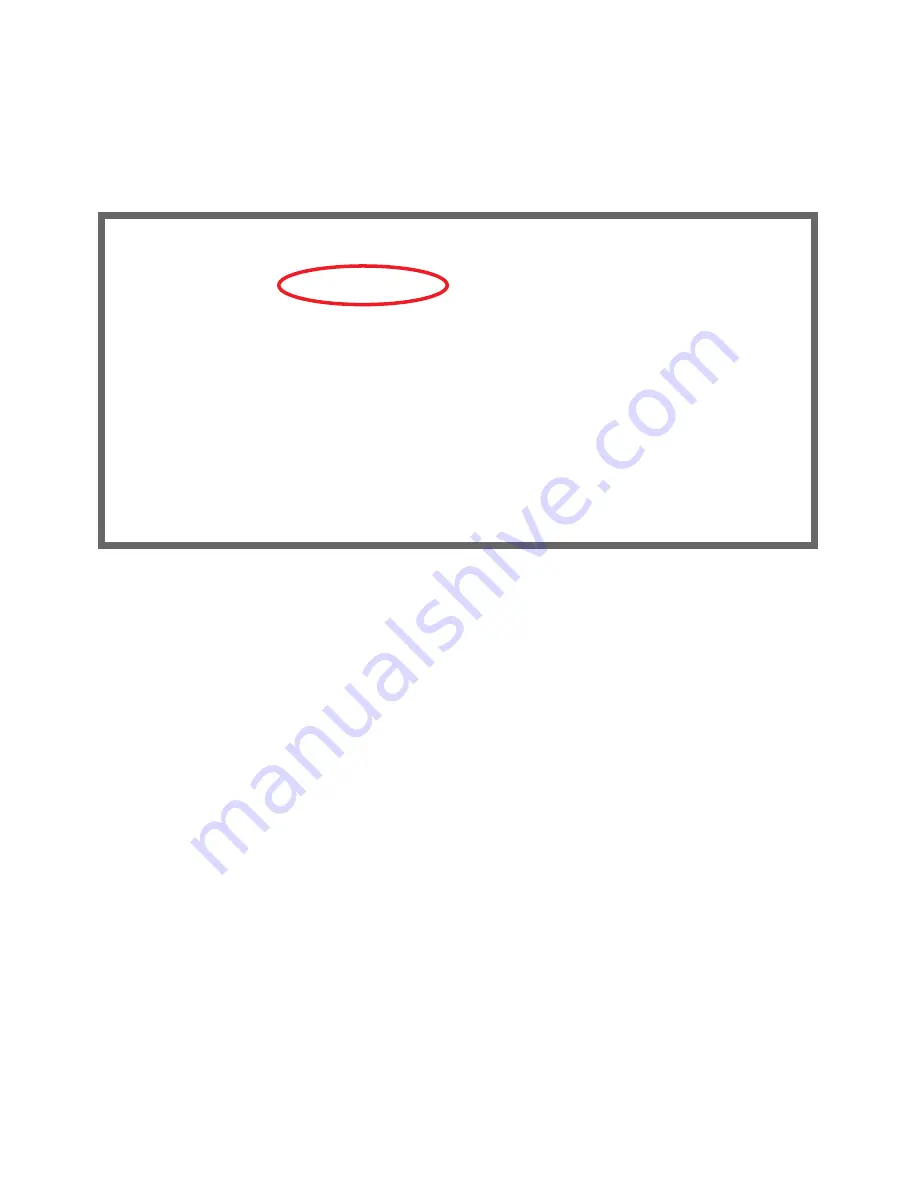
Easy Setup 6-3
The following steps will get you up and running quickly:
1.
Open a Telnet session to
192.168.1.1
to bring up the Main Menu.
If you don't know how to do this, see
“Connecting through a Telnet Session” on page 5-2
.
The Main Menu appears.
If you do not see the Main Menu, verify that:
•
The computer used to view the Telnet screen has an Ethernet connection to the Netopia 3341-ENT’s
Ethernet por t. See
“Connecting through a Telnet Session” on page 5-2
.
•
Telnet is configured for the recommended values.
•
You have entered the correct password, if necessar y. Your Netopia 3341-ENT’s Telnet access may be
password protected from a previous configuration. See your system administrator to obtain the password.
See the
Firmware User’s Guide
chapter on “Troubleshooting” for more suggestions.
2.
Select the first item on the Main Menu list,
Easy Setup
. Press Return to bring up the DSL Line
Configuration menu screen.
Netopia 3341-ENT
Easy Setup...
WAN Configuration...
System Configuration...
Utilities & Diagnostics...
Statistics & Logs...
Quick Menus...
Quick View...
Содержание 3341-ENT
Страница 1: ...Netopia 3341 ENT ADSL Router Getting Started Guide MAKING BROADBAND WORK...
Страница 22: ...4 8 Getting Started Guide...
Страница 26: ...5 4 Getting Started Guide...
Страница 40: ...6 Getting Started Guide...


























