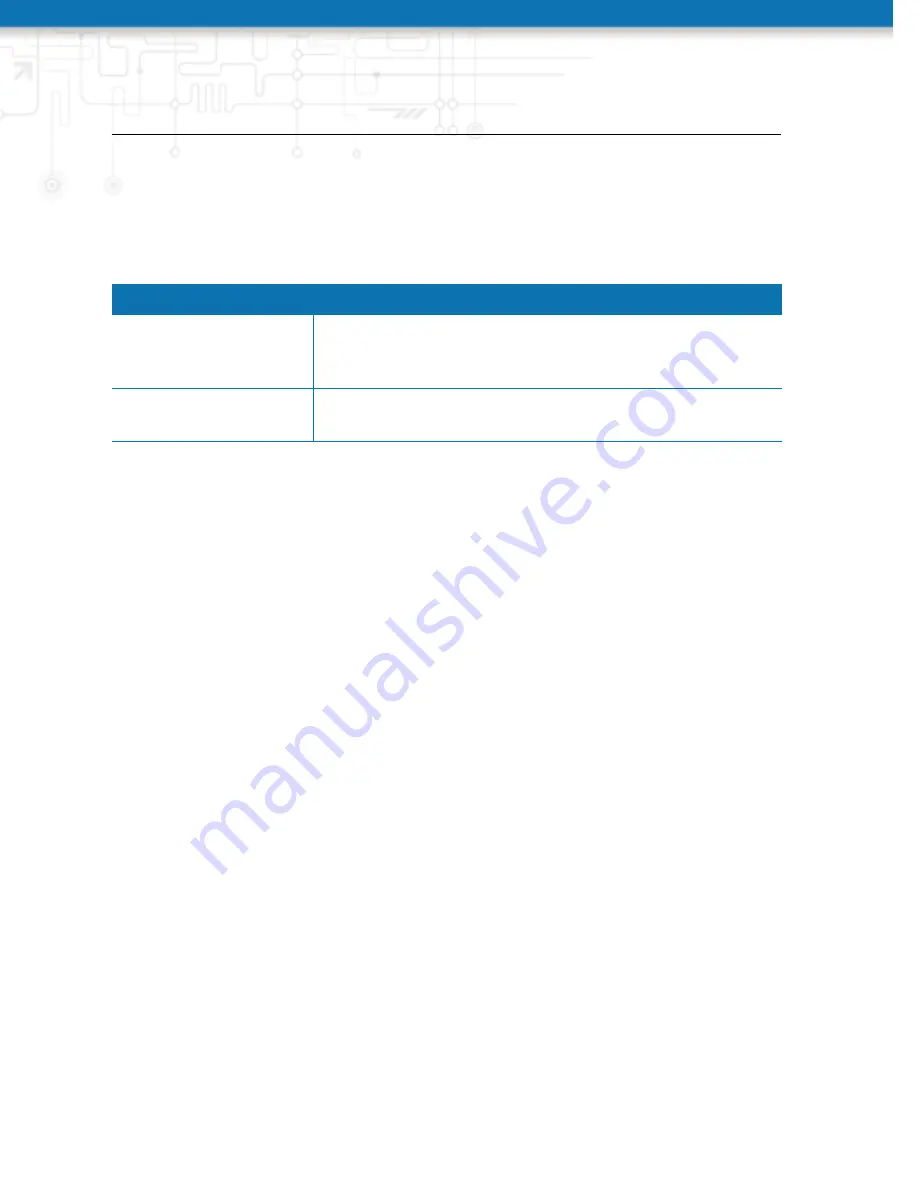
NB3710 User Manual 4.0
5.8.3. Software Update
Manual Software Update
This menu can be used to run a manual software update of the system.
Parameter
Manual Software Update
Update operation
The update operation method being used. You can upload
the image, download it from an URL or use the latest version
from our server
URL
The server URL where the software update image should be
downloaded from
An Uniform Resource Locator (URL) can have the following format:
http://<username>:<password>@<host>:<port>/<path>
https://<username>:<password>@<host>:<port>/<path>
ftp://<username>:<password>@<host>:<port>/<path>
sftp://<username>:<password>@<host>:<port>/<path>
tftp://<host>/<path>
file:///<path>
When issuing a software update, the current configuration (including files like keys/cer-
tificates) will be backuped. Any other modifications to the filesystem will be erased.
The configuration is generally backward-compatible. We also apply forward compati-
bility when downgrading to a previous software within the same release line, which is
accomplished by sorting out unknown configuration directives which actually may lead
to loss of settings and features. Therefore, it’s always a good idea to keep a copy of the
working configuration.
Attention: In case you perform a major downgrade with a previous release line (e.g. 3.7.0
to 3.6.0), please ensure to always use the latest release of that branch (i.e. 3.6.0.X) as
only those tend to be fully forward-compatible. Also keep in mind, that some hardware
features may not work (e.g. if not implemented in that version). In doubt, please consult
our support team.
A software image can be either uploaded via the Web Manager or retrieved from a
specific URL. It will be unpacked and deployed to a spare partition which gets activated
if the update completed successfully. The whole procedure is accompanied by all green
LEDs flashing up, the subsequent system reboot gets denoted by a slowly blinking Status
LED. The backuped configuration will be applied at bootup and the Status LED will
blink faster during this operation. Depending on your configuration, this may take a
while.
157
Содержание NB3710
Страница 90: ...NB3710 User Manual 4 0 Figure 5 27 Inbound NAPT...
Страница 92: ...NB3710 User Manual 4 0 Figure 5 29 OpenVPN Configuration...
Страница 96: ...NB3710 User Manual 4 0 Figure 5 30 OpenVPN Client Management...
Страница 98: ...NB3710 User Manual 4 0 Figure 5 31 IPsec Administration...
Страница 104: ...NB3710 User Manual 4 0 Figure 5 34 PPTP Tunnel Configuration...
Страница 108: ...NB3710 User Manual 4 0 as GSM voice calls they suffer from unreliability and poor bandwidth...
Страница 114: ...NB3710 User Manual 4 0 Figure 5 37 SDK Administration...
Страница 117: ...NB3710 User Manual 4 0 Figure 5 38 SDK Jobs...
Страница 121: ...NB3710 User Manual 4 0 Figure 5 39 DHCP Server...
Страница 128: ...NB3710 User Manual 4 0 Parameter E Mail Client Settings Password Password used for authentication...
Страница 131: ...NB3710 User Manual 4 0 Figure 5 44 SMS Configuration...
Страница 156: ...NB3710 User Manual 4 0 Figure 5 55 Remote Authentication...
Страница 160: ...NB3710 User Manual 4 0 Figure 5 57 Automatic File Configuration...
Страница 164: ...NB3710 User Manual 4 0 Figure 5 59 Log Viewer...
Страница 165: ...NB3710 User Manual 4 0 Figure 5 60 Tech Support File...
Страница 173: ...NB3710 User Manual 4 0 5 9 LOGOUT Please use this menu to log out from the Web Manager...
Страница 211: ...NB3710 User Manual 4 0 Event Description Table A 3 SDK Examples...






























