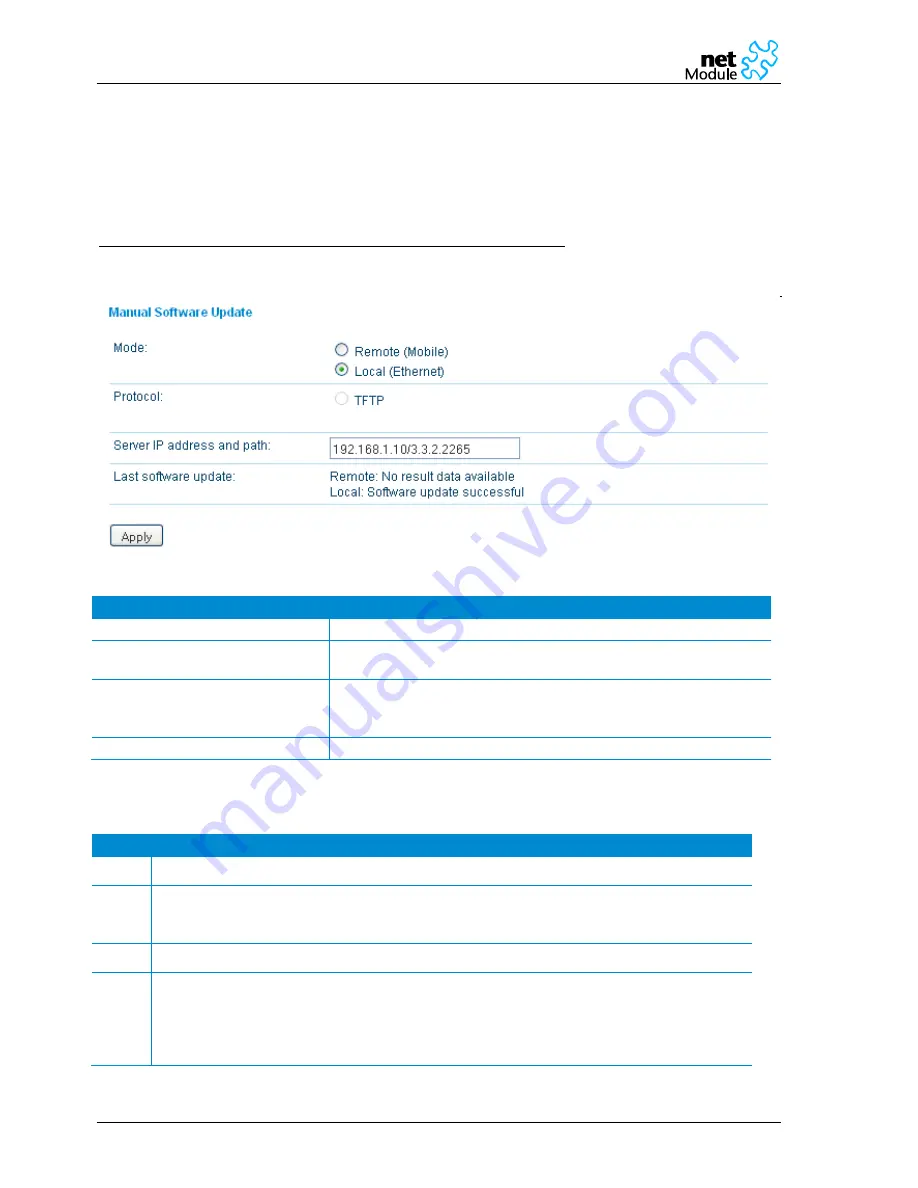
User Manual NetBox Wireless Router
70/99
4-Jan-10
manual_netbox_e
3.1.8.5.2
Manual Software Update
NB1310: The new software image (e.g. NBSW_3.3.2.4542.bin) can be uploaded using the Web Manager.
NB2xxx: The easiest way to update the NetBox Software (NBSW) is to connect NetBox to network with a
TFTP server. If you only have a Notebook or a PC available the update process involves the preparation of a
TFTP Server
Be aware of any firewall on your PC that may hinder you doing the update! We recommend disabling the
firewall on your PC during the update.
Parameter
Description
Mode:
Update over mobile or Ethernet Interface?
Protocol:
Specify the protocol used to transfer the new software to NetBox.
You will need an appropriate server.
Server IP address and path:
Provide a host name and a path to a server which hosts the new
software.
For local updates (TFTP) this value is limited to 26 characters.
Last software update:
The result of the last try will be displayed here.
Step by Step:
Step
Description
1.
Connect your PC with NetBox using a network cable.
2.
If the IP address has been modified set it back to
192.168.1.1
and the subnet mask to
255.255.255.0
(see also chapter 3.1.3.1).
Your PC must operate in the same subnet as NetBox.
3.
Set the IP address of your PC to
192.168.1.2
and the subnet mask to
255.255.255.0
4.
Download the recommended TFTP server
“TFTPD32” from our website, install it on your PC
and start it.
Configure the TFTP server as follows:
-
In the dialog „Tftpd32: Settings“ choose the base directory (e.g. „C:\TFTP“). Create a new
directory if there is none.
Содержание NB224x
Страница 42: ...User Manual NetBox Wireless Router 42 99 4 Jan 10 manual_netbox_e...
Страница 64: ...User Manual NetBox Wireless Router 64 99 4 Jan 10 manual_netbox_e 3 1 8 4 2 Network Debugging...
Страница 66: ...User Manual NetBox Wireless Router 66 99 4 Jan 10 manual_netbox_e 3 1 8 4 5 Restart...
Страница 67: ...User Manual NetBox Wireless Router 67 99 4 Jan 10 manual_netbox_e 3 1 8 4 6 Tech Support...






























