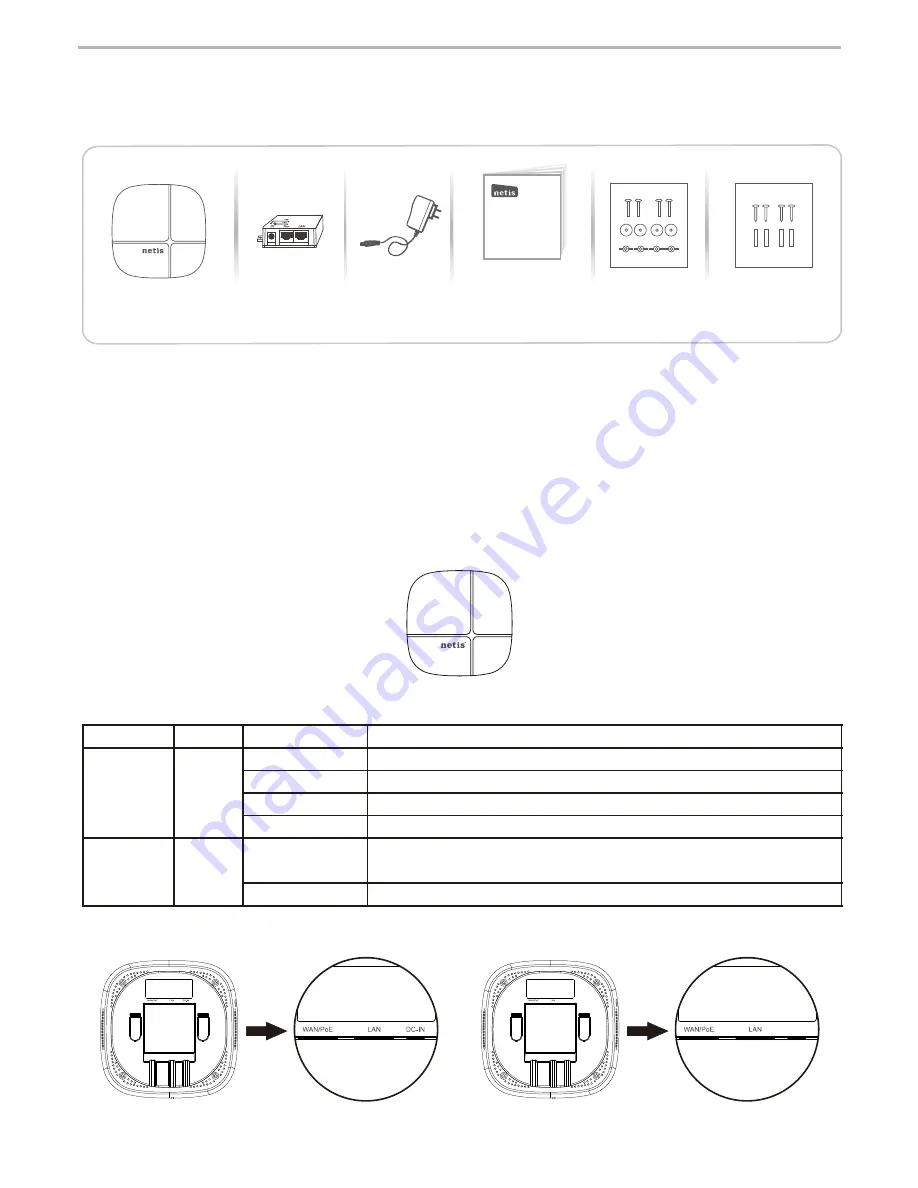
1.Package Contents
Please make sure that the package contains above items, if any of the listed items are damaged
or missing, please contact your distributor.
Ceiling/wall Mounted
AP Router
netis Wireless High Power Outdoor AP Router
Quick Installation Guide
netis Wireless High Power Ceiling/Wall mounted AP Router Quick Installation Guide
1
2.Hardware Connection
The following items should be found in your package:
PoE Injector
for WF2520P only
Power Adapter Quick Installation Guide Ceiling Mounting Kit Wall mounting Kit
(for WF2520P only)
* This QIG is for all netis Wireless High Power
AP Router, including models
Ceiling/Wall mounted
as below
WF2520P: This device supports both Passive PoE and regular Power adapter(DC24V/0.5A).
You may use either one as power source.
WF2520:This device only supports IEEE802.3af/at PoE.
* Top Cover of Product
* LED Indicator
* I/O of Bottom Cover
LED
SYSTEM
WLAN
Color
Red
Blue
Mode
Solid Red
Off
Fast Blinking
Slow Blinking
Solid Blue
Blinking
Status
Power ON and system is booting
After system boot finished
When firmware is upgrading
WiFi disabled
After system boot finished and no wireless date is
being transmitted
There is wireless date being transmitted
There is no ''DC-IN' on WF2520





























