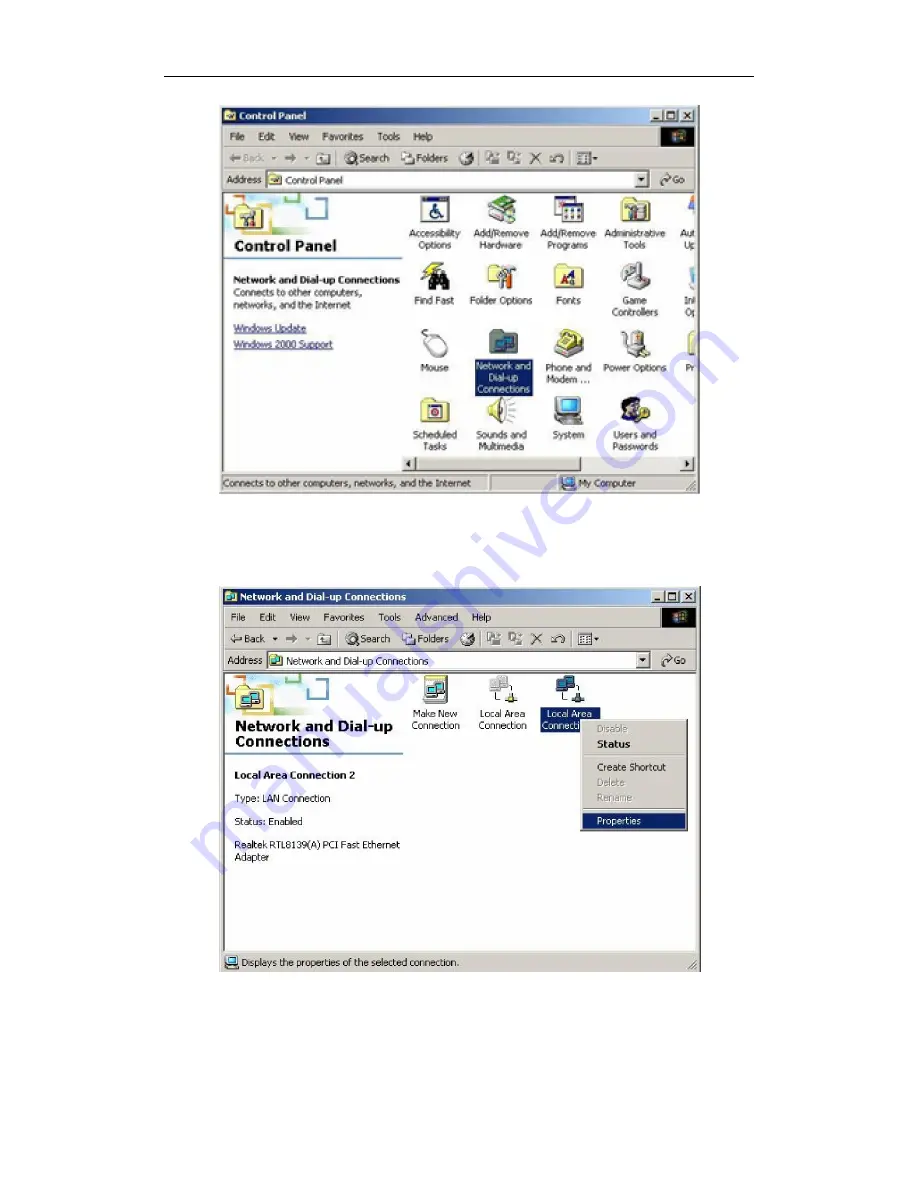
150Mbps/300Mbps Wireless-N AP / Repeater / Router client
User Manual
12
Figure 3-1
2. Double click the icon Network and Dial-up Connections
3. Highlight the icon Local Area Connection, right click your mouse, and click Properties
Figure 3-2
4. Highlight Internet Protocol (TCP/IP), and then press Properties button














































