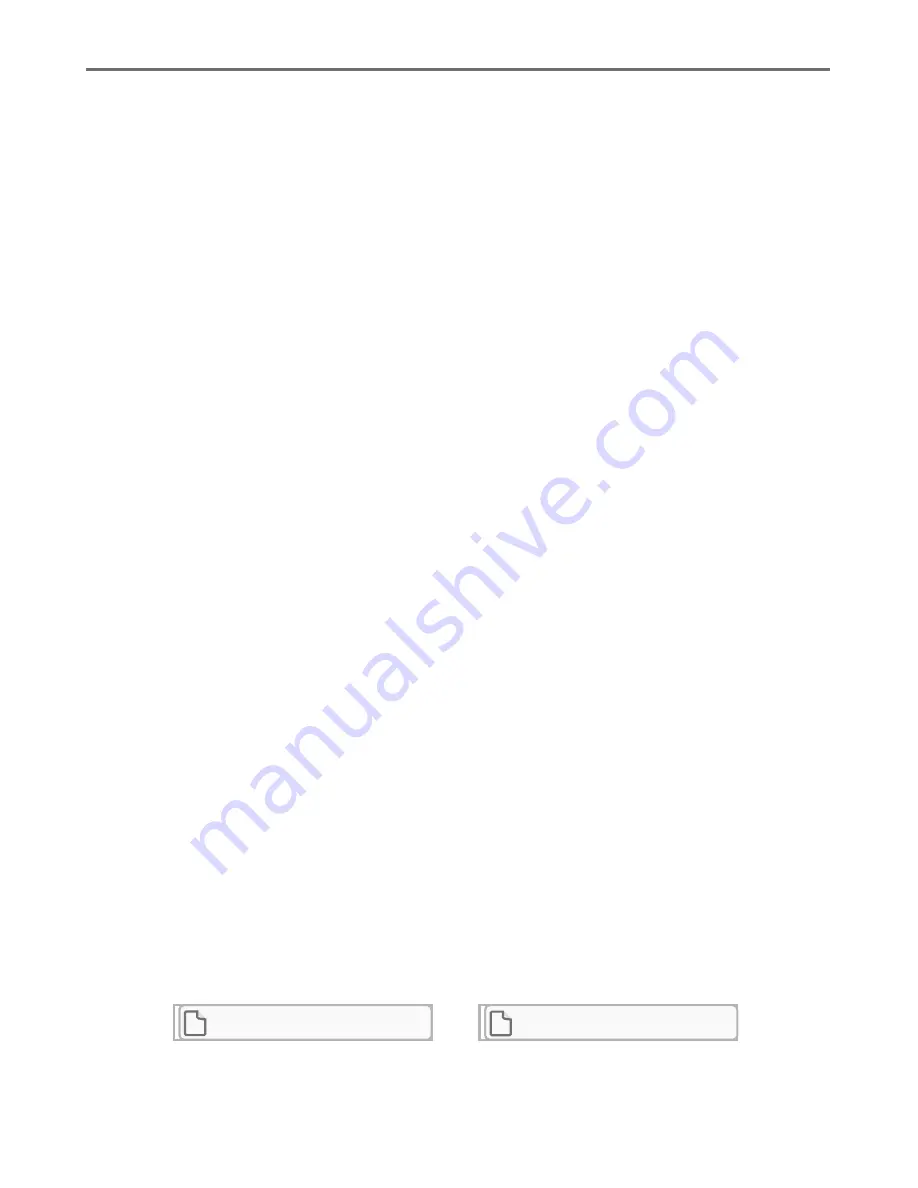
netis Wireless N Range Extender Quick Installation Guide
Step 2:
Set the IP address of the wired network adapter on your
computer as “
Automatic
” or “
DHCP
”.
For Windows 8/7/Vista
1) Go to "
Settings
" (Win 8)/"
Start"
(Win 7/Vista)>"
Control Panel"
.
2) Left-click on "
Network and Internet"
>"
Network and Sharing
Center"
>"
Change adapter settings"
(Win 8/7)/"
Manage
network connections"
(Win Vista).
3) Right-
click on "
Local Area Connection"
and left
-
click on "
Properties"
.
4) Double-c
lick on "
Internet Protocol Version 4 (TCP/IPv4)"
.
5) Select "
Obtain an IP address automatically"
and "
Obtain DNS
server address automatically"
then left
-
click on "
OK"
.
http:// netisextender.net
For Windows XP/2000
1) Go to "
Start"
>"
Control Panel"
.
2) Left-
click on "
Network and Internet Connections"
>
"
Network Connections"
.
3) Right-
click on "
Local Area Connection"
and l
eft-
click on "
Properties"
.
4) Double-
click on "
Internet Protocol (TCP/IP)"
.
5) Select "
Obtain an IP address automatically"
and "
Obtain DNS
server address automatically"
then left
-
click on "
OK"
.
For MAC OS
1) Click on the"
Apple"
menu>"
System Preferences"
.
2) Click o
n the "
Network"
icon
.
3) C
lick on "
Ethernet"
in the left side box
and click on "
Advanced"
in the lower right corner.
4) In the top options, select "
TCP/IP"
.
5) In the pull-
down menu next to "
Configure IPv4
″ select "
Using DHCP"
.
6) Click "
OK"
then "
Apply"
.
Step3:
Open your browser and type "
http://192.168.1.1
"
(Default Login Address) or "
http://netisextender.net
" in the address
field to visit router's web management page.
http://192.168.1.1








