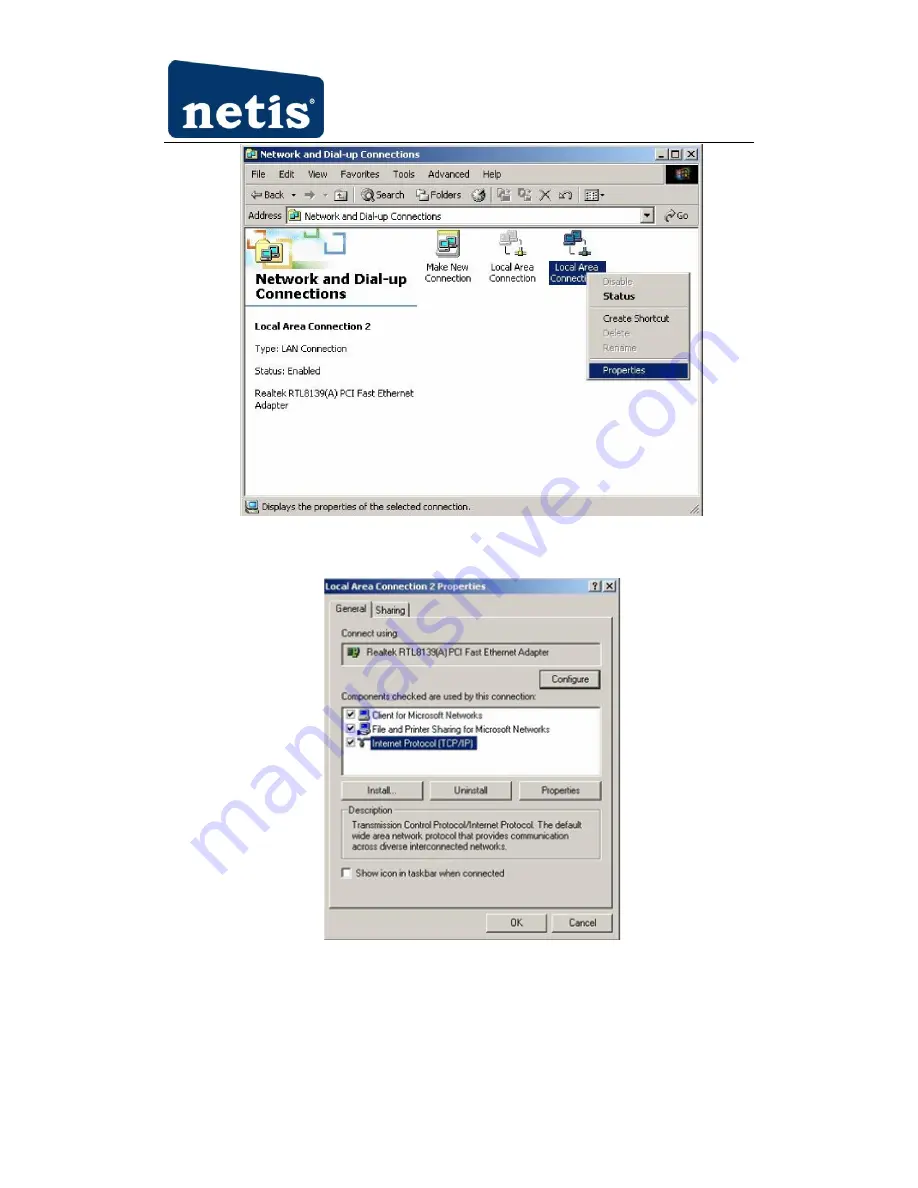
150Mbps Wireless-N Outdoor AP User Manual
Figure 3-2
4. Highlight Internet Protocol (TCP/IP), and then press Properties button
Figure 3-3
5. Choose Obtain an IP address automatically and Obtain DNS server address automatically, and
then press OK to close the Internet Protocol (TCP/IP) Properties window




























