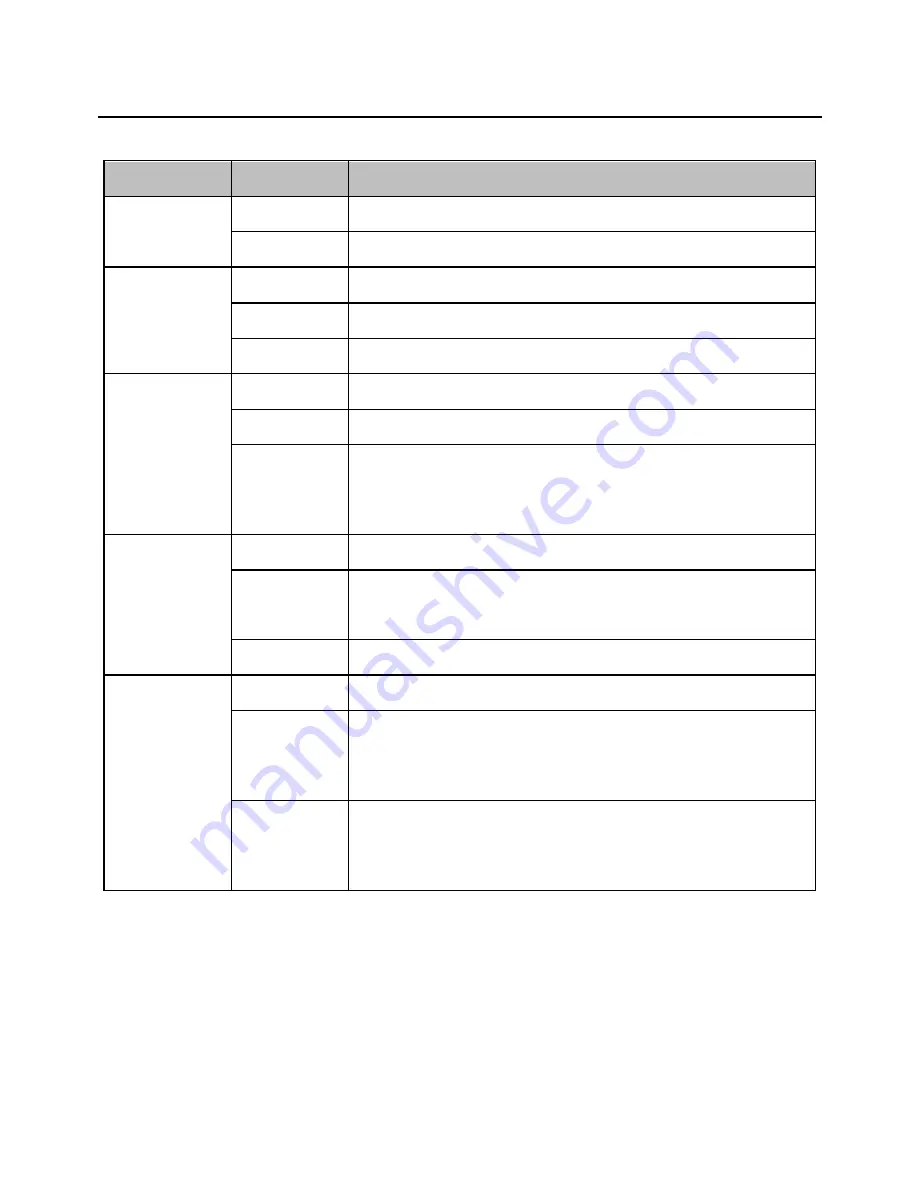
ADSL2+ Modem With Wireless-N Router Quick Installation Guide
2
Name
Status
Indication
PWR
On
Power is on
Off
Power is off
ADSL
Flash
The ADSL negotiation is in progress
On
The LINE port is linked up.
Off
The LINE port is linked down.
Internet
Flash
Data is being transferred over the Internet.
On
A successful PPP connection has been built.
Off
There is no successful PPP connection or the
Router works on Bridge mode.
WLAN
Flash
There is wireless data being transmitted.
On
The wireless function is enabled but no data is
being transmitted.
Off
The wireless function is disabled.
LAN(1-4)
Flash
Data is being transferred over the 1-4 (LAN) port.
On
There is a successful connection on the
corresponding 1-4 (LAN) port but no activity.
Off
There is no connection on the corresponding 1-4
(LAN) port or the connection is abnormal.
Содержание ADSL2+ Modem With Wireless-N Router
Страница 1: ...ADSL2 Modem With Wireless N Router...












