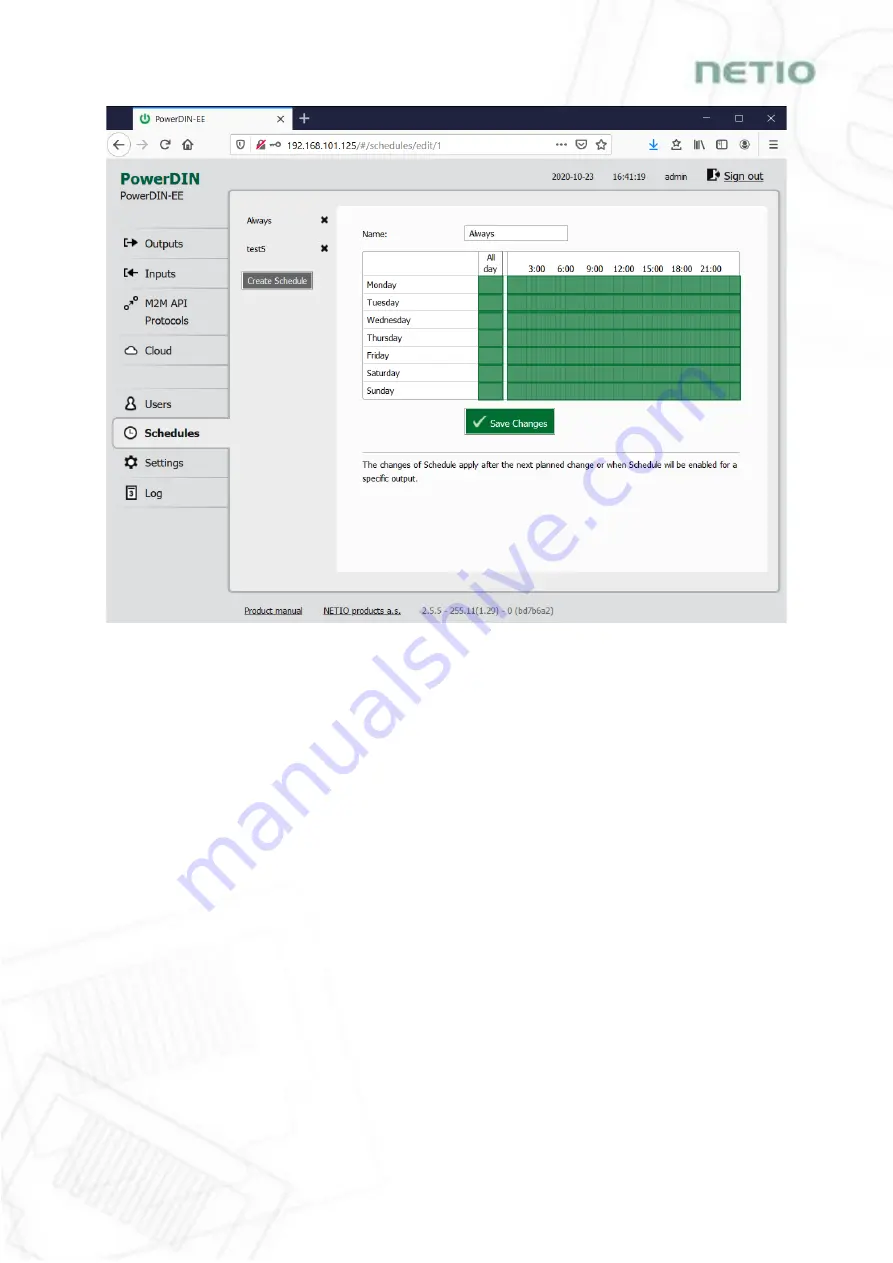
64
Figure 36. Adding a custom schedule
A new interval can be quickly created by marking the corresponding slots by clicking and dragging
with the left mouse button. An existing interval can be shortened or extended by dragging either end
of the interval. To delete an interval, click it with the right mouse button. To create an interval
encompassing an entire day, click the box next to that day in the All day column. By clicking and
dragging, intervals (including all-day ones) can be created for several days at the same time.
In this quick way, intervals can be created with a granularity of 10 minutes. To specify the times for
an existing interval more precisely, click it with the left mouse button to open the start and end time
settings. There it is possible to specify the time up to the second. To save the new values, click OK.
To create a new interval by entering the precise times, click an empty space within the respective
day with the left mouse button.
Содержание PowerDIN 4PZ
Страница 1: ...PowerDIN 4PZ MANUAL 18 11 2020...
Страница 3: ...3...
Страница 39: ...39 AN19 URL API http GET protocol to control NETIO 4x power sockets outlets 110 230V...






























