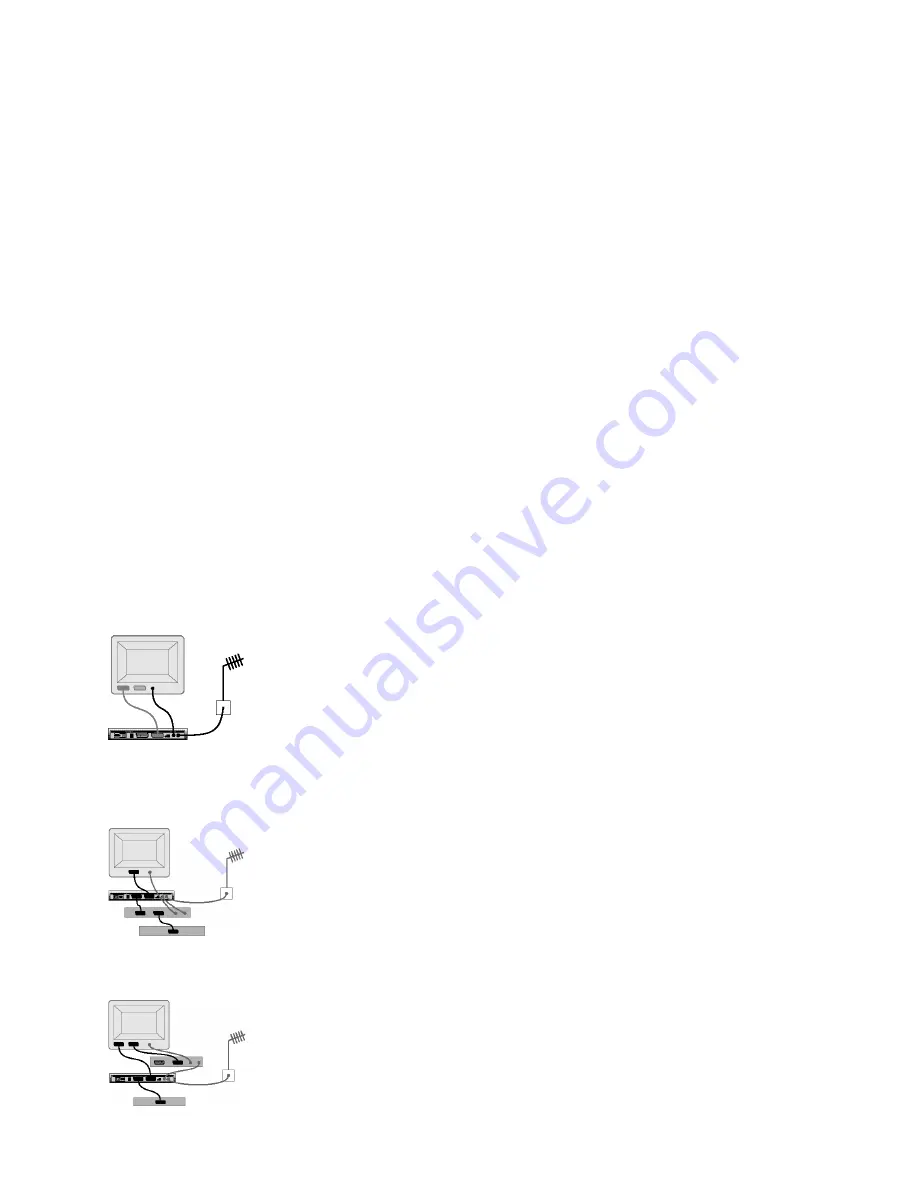
6. Recording Digital Programmes
a) Standard VCR connection
To connect your VCR to your television and to i-Player, refer to the initial set up instructions in the “Getting started” chapter.
b) VCR Timers
i-Player lets you set VCR Timers to switch i-Player on and off and to tune in to digital channels when your VCR is programmed to
record. You also need to set your VCR to record on the A/V source connected to i-Player, as this function does not instruct your VCR
to start and to stop recording.
Note that some VCR models can be automatically started and stopped by i-Player simply through the SCART cable. You may wish to
consult your VCR documentation to find out if your VCR does support this feature (called “PIN8 recording”).
• You can set a VCR Timer directly from the “What’s on” programme guide by highlighting a programme then selecting VCR TIMER
in the options menu. An icon is displayed on the selected programme to indicate that a timer has been set.
• To edit existing VCR Timers and set new ones, go to: MENU
-
MY PLAYER
-
VCR TIMERS.
c) Advanced VCR connections
Advanced VCR connection
If you have a VCR, by connecting i-Player “RF OUT” to your VCR “ANTENNA” input using a high quality aerial lead, you’ll be able to
record analogue programmes while watching another digital programme. If you then also connect the VCR “RF OUT” to your TV
“ANTENNA” input using the supplied aerial lead, you’ll also be able to record digital programmes while watching another analogue
programme.
If you don’t have a VCR, by connecting the supplied aerial lead from i-Player “RF OUT” to your TV “ANTENNA” input, you’ll be able
to watch analogue programmes in addition to digital channels.
Note that i-Player only provides an RF loop through and doesn’t include a RF modulator. Therefore you must use the SCART lead to
watch digital programmes.
• To use i-Player loop through function with your VCR, use the diagram below:
Add a DVD player or a game console
• To connect i-Player to a TV with 1 SCART input, to a VCR and to a DVD player (or a game console), use the connection diagram
below:
• To connect i-Player to a TV with 2 SCART inputs, to a VCR and to a DVD player (or to a game console), use the connection diagram
below:
15























