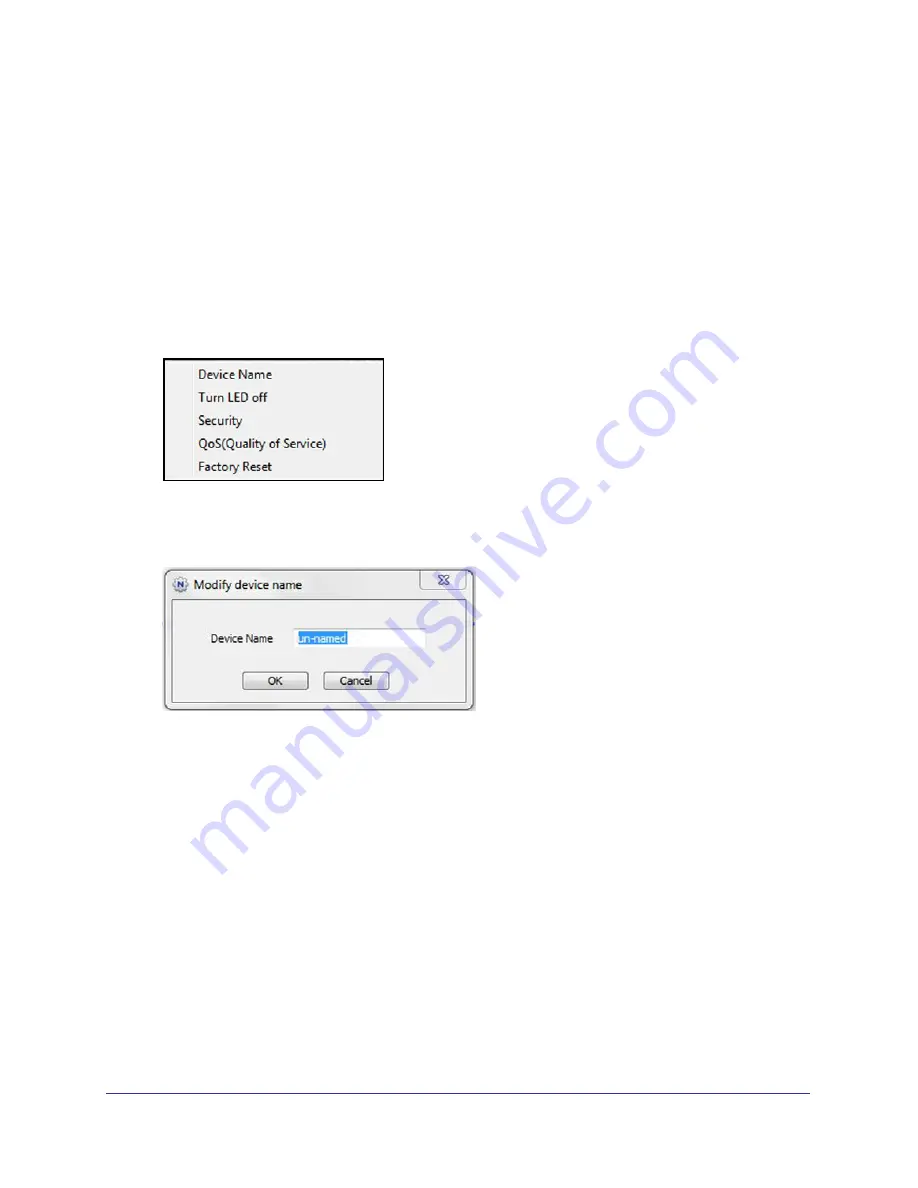
14
|
Chapter 2. Powerline Utility
Powerline AV+ 200 Nano Adapter XAV2602
Change the Name of a Powerline Device
Powerline devices are identified by their model number and name. Any Powerline devices
that are plugged in and connected are detected by the Powerline Utility, and are shown on
the Powerline Utility main screen. If no name has been assigned to a Powerline device, it is
shown as un-named.
To name a Powerline device in your Powerline network:
1.
From the Powerline Utility main screen, click the device you want to name, and the
following pop-up menu displays:
2.
Select
Device Name
. The utility responds that connectivity will be temporarily lost if you
continue.
3.
Click
OK
. The following screen displays:
4.
Enter a new name for the Powerline device, and click
OK
.
Turn LEDs Off or On
For each device in your Powerline network, you can turn the LEDs off or on. To do this, follow
these steps:
1.
Click the Powerline device icon on the Powerline Utility main screen.
2.
On the pop-up menu, select
Turn LED off
.
Note:
This feature is a toggle. You can turn off LEDs if they are turned on, or
turn them on if they are currently turned off.
A screen displays advising you that connectivity will be temporarily lost while the LEDs are
being reset.



























