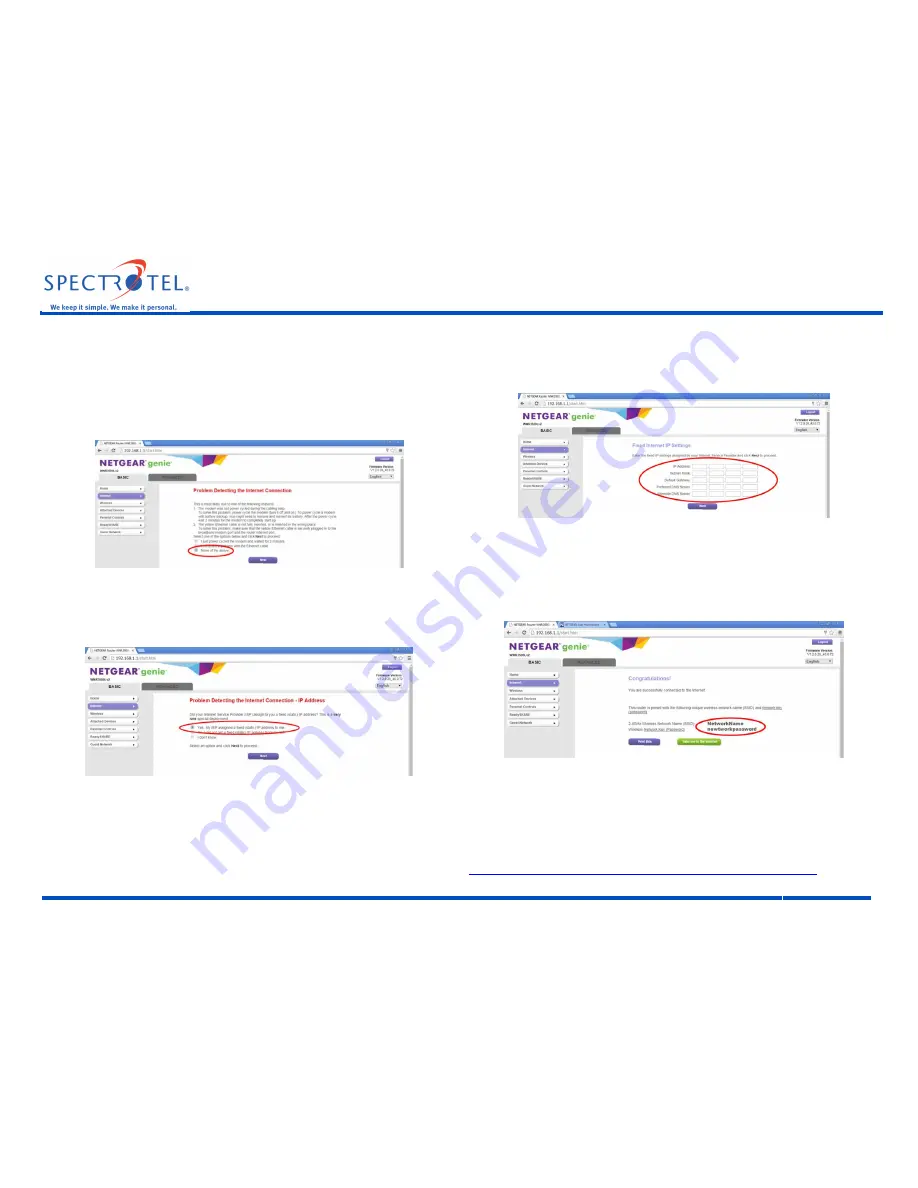
Spectrotel IOF Service
NETGEAR WNDR4300 N750 Router Installation Guidelines
Spectrotel | 3535 State Highway 66, Suite 7 | Neptune, NJ 07753 | www.spectrotel.com • 888-773-9722
2
the customer for the life of the service, it needs to be loaded into the router. Follow these steps
to configure your router with the Static IP address identified in step III.B above.
1.
Problem Detecting Message 1:
When the NETGEAR router is unable to automatically
configure, it presents the screen shown in figure 6 below with the error message
“Problem Detecting the Internet connection.” Select “None of the above” option, and
click the “Next” button.
Figure 6 – Problem Detecting Message 1
2.
Problem Detecting Message 2
: On the next screen with the message “Problem Detecting
the Internet connection – IP Address,“ shown in figure 7, select the first option “Yes. My
ISP assigned a fixed (static) IP address to me. Then click the “Next” button to proceed.
Figure 7 – Problem Detecting Message 2
3.
IP Address:
The IP address information is input on the screen with the heading “Fixed
Internet IP Settings,” shown in figure 8 below.
a.
Input the “IP Address” contained in the “Usable IP Range” field on the Data Cut Sheet
or from the onsite technician. If you are unsure about this, please call your Service
Delivery Manager listed in the Data Cut Sheet or Spectrotel Customer Support at 1-
888-773-9722.
b.
Input the “Subnet Mask” from the Data Cut Sheet or from the onsite technician.
c.
Input the “Gateway IP Address” from the Data Cut Sheet or the technician.
d.
Input the “Primary DNS” from the Data Cut Sheet or the technician.
e.
Input the “Secondary DNS” from the Data Cut Sheet or the technician
.
f.
Click the “Next” button to complete the process.
g.
Figure 8 - Fixed Internet IP Settings
4.
Confirmation:
If everything is correct, the screen with the heading “Congratulations!”, as
shown in figure 9 below, will appear with the Network Name and the Network Key for
your router. This information is also contained on the back of your router as shown in
figure 3. Click “Take me to the Internet.” The router will automatically take you to a
NETGEAR website. This confirms that your Internet connection is configured correctly.
Figure 9 - Congratulations Screen
5.
Error:
If the IP configuration was not successful, the original error message shown in step
III.C.1 above. Please check that the IP addresses were loaded correctly and try again. If
the connection is not successful please call, your Service Delivery Manager listed in the
Data Cut Sheet or Spectrotel Customer Support at 1-888-773-9722.
IV. Additional Configuration Options
Additional configuration options, including changing passwords and IP address, are available at
http://www.spectrotel.com/faqs/how-do-i-install-my-spectrotel-provided-router/
.




















