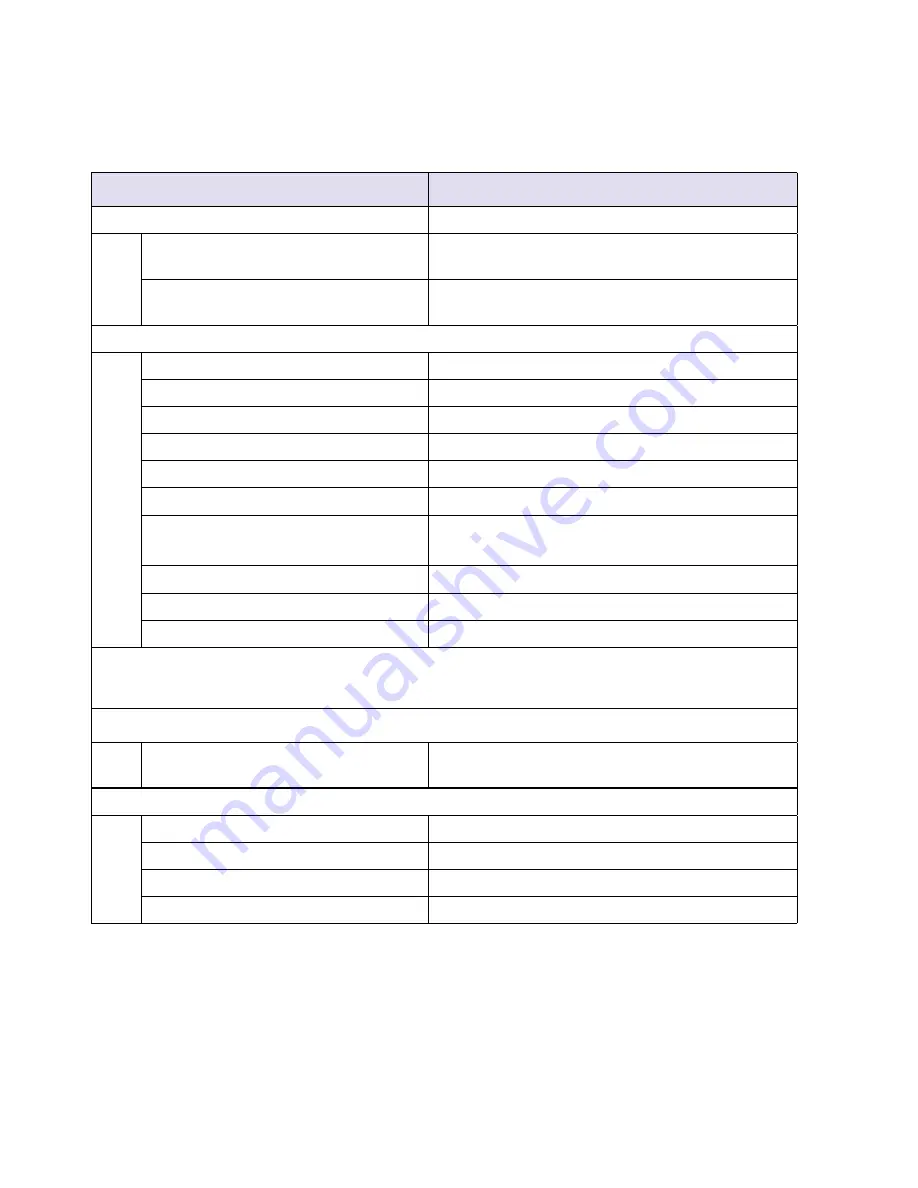
Technical Specifications
36
Firewall
Inbound (communications coming in from
the Internet)
Disabled (bars all unsolicited requests)
Outbound (communications going out to
the Internet)
Enabled (all)
Wireless
Wireless Communication
Enabled
Name (2.4GHz b/g/n SSID)
NETGEAR
Name (5Ghz a/n SSID)
NETGEAR-5G
Security
Disabled
Broadcast SSID
Enabled
Country/Region
United States in the US, otherwise varies by region
11N 5GHz Channel
153 for North America, and
44 for most other countries
11N 2.4GHz Channel
Auto
Operating Mode
Up to 450Mbps at 5GHz and 145Mbps at 2.4GHz
a
Output Power
Full
a. Maximum Wireless signal rate derived from IEEE Standard 802.11 specifications. Actual throughput will
vary. Network conditions and environmental factors, including volume of network traffic, building
materials and construction, and network overhead lower actual data throughput rate.
Network Protocol and Standards Compatibility
Data and Routing Protocols:
TCP/IP, RIP-1, RIP-2, DHCP
PPP over Ethernet (PPPoE)
Power Adapter
North America
120V, 60 Hz, input
United Kingdom, Australia
240V, 50 Hz, input
Europe
230V, 50 Hz, input
All regions (output)
12 V DC @ 2.5A output, 30W maximum
Table 4.
Wireless Router Default Configuration Settings (continued)
Feature
Default Setting



















