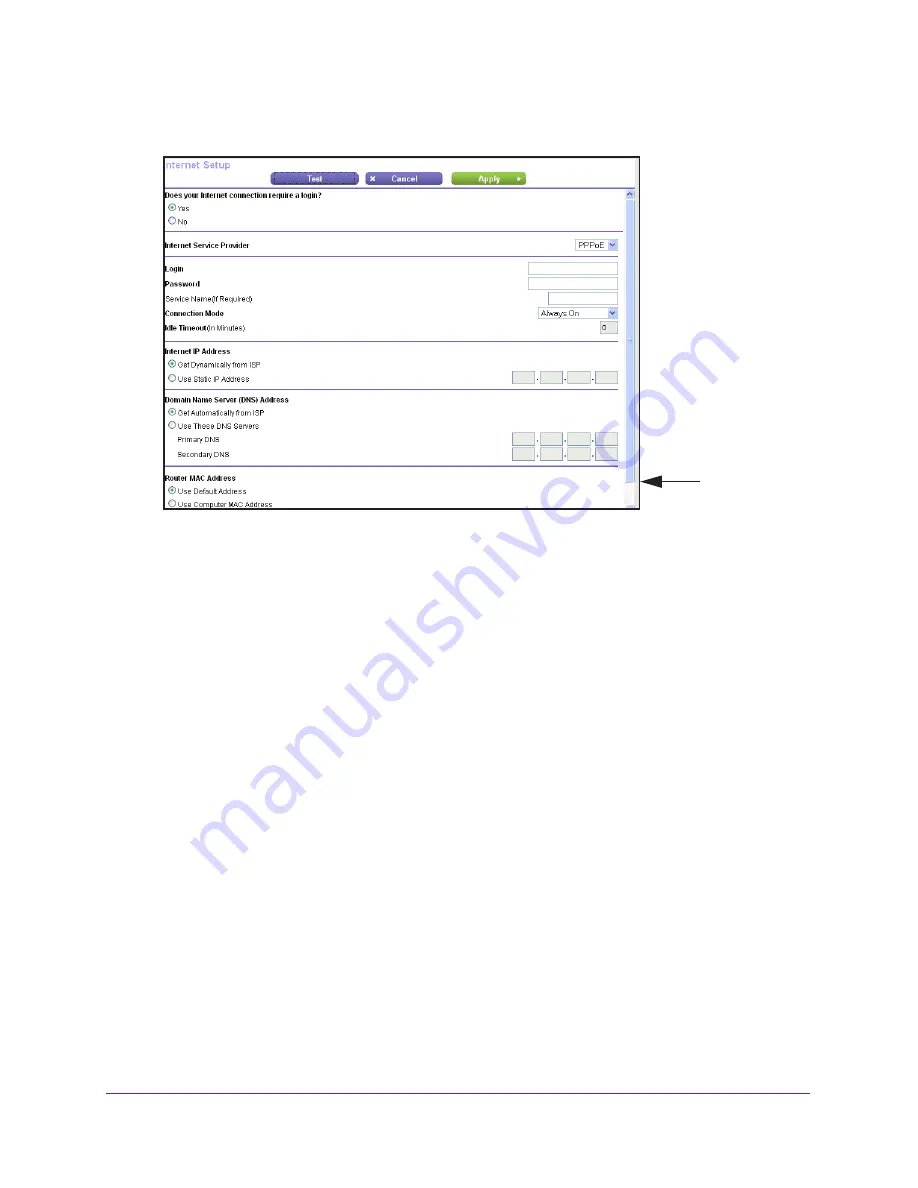
Specify Your Internet Settings
24
N600 WiFi Dual Band Gigabit Router
4.
Select
Internet
.
Scroll to
view more
settings
5.
For the Does your Internet connection require a login? setting, select the
Yes
radio
button.
The screen adjusts.
6.
In the
Internet Service Provider
menu, select the encapsulation method:
PPPoE
,
PPPoA
,
or
L2TP
.
7.
In the
Login
field, enter the login name that your ISP gave you.
This login name is often an email address.
8.
In the
Password
field, type the password that you use to log in to your Internet service.
9.
If your ISP requires a service name, type it in the
Service Name (if Required)
field.
10.
In the
Connection Mode
menu, select
Always On
,
Dial on Demand
, or
Manually
Connect
.
11.
To change the number of minutes until the Internet login times out, in the
Idle Timeout (In
minutes)
field, type the number of minutes.
This is how long the router keeps the Internet connection active when no one on the
network is using the Internet connection. A value of 0 (zero) means never log out.
12.
Select an Internet IP Address radio button:
•
Get Dynamically from ISP
. Your ISP uses DHCP to assign your IP address. Your ISP
automatically assigns these addresses.
•
Use Static IP Address
. Enter the IP address, IP the subnet mask, and the gateway IP
address that your ISP assigned. The gateway is the ISP router to which your router
connects.
13.
Select a Domain Name Server (DNS) Address radio button:






























