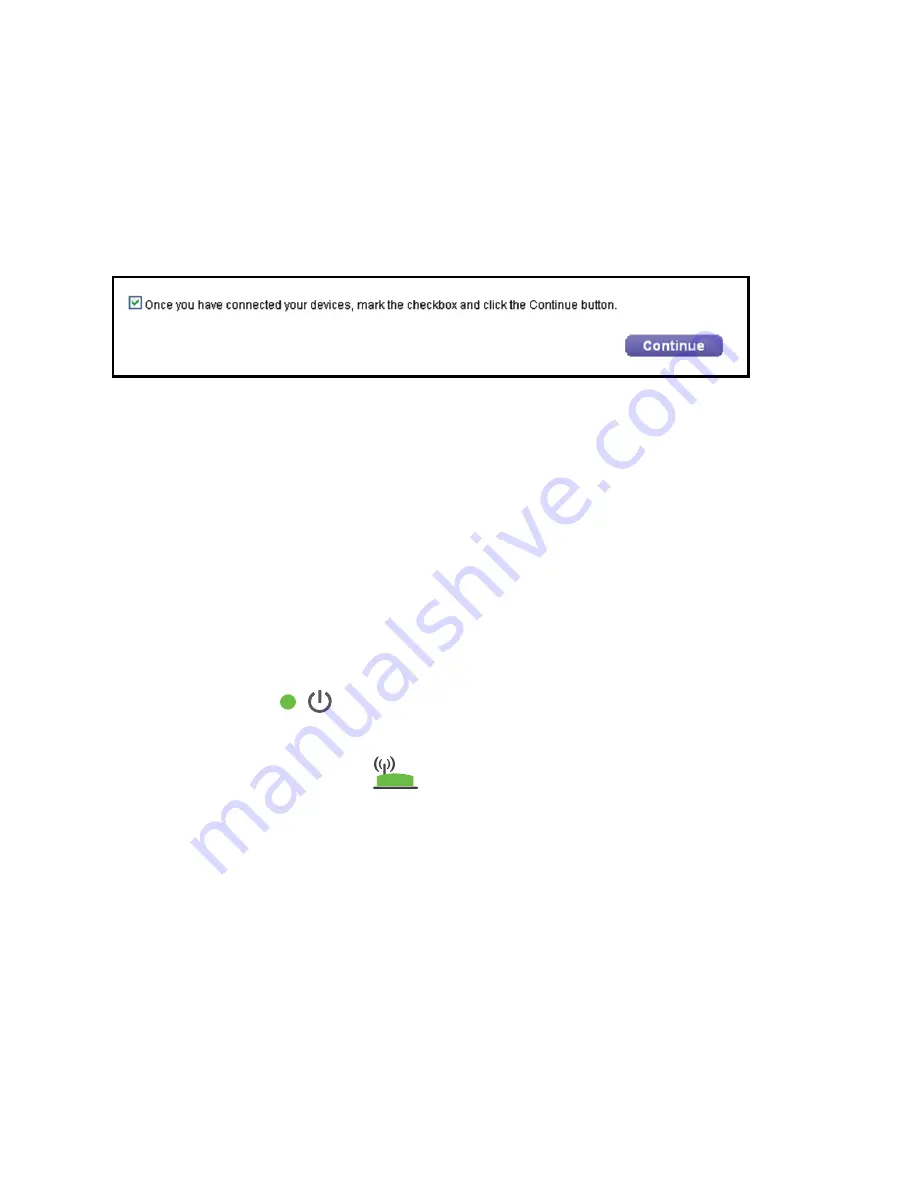
11
8. If the screen is still displayed on your computer or device, select the
following check box and click the
Continue
button.
A message displays confirming that the extender connected to the
WiFi network.
9. Click the
Finish
button.
10. Unplug the extender and move it to a new location closer to the area
with a poor WiFi signal.
The location that you choose must be within the range of your
existing WiFi router network.
11. Plug the extender into an electrical outlet.
The Power LED
lights green within one minute. If the Power LED
does not light, press the
Power
button.
12. Use the Router Link LED
to help you choose a spot where the
extender-to-router connection is optimal.




















