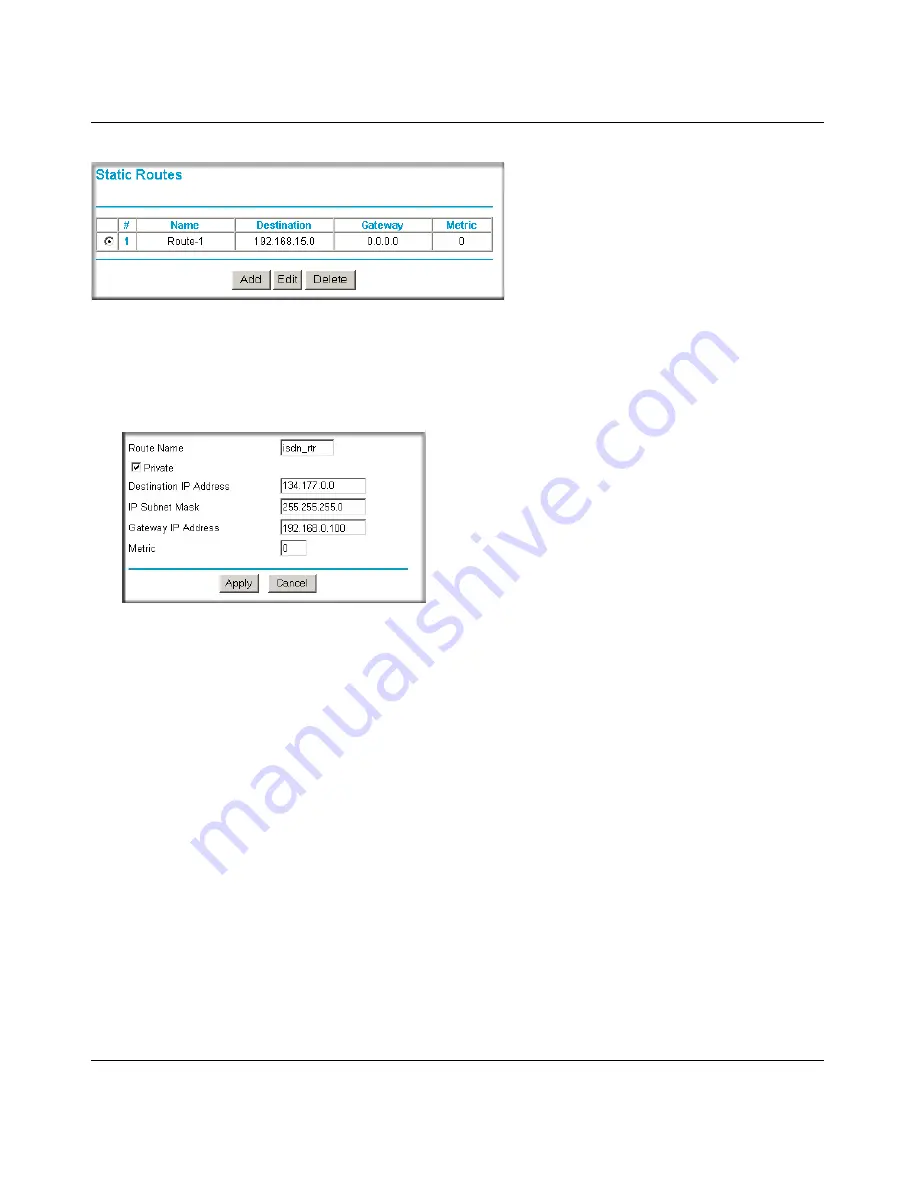
Reference Manual for the 54 Mbps Wireless Router with Phone Adapter WGR826V
Setting Up Advanced Router Configurations
7-5
202-10051-01, March 2005
Figure 7-2.
Static Route Summary Table
To add or edit a Static Route:
1.
Click the Add button to open the Add/Edit Menu, shown below.
Figure 7-3.
Static Route Entry and Edit Menu
2.
Type a route name for this static route in the Route Name box under the table.
(This is for identification purposes only.)
3.
Select Private if you want to limit access to the LAN only. The static route will not be reported
in RIP.
4.
Select Active to make this route effective.
5.
Type the Destination IP Address of the final destination.
6.
Type the IP Subnet Mask for this destination.
If the destination is a single host, type 255.255.255.255.
7.
Type the Gateway IP Address, which must be a router on the same LAN segment as the router.
8.
Type a number between 1 and 15 as the Metric value.
This represents the number of routers between your network and the destination. Usually, a
setting of 2 or 3 works, but if this is a direct connection, set it to 1.
9.
Click Apply to have the static route entered into the table.






























