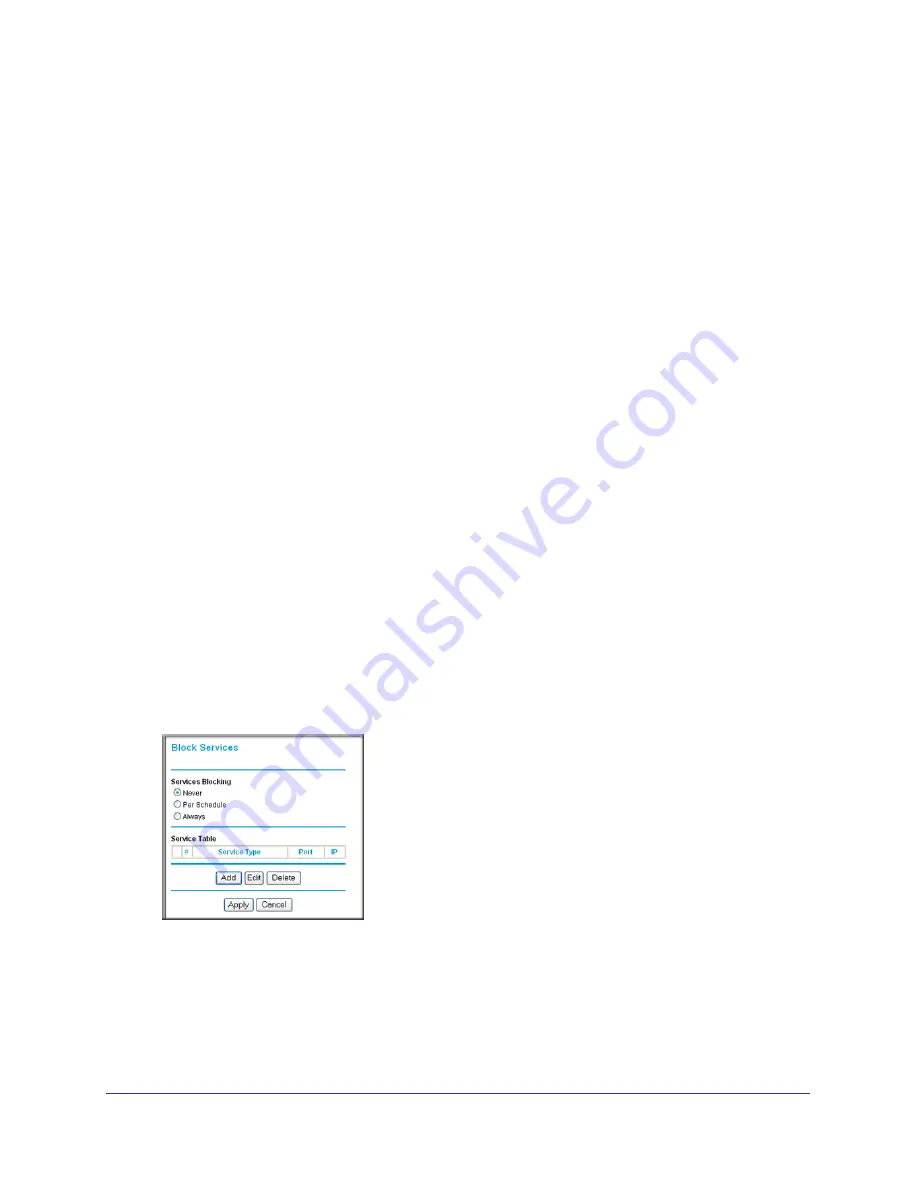
42
|
Chapter 3. Restricting Access From Your Network
N150 Wireless Router WGR614v11 User Manual
3.
Add a keyword or domain by entering it in the keyword field and clicking
Add Keyword
. The
keyword or domain name then appears the
Block sites containing these keywords or
domain names
list.
Delete a keyword or domain name by selecting it from the list and clicking
Delete
Keyword
.
4.
You can specify one trusted user, which is a computer that is exempt from blocking and
logging. Specify a trusted user by entering that computer’s IP address in the
Trusted IP
Address
fields.
Since the trusted user is identified by IP address, you should configure that computer with
a fixed IP address.
5.
Click
Apply
to save all your settings in the Block Sites screen.
Blocking Access to Internet Services
The WGR614v11 router allows you to block the use of certain Internet services by computers
on your network. This is called service blocking or port filtering. Services are functions
performed by server computers at the request of client computers. For example, Web servers
serve Web pages, time servers serve time and date information, and game hosts serve data
about other players’ moves. When a computer on your network sends a request for service to
a server computer on the Internet, the requested service is identified by a service or port
number. This number appears as the destination port number in the transmitted IP packets.
For example, a packet that is sent with destination port number 80 is an HTTP (Web server)
request.
To block access to Internet services:
1.
Select
Block Services
under Content Filtering in the main menu. The Block Services
screen displays.
Figure 2.
2.
Enable service blocking by selecting either
Per Schedule
or
Always
, and then click
Apply
.
To block by schedule, be sure to specify a time period in the Schedule screen. For
information about scheduling, see
Scheduling Blocking
on page
43.
3.
Specify a service for blocking by clicking
Add
. The Block Services Setup screen displays.






























