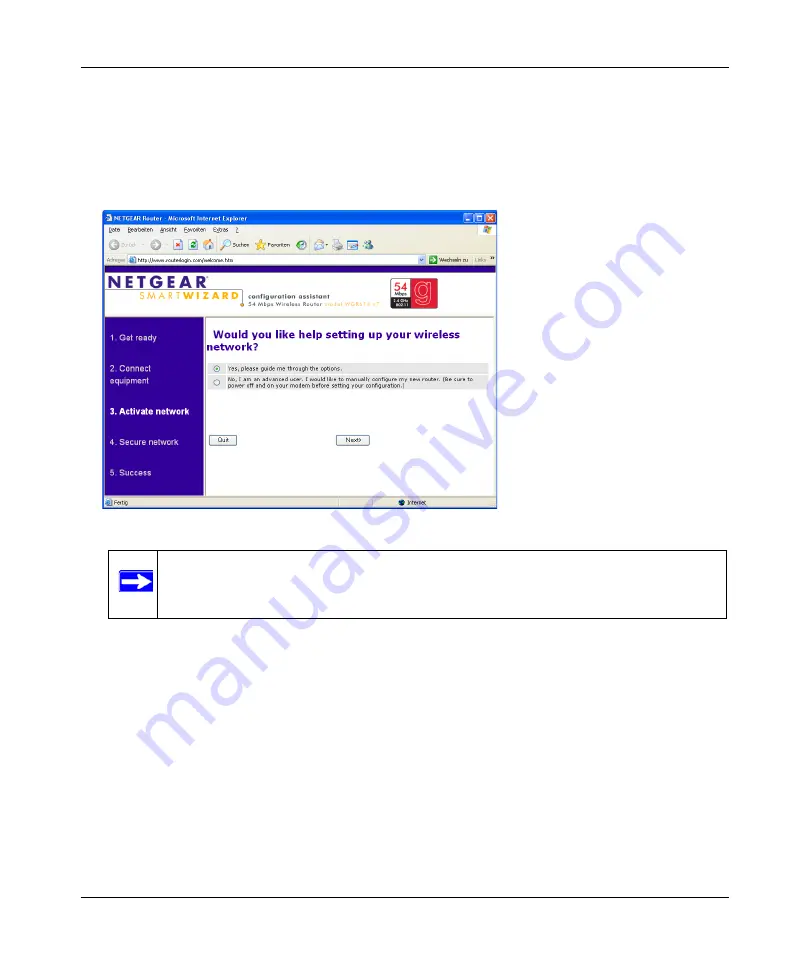
Router Setup Manual
1-8
Connecting the Router to the Internet
v1.0, 2006-01-17
To Configure the Router to Use Your Internet Service
1.
On a computer you connected to the router, open a browser such as Internet Explorer,
Netscape Navigator, or Firefox.
The router automatically displays the NETGEAR Smart Wizard configuration assistant page.
If you cannot connect to the router, verify your computer networking setup. It should be set to
obtain
both
IP and DNS server addresses automatically, which is usually so. For help with this,
consult the documentation that came with your computer or see the links in
2.
Click
Next
. The wizard will assist you with configuring your router to access the Internet.
Advanced users who want to manually configure the router can select the No radio button,
enter
admin
and
password
as the user name and password when prompted, and fill in the
required information on the Basic Settings page.
3.
Click
Done
to finish.
You are now connected to the Internet!
Figure 1-7
Note:
If you do not see this page, type
http://www.routerlogin.net
in the browser
address bar and click
Enter
.
Содержание WGR614 v7
Страница 1: ...2006 01 17 NETGEAR Inc 4500 Great America Parkway Santa Clara CA 95054 USA Router Setup Manual...
Страница 18: ...Router Setup Manual 1 12 Connecting the Router to the Internet v1 0 2006 01 17...
Страница 28: ...Router Setup Manual A 2 Technical Specifications v1 0 2006 01 17...
Страница 30: ...Router Setup Manual B 2 Related Documents v1 0 2006 01 17...





























