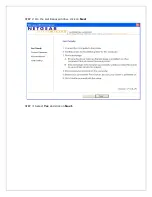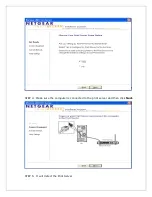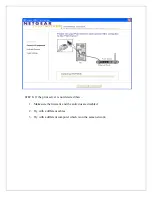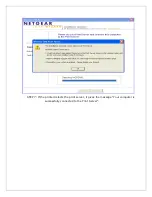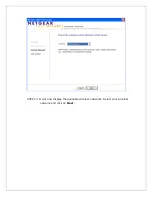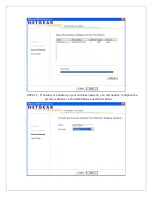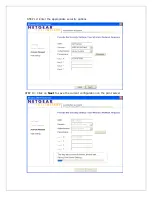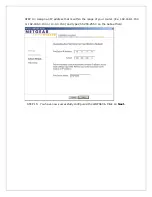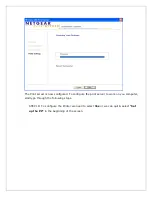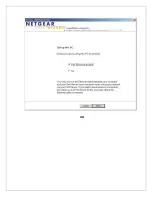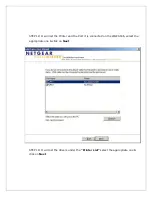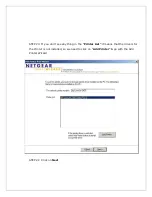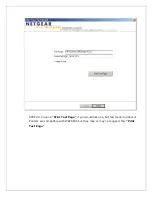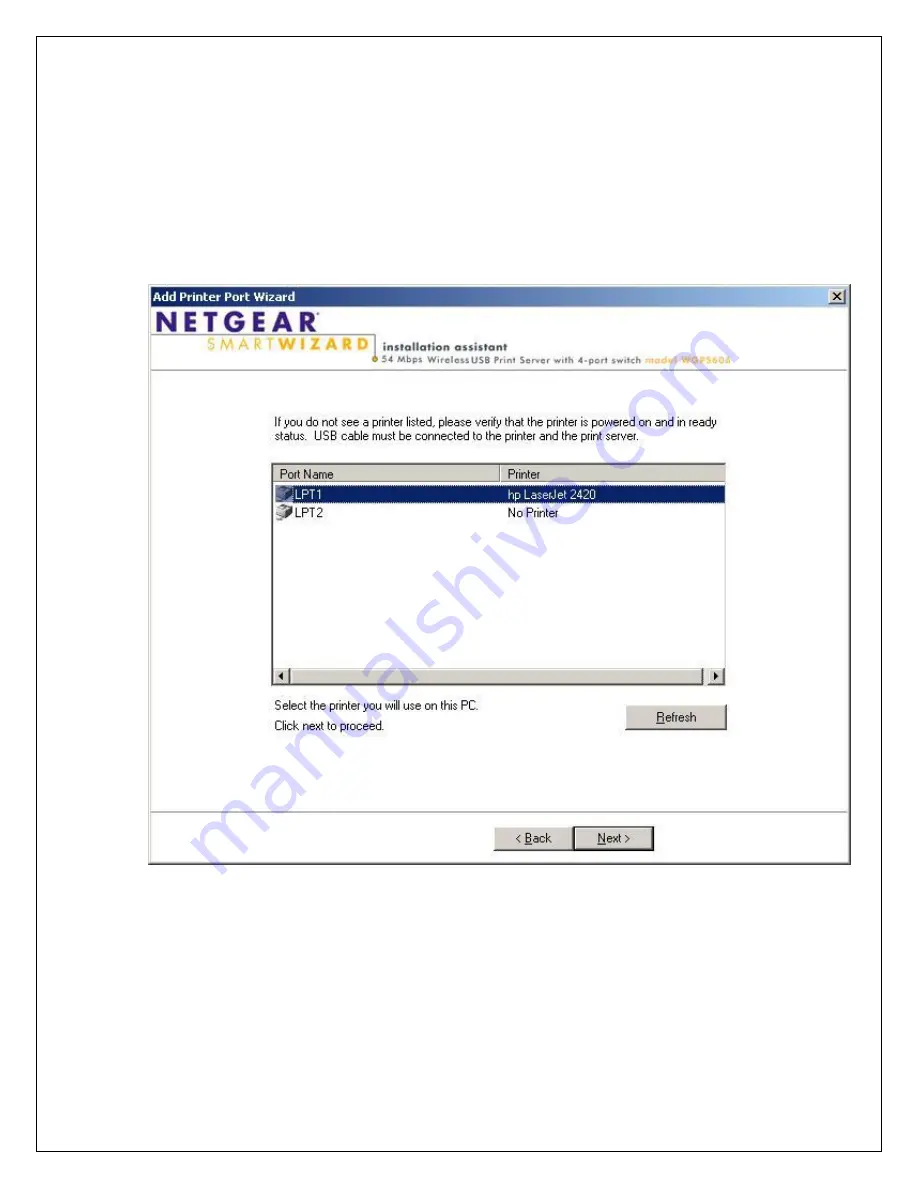Содержание WGPS606NA
Страница 2: ...STEP 2 On the Get Ready window click on Next STEP 3 Select Yes and click on Next...
Страница 12: ...OR...
Страница 13: ......
Страница 14: ...STEP 17 Now it will detect the Print Server with its IP address select the Print Server click on Next...