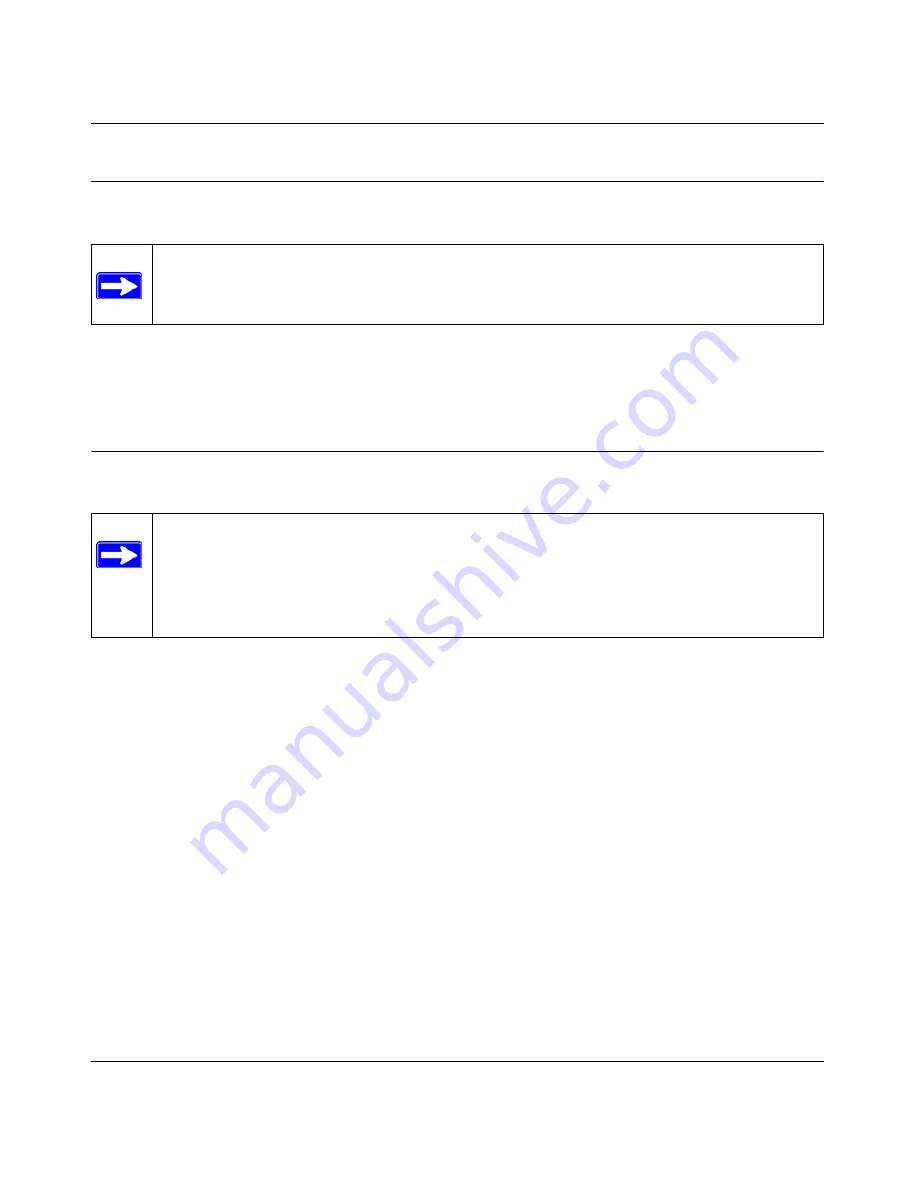
Reference Manual for the NETGEAR 54 Mbps Wireless USB Print Server with 4-Port Switch
Management
4-3
202-10083-01
Backing Up the Wireless USB Print Server Settings
.
1.
From the main menu Maintenance section, click the Backup Settings link.
2.
Click Save to save a copy of the current settings to a file.
Upgrading the Wireless USB Print Server Software
.
You cannot perform the firmware upgrade from a workstation connected to the WGPS606 via a
wireless link. The firmware upgrade must be performed via a workstation connected to the
WGPS606 via the Ethernet LAN interface.
The software of the Wireless USB Print Server is stored in FLASH memory, and can be upgraded
as new software is released by NETGEAR. Upgrade files can be downloaded from the NETGEAR
Web site. If the upgrade file is compressed (.ZIP file), you must first extract the image (.IMG) file
before sending it to the wireless USB print server. The upgrade file can be sent using your browser.
Note:
The Web browser used to upload new firmware into the WGPS606 must support HTTP
uploads, such as Microsoft Internet Explorer 5.0 or above, or Netscape Navigator 4.78 or above.
1.
Download the new software file from NETGEAR, save it to your hard disk, and unzip it.
Note:
Before you upgrade firmware or restore the factory settings, be sure to back up
the current settings of your wireless USB print server.
Note:
When uploading software to the Wireless USB Print Server, it is important not to
interrupt the Web browser by closing the window, clicking a link, or loading a new page.
If the browser is interrupted, the upload may fail, corrupt the software, and render the
WGPS606 completely inoperable.






























