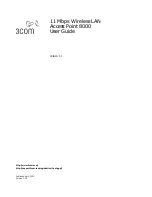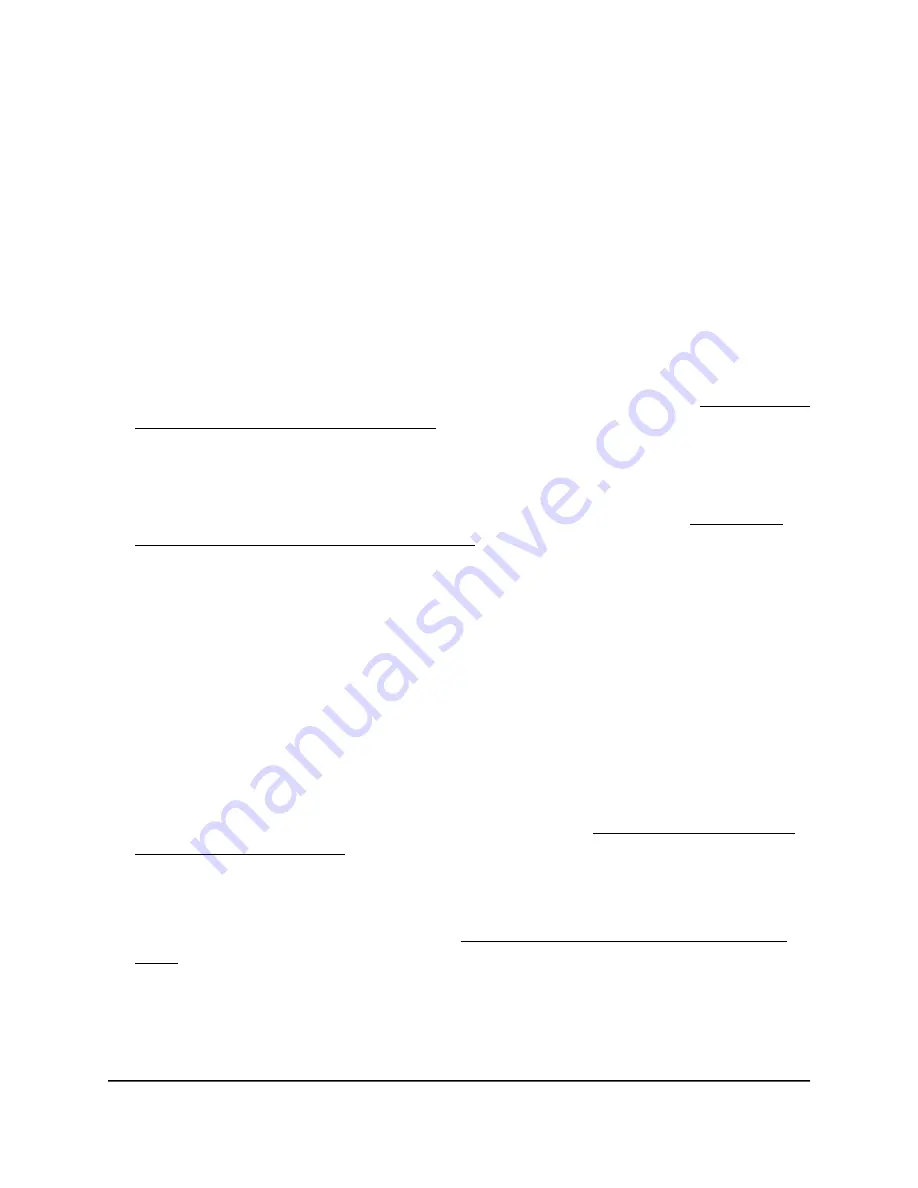
You cannot log in to the access point over a
LAN connection
If you are unable to log in to the access point from a computer on your LAN and use
the access point’s local browser UI, check the following:
•
Make sure that you are using the correct login information. The user name is admin
and the password is the one that you specified. The user name and password are
case-sensitive.
If you previously added the access point to a NETGEAR Insight network location and
managed the access point through the Insight Cloud Portal or Insight app, enter the
Insight network password for that location. For more information, see Connect over
WiFi using the NETGEAR Insight app on page 24.
•
Make sure that the IP address of your computer is in the same subnet as the access
point.
If you disabled the access point’s DHCP client and configured a fixed (static) IP
address when you connected the access point to your network (see Disable the
DHCP client and specify a fixed IP address on page 133), change the IP address and
subnet mask on your computer to so that the IP addresses of your computer and
the access point are in the same IP subnet.
•
Try quitting the browser and launching it again.
•
If you are using on older type of browser, make sure that Java, JavaScript, or ActiveX
is enabled in your browser. For example, if you are using Internet Explorer, click the
Refresh button to be sure that the Java applet is loaded.
•
If your access point’s IP address was changed (for example, the DHCP server in your
network issued an IP address to the access point) and you do not know the current
IP address, use an IP scanner application to detect the IP address.
Note: You can also use the NETGEAR Insight app to discover the IP address that is
assigned to the access point. For more information, see Connect over WiFi using
the NETGEAR Insight app on page 24.
If you still cannot find the IP address, reset the access point’s configuration to factory
defaults. This sets the access point’s IP address to 192.168.0.100 and enables the
DHCP client. For more information, see Use the Reset button to reset the access
point on page 169.
User Manual
245
Diagnostics and
Troubleshooting
Insight Managed WiFi 6 AX5400 Access Point Model WAX628