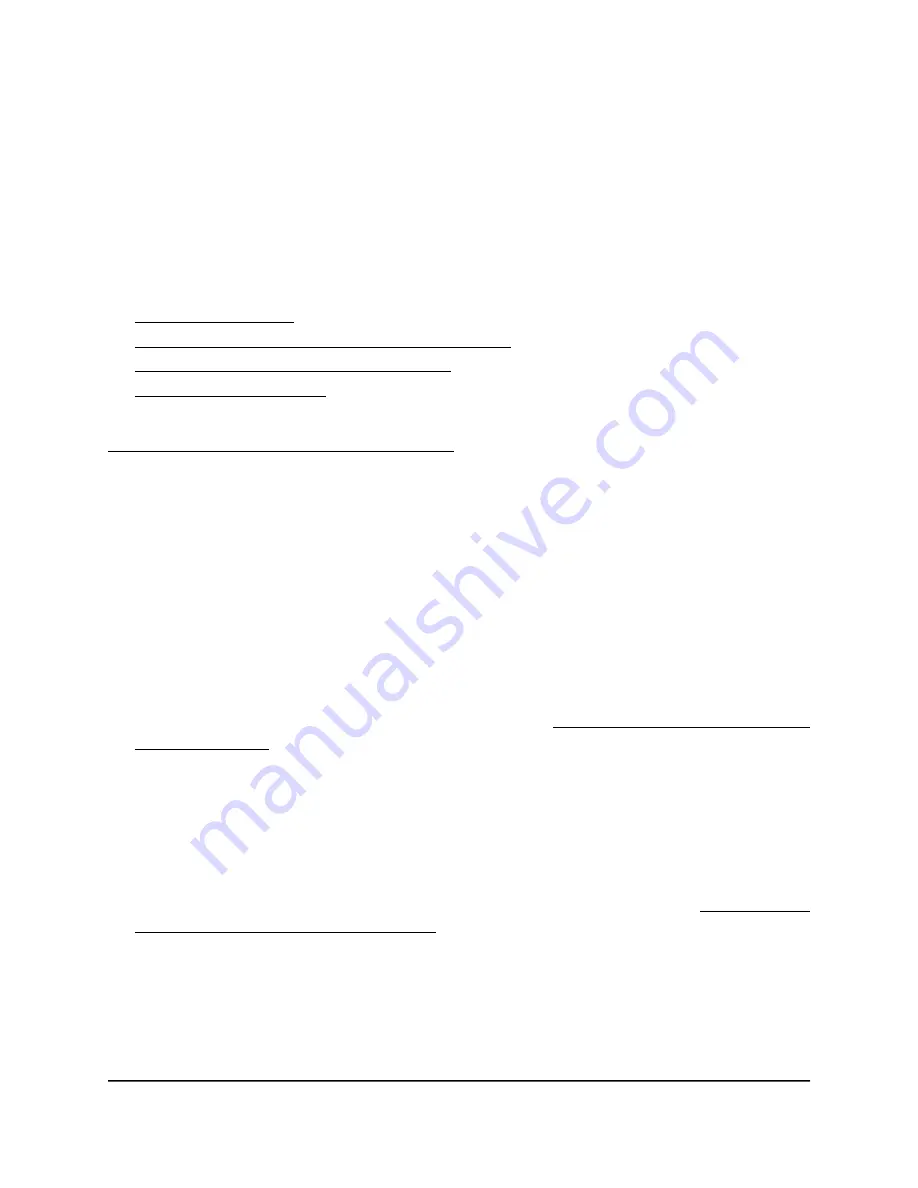
Manage user accounts
User accounts provide either read/write or read-only access to the local browser UI of
the access point. You cannot delete the admin user account or change its user name,
but you can change its password. You can add accounts for other users, and you can
change or delete these accounts.
The following sections describe how you can manage user accounts:
•
•
Change the time-out period for a user session
•
Change the settings for a user account
•
For information about changing the password for the default admin user account, see
Change the admin user account password on page 139.
Add a user account
To add a user account:
1. Launch a web browser from a computer that is connected to the same network as
the access point or directly to the access point through an Ethernet cable or WiFi
connection.
2. Enter the IP address that is assigned to the access point.
A login window displays.
If your browser displays a security warning, you can proceed, or add an exception
for the security warning. For more information, see What to do if you get a browser
security warning on page 39.
3. Enter the access point user name and password.
The user name is admin. The password is the one that you specified. The user name
and password are case-sensitive.
If you previously added the access point to a NETGEAR Insight network location and
managed the access point through the Insight app or Insight Cloud portal, enter the
Insight network password for that location. For more information, see Connect over
WiFi using the NETGEAR Insight app on page 22.
The Dashboard page displays.
4. Select Management > Configuration > System > Advanced > User Accounts.
User Manual
102
Manage Access and Security
Insight Managed WiFi 6 AX3000 Access Point Model WAX615
















































