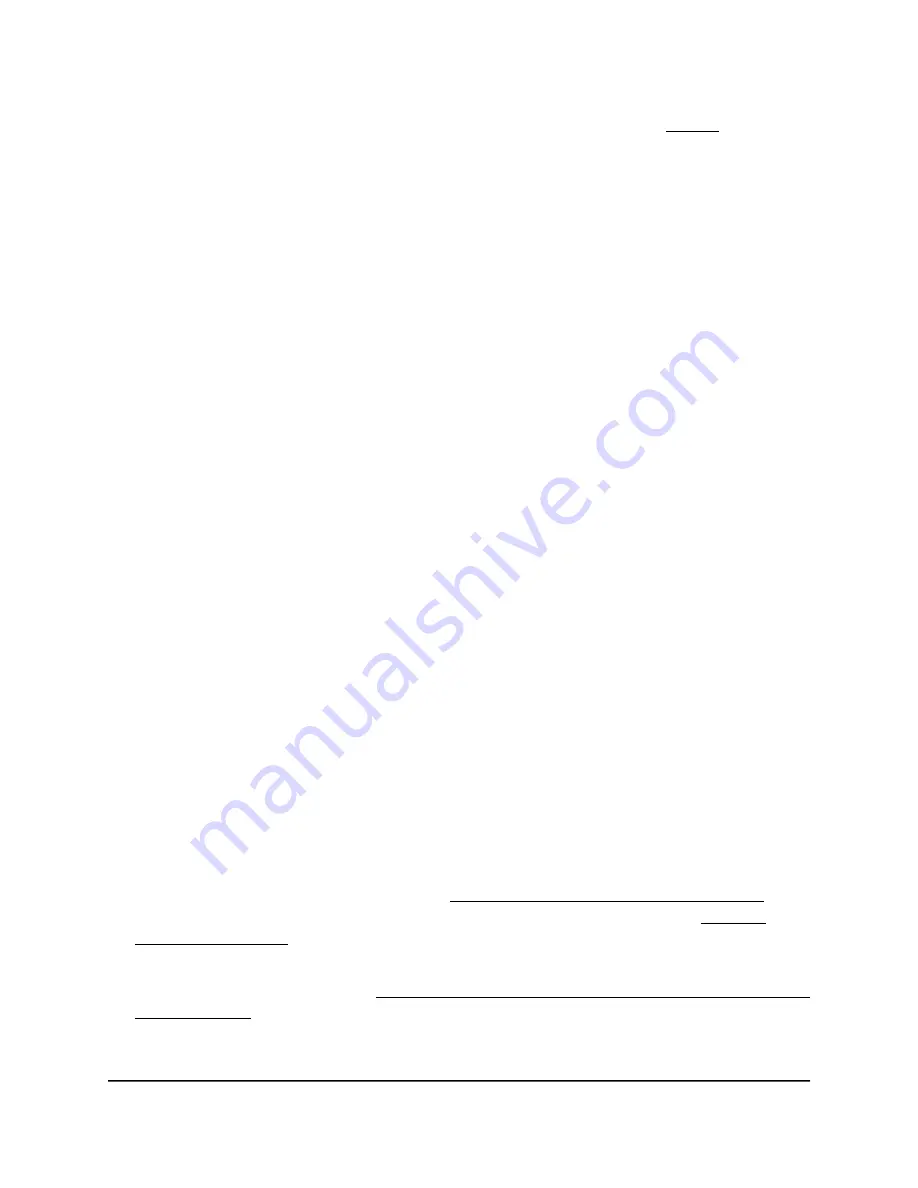
You must specify the IP address of the remote log server (see Step 7).
•
Disable: The access point does not send log messages to a remote log server.
This is the default settings.
6. If the remote log server capability is enabled, to manage whether the traffic log is
sent to the remote log server, select one of the following Traffic Log radio buttons:
•
Enable: The access point sends its traffic log to the remote log server.
•
Disable: The access point does not send its traffic log to the remote log server.
This is the default settings.
7. In the Log Server IP Address field, enter the IP address of the remote log server.
8. In the Log Server Port field, enter the port number that the access point uses to
contact the remote log server.
By default, the port number is 514.
9. Click the Apply button.
Your settings are saved and applied.
Set up email alerts
You can specify an email address to which the access point automatically can send an
alerts when the configuration of the access point is changed.
To set up email alerts:
1. Launch a web browser from a computer or mobile device that is directly connected
over WiFi to the access point or connected to the same network as the access point.
2. Enter the IP address that is assigned to the access point.
If you are directly connected to the “CONFIG-ONLY” SSID, you can enter
https://www.aplogin.net.
A login window displays.
If you do not know the IP address, see Find the IP address of the access point on
page 33. For more information about the “CONFIG-ONLY” SSID, see 2.4 GHz
management SSID on page 58.
If your browser does not display a login window but displays a security message and
does not let you proceed, see Log in to the access point after you complete the initial
log-in process on page 35.
3. Enter the access point local device password and click the Login button.
User Manual
105
Maintain the access point
NETGEAR WiFi 6 AX1800/AX3600 Dual Band PoE/PoE+ Access Points, WAX214 and WAX218






























