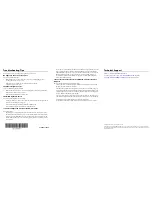September 2005
Troubleshooting Tips
Here are some tips for correcting simple problems you may have.
No lights are lit on the access point.
The access point has no power.
•
Make sure the power cord is connected to the access point and plugged in to a
working power outlet or power strip.
•
Make sure you are using the correct NETGEAR power adapter
supplied with your access point.
The Ethernet light is not lit.
There is a hardware connection problem.
•
Make sure the cable connectors are securely plugged in at the access point and the
network device (hub, switch, or router).
•
Make sure the connected device is turned on.
The WLAN lights are not lit.
The access point’s antennas are not working.
•
If either of the Wireless LAN activity lights stays off, disconnect the adapter from its
power source and then plug it in again.
•
Make sure the antennas are tightly connected to the WAG102.
•
Contact NETGEAR if the Wireless LAN lights remain off.
I cannot configure the access point from a browser.
Check these items:
•
The WAG102 is properly installed, LAN connections are OK, and it is powered on.
Check that the LAN port LED is green to verify that the Ethernet connection is OK.
•
If you are using the NetBIOS name of the WAG102 to connect, ensure that your PC
and the WAG102 are on the same network segment or that there is a WINS server on
your network.
•
If your PC uses a Fixed (Static) IP address, ensure that it is using an IP Address in the
range of the WAG102. The WAG102 default IP Address is 192.168.0.232 and the
default Subnet Mask is 255.255.255.0. The WAG102 default setting is for a static IP
address. If the network where you are connecting it is using DHCP, configure it
accordingly. See the Reference Manual on the
Resource CD
for ProSafe Wireless
Access Point for more details.
I cannot access the Internet or the LAN with a wireless capable
computer.
There is a configuration problem. Check these items:
•
You may not have restarted the computer with the wireless adapter to have TCP/IP
changes take effect. Restart the computer.
•
The computer with the wireless adapter may not have the correct TCP/IP settings to
communicate with the network. Restart the computer and check that TCP/IP is set up
properly for that network. The usual setting for Windows on the Network Properties
is set to “Obtain an IP address automatically.”
•
The access point’s default values may not work with your network. Check the access
point default configuration against the configuration of other devices in your network.
•
For full instructions on changing the access point’s default values,
see the Reference Manual on the
Resource CD
for ProSafe Wireless Access Point.
Technical Support
Thank you for selecting NETGEAR products.
To register your product, go to:
http://www.NETGEAR.com/register
Go to
http://www.NETGEAR.com/support
for support information.
©2005 by NETGEAR, Inc. All rights reserved.
NETGEAR is a registered trademark of NETGEAR, Inc. in the United States and/or other countries. Other brand
and product names are trademarks or registered trademarks of their respective holders. Information is subject to
change without notice.