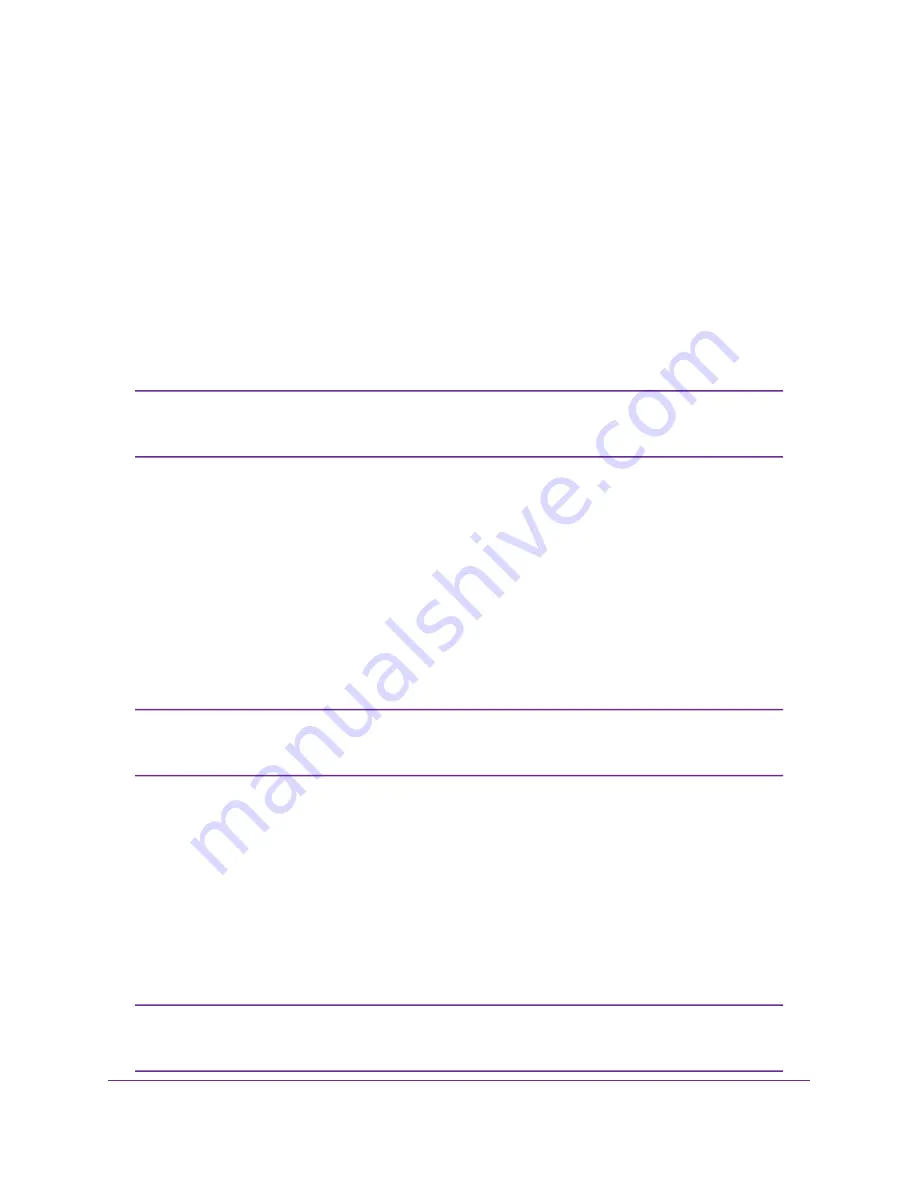
Milestone Arcus on NETGEAR ReadyNAS
Cameras that are ONVIF compatible can be easily discovered and configured from a video management
system (VMS) such as Milestone Arcus on NETGEAR ReadyNAS. Milestone Arcus provides a storage
capacity ranging from 2 to 60 bays with support from 1 to 100 HD cameras.
In addition to FlexPower cameras, you can also use other ONVIF-compatible cameras with Milestone Arcus.
Milestone Arcus is a licensed application. Make sure that you obtain and activate a sufficient number of
licenses before you add all your cameras to Milestone Arcus. Milestone Arcus comes with two trial licenses,
which are valid for 30 days.
For more information about Milestone Arcus, visit
netgear.com/landings/milestone/
You can download the NETGEAR Milestone Arcus on ReadyNAS User Manual by visiting
You can also use another ONVIF-compatible VMS with the FlexPower camera and
FlexPower base station. That is, you are not required to use Milestone Arcus with the
FlexPower products.
Note
Automatic Camera Discovery in Milestone Arcus
By default, automatic camera discovery is enabled in Milestone Arcus, allowing cameras that are correctly
connected to a local NETGEAR ReadyNAS to be automatically discovered. If a sufficient number of licenses
are available in Milestone Arcus, the camera output is automatically displayed on the Milestone Arcus Home
View page and you do not need to first configure the camera.
If a camera is automatically added but requires attention, for example, because Milestone Arcus could not
automatically match the user name and password, the camera is displayed with a Needs attention label.
If a camera is connected correctly but the output does not display on the Milestone Arcus Home View page,
make sure that a sufficient number of licenses are available.
If a camera is connected correctly but no license is available, you might need to
remove the camera and then add the camera again after you obtain and activate a
license for the camera.
Note
If automatic camera discovery is disabled, either enable it or manually add the camera to Milestone Arcus
(see
Manually Add a Camera to Milestone Arcus
on page 62).
Manually Add a Camera to Milestone Arcus
If a camera is located remotely but accessible to the ReadyNAS, it cannot be discovered automatically and
you must add it manually to Milestone Arcus.
If a camera is connected correctly but the output does not display on the Milestone Arcus Home View page,
make sure that a sufficient number of licenses are available.
If a camera is connected correctly but no license is available, you might need to
remove the camera and then add the camera again after you obtain and activate a
license for the camera.
Note
Set Up FlexPower With Milestone Arcus or Another VMS
62
FlexPower ONVIF Wire-Free IP Camera and Base Station User Manual






















