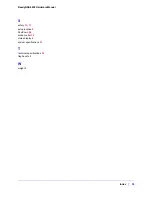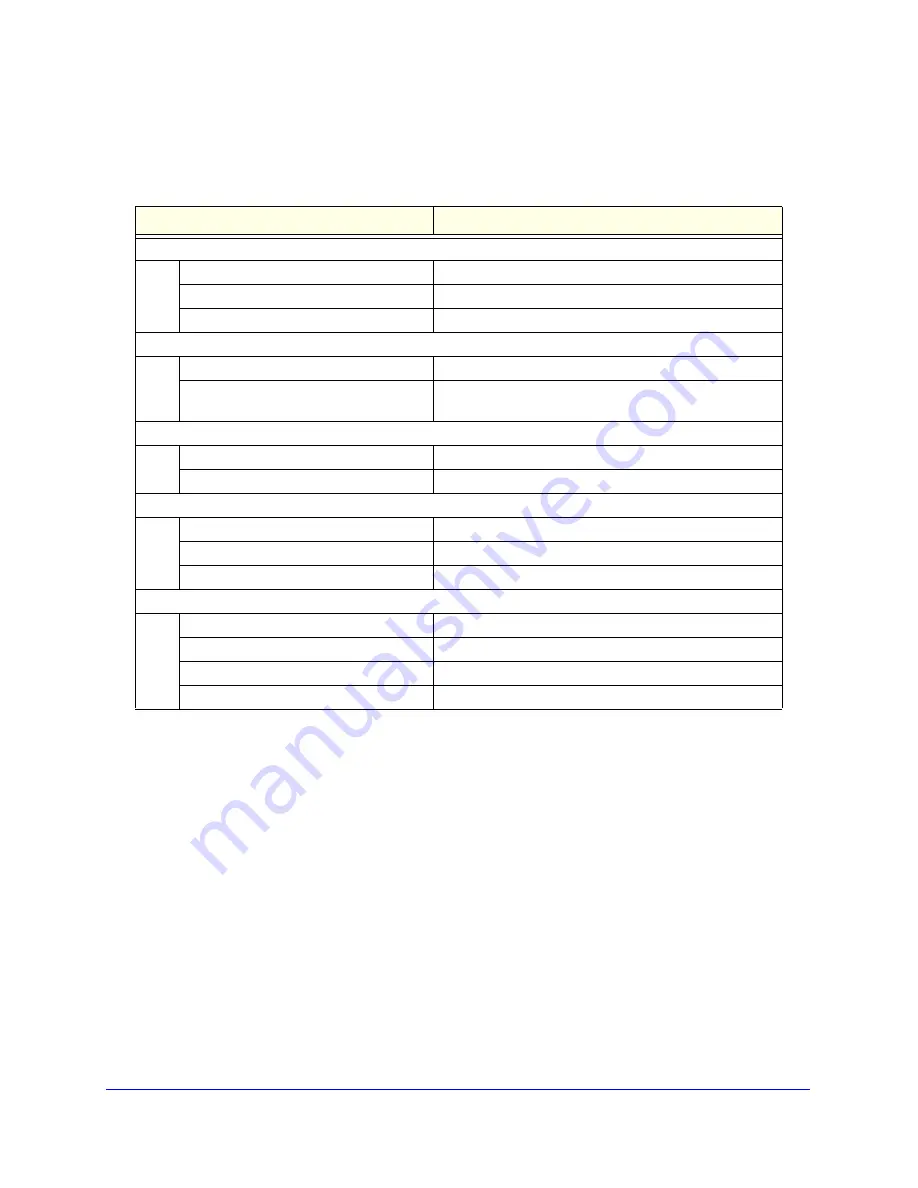
Appendix A: Default Settings and Specifications
|
33
ReadyNAS 4200 Hardware Manual
Technical Specifications
The table below lists the system specifications.
Feature
Specification
Electrical
Power supplies (PSU)
Two 700W server rated AC power supplies
Input
100-240V AC, 50/60Hz
Power consumption
170W typical with 6 1TB disks
Thermal
Cooling Fans
Three 80 mm dual ball-bearing chassis cooling fans
Fan failure alerts
Hardware LED, software via FrontView and high
temperature email alert with auto-shutdown option.
Operating Environmental
Temperature
0° - 40° C (32° – 10°4 F)
Humidity (non-condensing)
20% - 80%
Physical
Form factor
2U rack-mount with 12 hot swappable SATA drive bays
Dimensions (H x W x D)
3.5 x 17.2 x 25.5 in. (89 x 437 x 648 mm)
Weight
32.8 kg (76 lb) with 12 disks
Optional Spare Parts
Disk tray
Hot-swappable SATA drive tray
Cooling fan
80 mm dual ball-bearing chassis cooling fan
PSU
Hot-swappable 700W PSU
Rack mount
Sliding rails