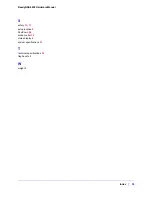Отзывы:
Нет отзывов
Похожие инструкции для ReadyNAS 4200

15231FK
Бренд: ABSCO SHEDS Страницы: 23

MSM-508
Бренд: ICP DAS USA Страницы: 4

My Passport for Mac
Бренд: Western Digital Страницы: 2

S12500R-2L
Бренд: H3C Страницы: 26

Cruzer
Бренд: SanDisk Страницы: 2

2,5" EXTERNAL HARD DRIVE KIT
Бренд: Intenso Страницы: 94

ECS-9210
Бренд: Vecow Страницы: 122

XGS4700 Series
Бренд: ZyXEL Communications Страницы: 485

StoraXe PowerBooster GSS0608
Бренд: ADS-tec Страницы: 140

RP-IM013
Бренд: Ravpower Страницы: 15

0535 00
Бренд: Gira Страницы: 6

Woodhaven 1/4
Бренд: Outdoor Furniture Plus Страницы: 2

ValueLoader LTO-1
Бренд: Quantum Страницы: 76

IntraCore 6524
Бренд: Asante Страницы: 150

ERS 5510
Бренд: Avaya Страницы: 73

VERTEX 2 SATA II 3.5
Бренд: OCZ Страницы: 3

Prestige 2864I
Бренд: ZyXEL Communications Страницы: 8

M-150
Бренд: MaxComm Страницы: 10