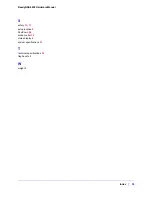Chapter 2: Diagnostics and Maintenance
|
27
ReadyNAS 4200 Hardware Manual
Replacing a Failed Disk
ReadyNAS supports hot-swap bays, so there is no need to power it down when a disk fails.
To replace the failed disk:
1.
View the disk tray failed disk LED to identify which disk has failed.
2.
Pull the disk tray release pull switch. The disk tray handle pops out.
3.
Pull out the disk tray, and replace the failed disk.
Make sure that the hard disk connectors face the interior of the disk bay when you
reassemble the disk.
4.
Slide the disk tray back into the ReadyNAS and secure the handle.
The volume automatically synchronizes with the new disk in the background. The
process takes several hours depending on the disk size. During this process, the
ReadyNAS can be used, although access will be slower until the volume finishes
synchronizing. You are notified by e-mail when the process is complete.
Failed disk LED
Disk tray release
pull switch
Disk tray
handle