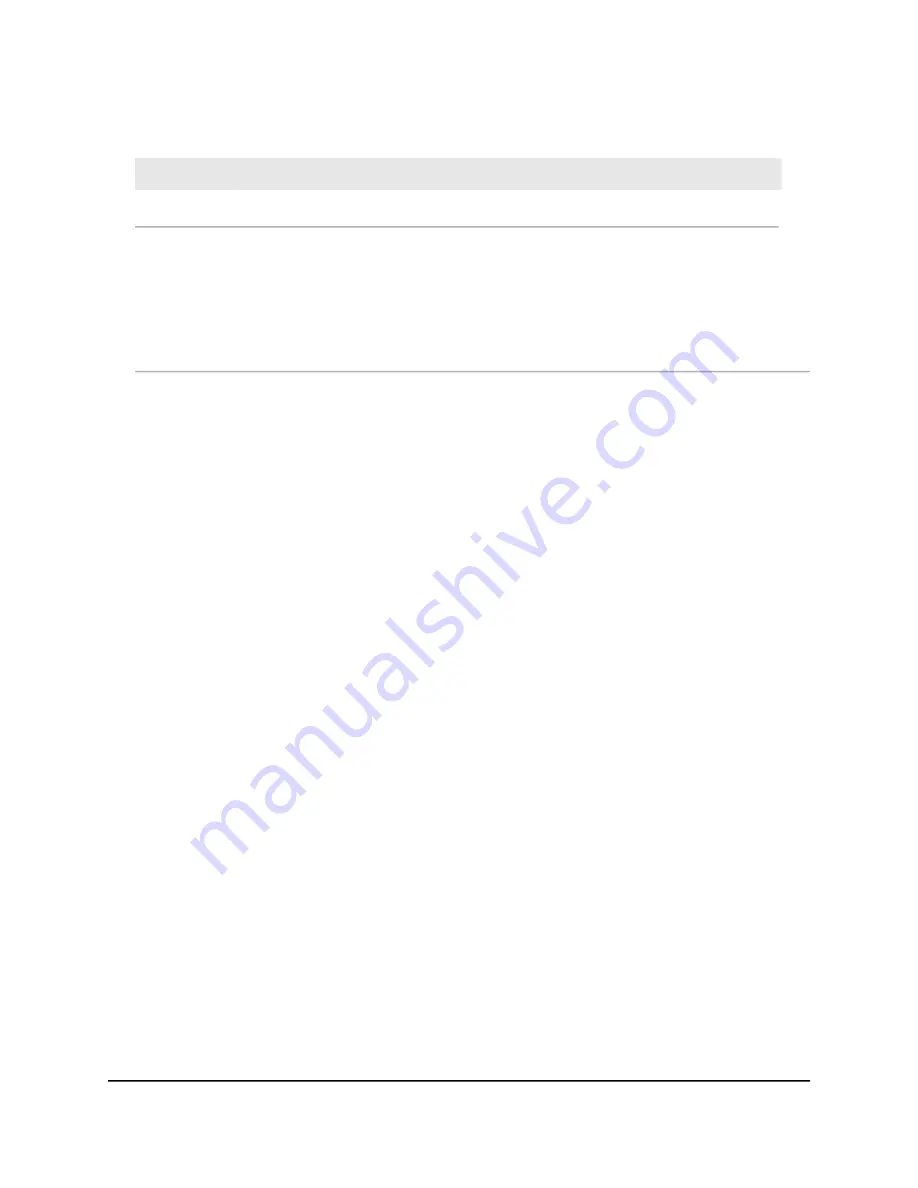
(Continued)
Description
Field
Enter a value from 0 to 7.
Priority
Select the check box for a wired LAN port or WiFi port.
If your device is connected to an Ethernet port on the router, select the LAN port check box that
corresponds to the Ethernet port on the router to which the device is connected. If your device is
connected to your router’s WiFi network, select the WiFi check box that corresponds to the router’s WiFi
network to which the device is connected.
You must select at least one LAN port or WiFi port. You can select more than one port.
9. Click the Add button.
The VLAN tag group is added.
10. Click the Apply button.
Your settings are saved.
Set up an IPTV port
You can set up the router to create an Internet Protocol television (IPTV) port that can
lease an IP address from your IPTV service provider. Use this feature only if you subscribe
to an IPTV service and your IPTV service requires an intranet address.
Some IPTV ports cannot work behind NAT because the IPTV port requires an IP address
within the Internet service provider's network (intranet address). You can set up a bridge
connection from the WAN to one of the LAN ports. When IPTV is connected through
WiFi, the home router also must support the bridging of the WAN port to the WiFi
network name (SSID). The designated LAN port or WiFi name becomes an IPTV port
with direct access to the WAN without going through NAT.
To configure an IPTV port:
1. Launch a web browser from a computer or mobile device that is connected to the
network.
2. Enter http://www.routerlogin.net.
A login window opens.
3. Enter the router user name and password.
The user name is admin. The default password is password. The user name and
password are case-sensitive.
The BASIC Home page displays.
User Manual
76
Manage Network Settings
4-Stream AX1800 WiFi 6 Router Model RAX20















































