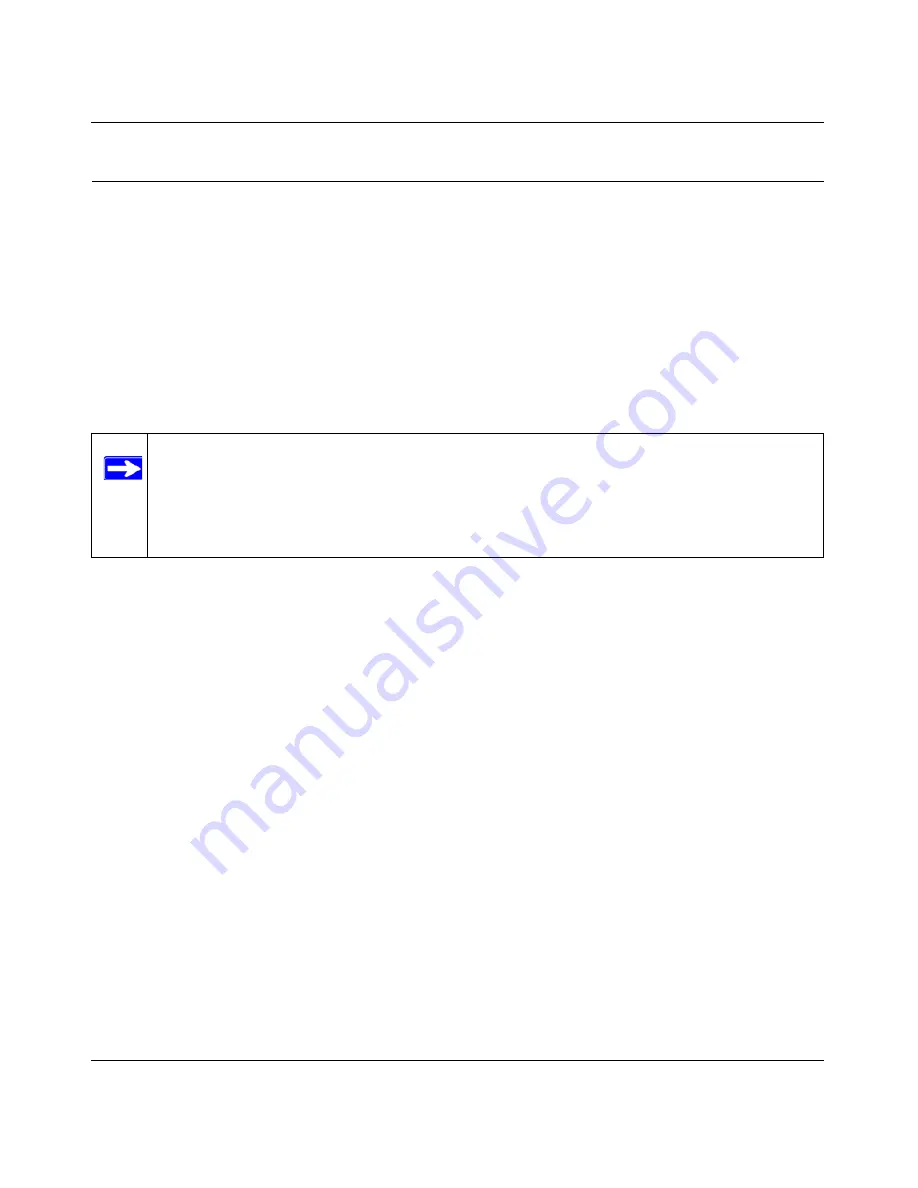
Reference Manual for the RangeMax Wireless Router WPN824
Troubleshooting
7-3
v1.0, November 2005
Troubleshooting the Web Configuration Interface
If you are unable to access the router’s Web Configuration interface from a computer on your local
network, check the following:
•
Check the Ethernet connection between the computer and the router as described in the
previous section.
•
Make sure your computer’s IP address is on the same subnet as the router. If you are using the
recommended addressing scheme, your computer’s address should be in the range of
192.168.1.2 to 192.168.1.254. For instructions, see
“Preparing a Computer for Network
Access” in Appendix B
to configure your computer.
•
If your router’s IP address has been changed and you do not know the current IP address, clear
the router’s configuration to factory defaults. This will set the router’s IP address to
192.168.1.1. This procedure is explained in
“Restoring the Default Configuration and
Password” on page 7-7
.
•
Make sure your browser has Java, JavaScript, or ActiveX enabled. If you are using Internet
Explorer, click
Refresh
to be sure the Java applet is loaded.
•
Try quitting the browser and launching it again.
•
Make sure you are using the correct login information. The factory default login name is
admin
and the password is
password
. Make sure that CAPS LOCK is off when entering this
information.
If the router does not save changes you have made in the Web Configuration Interface, check the
following:
•
When entering configuration settings, be sure to click the
Apply
button before moving to
another menu or tab, or your changes are lost.
•
Click the
Refresh
or
Reload
button in the Web browser. The changes may have occurred, but
the Web browser may be caching the old configuration.
Note:
If your computer’s IP address is shown as 169.254.x.x: recent versions of Windows
and Mac OS will generate and assign an IP address if the computer cannot reach a
DHCP server. These auto-generated addresses are in the 169.254.x.x subnet. If
your IP address is in this range, check the connection from the computer to the
router and reboot your computer.
Содержание RangeMax WPN824
Страница 4: ...v1 0 November 2005 iv...
Страница 12: ...Reference Manual for the RangeMax Wireless Router WPN824 1 4 About This Manual v1 0 November 2005...
Страница 53: ...Reference Manual for the RangeMax Wireless Router WPN824 Wireless Configuration 4 17 v1 0 November 2005...
Страница 69: ...Reference Manual for the RangeMax Wireless Router WPN824 5 16 Content Filtering v1 0 November 2005...
Страница 79: ...Reference Manual for the RangeMax Wireless Router WPN824 6 10 Maintenance v1 0 November 2005...
Страница 115: ...Reference Manual for the RangeMax Wireless Router WPN824 B 2 Related Documents v1 0 November 2005...






























