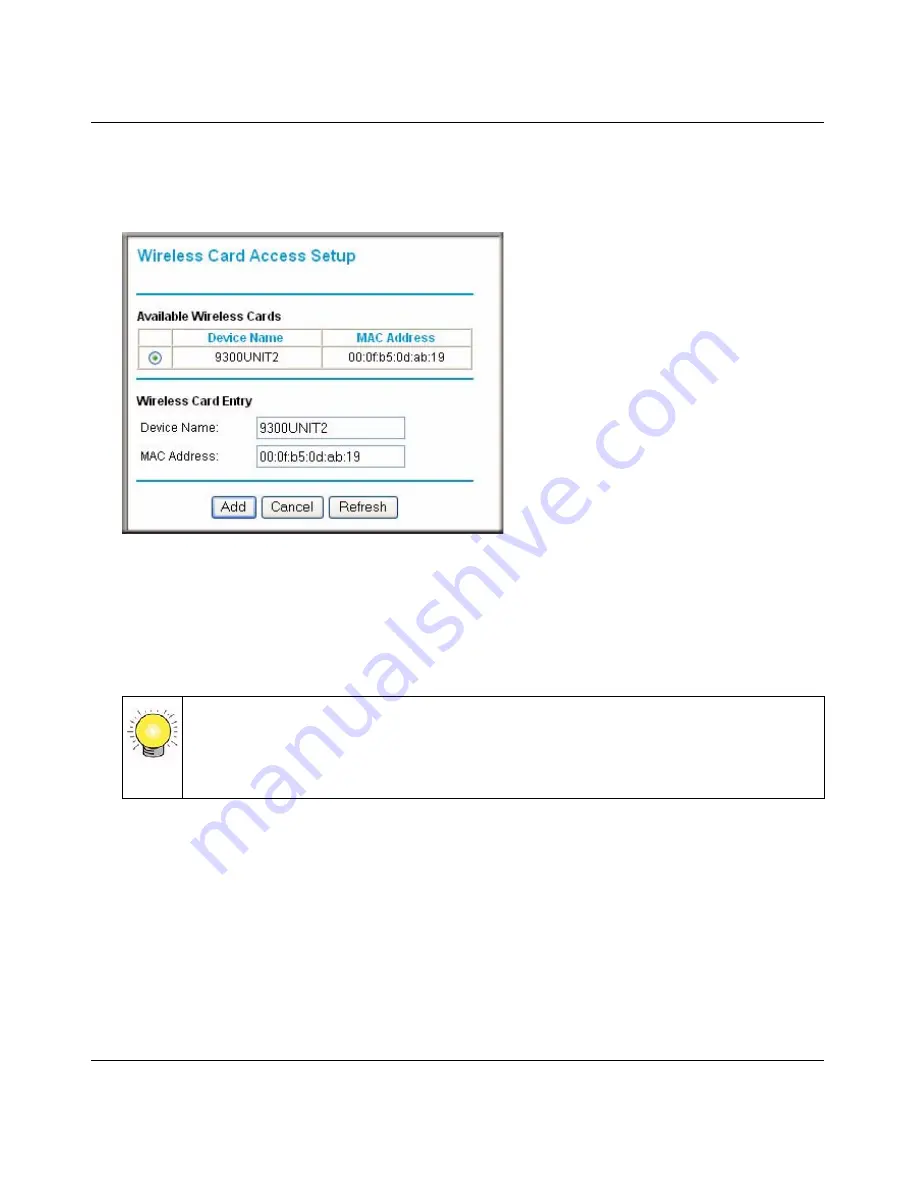
NETGEAR RangeMax™ Dual Band Wireless-N Router WNDR3300 Reference Manual
2-18
Safeguarding Your Network
v1.0, February 2008
3.
Click
Add
to add a wireless device to the wireless access control list. The Wireless Card
Access Setup screen opens and displays a list of currently active wireless cards and their
Ethernet MAC addresses.
4.
If the computer you want appears in the Available Wireless Cards list, you can select the radio
button of that computer to capture its MAC address; otherwise, you can manually enter a name
and the MAC address of the authorized computer. You can usually find the MAC address on
the bottom of the wireless device.
5.
Click
Add
to add this wireless device to the Wireless Card Access List. The screen changes
back to the list screen.
6.
Repeat
step 3
through
step 5
for each additional device you want to add to the list.
Figure 2-10
Tip:
You can copy and paste the MAC addresses from the router’s Attached Devices
screen into the MAC Address field of this screen. To do this, configure each
wireless computer to obtain a wireless link to the router. The computer should
then appear in the Attached Devices screen.
Содержание RANGEMAX WNDR3300
Страница 14: ...NETGEAR RangeMax Dual Band Wireless N Router WNDR3300 Reference Manual xiv v1 0 February 2008 ...
Страница 120: ...NETGEAR RangeMax Dual Band Wireless N Router WNDR3300 Reference Manual 7 14 Troubleshooting v1 0 January 2008 ...
Страница 126: ...NETGEAR RangeMax Dual Band Wireless N Router WNDR3300 Reference Manual A 6 Technical Specifications v1 0 February 2008 ...
Страница 128: ...NETGEAR RangeMax Dual Band Wireless N Router WNDR3300 Reference Manual B 2 Related Documents v1 0 February 2008 ...
Страница 134: ...NETGEAR RangeMax Dual Band Wireless N Router WNDR3300 Reference Manual Index 6 v1 0 February 2008 ...
















































