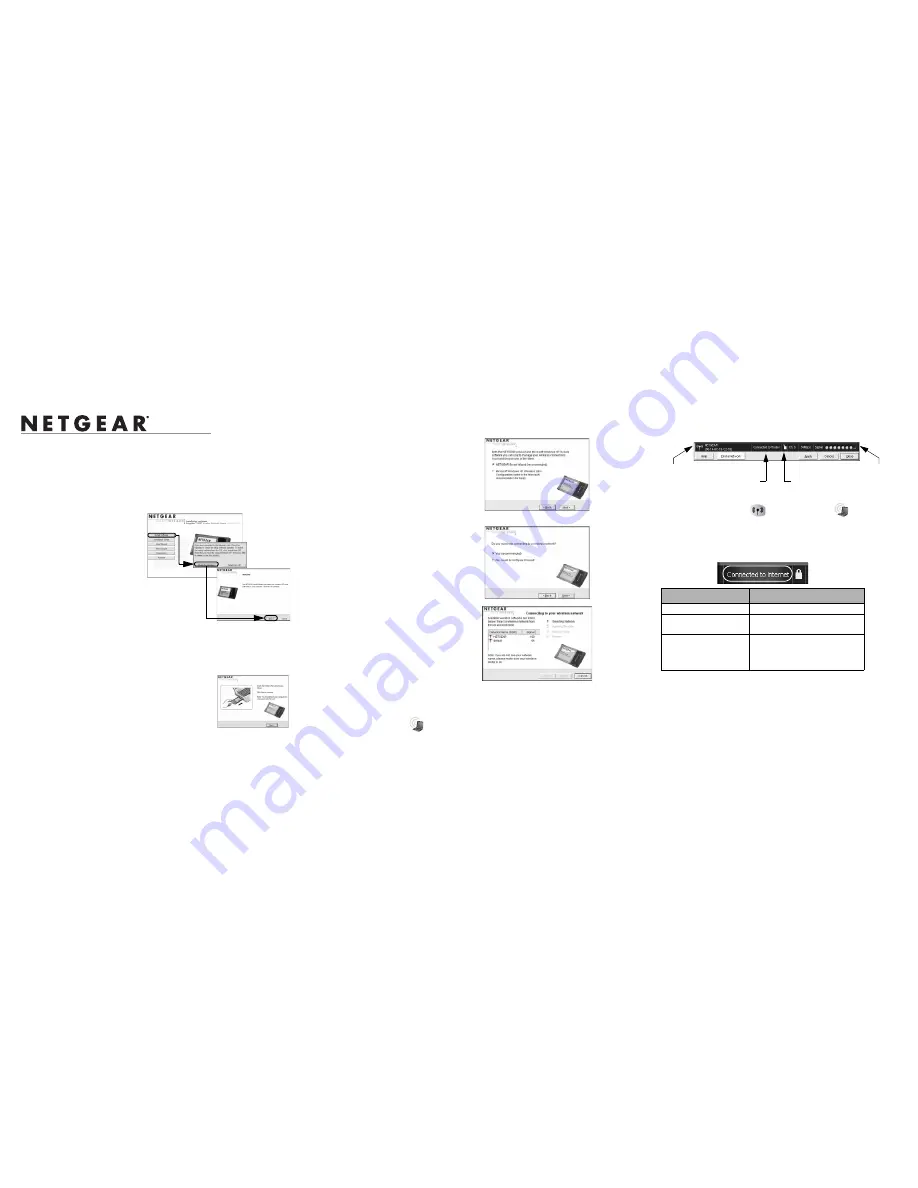
)NSTALLATION'UIDE
NETGEAR RangeMax™ NEXT Wireless Notebook Adapter WN511T
These setup instructions assume that you will connect to an access point or wireless router.
Estimated completion time: 10 minutes.
Windows XP Installation
1. First, install the WN511T
software.
Insert the NETGEAR CD.
If the
CD main page does not appear,
double click
Autorun.exe
on
the CD.
a.
Click
Install Software
.The
Check for Updates window
will open.
b.
If you are connected to the
Internet, click
Check for
Updates
. If not, you can
choose to install from the CD.
c.
When the Installation Complete message appears, click
Next
.
d.
On the SmartWizard screen, click
Next
to proceed with the SmartWizard setup.
2. Now, insert the wireless notebook
adapter.
a.
When prompted, insert your wireless notebook
adapter.
b.
Click
Next
to proceed. Windows will discover the
adapter and continue the software installation process.
c.
Follow the Windows prompts to complete the software installation.
If a Windows logo certification warning appears, click Continue to proceed with
the installation.
d.
When the Windows software installation is complete, click Finish.
3. Use the Smart Wizard to set up your wireless notebook
adapter.
a.
Choose to set up your wireless adapter
either with the NETGEAR Smart Wizard
(recommended) or the Windows
configuration utility.
Note
: If you choose the Windows Zero
Configuration option, then you must read
the Windows XP documentation for
instructions.
b.
Click
Next
to accept the NETGEAR
Smart Wizard. You will be prompted to
let the wizard help you connect to a
network (recommended).
c.
Click
Next
to accept.
d.
Select the wireless network from the
drop-down list, and the wizard records
your choice.
Note
: Hidden networks do not broadcast
the Network Name (SSID). These
networks are included in the drop-down
list, but the Network Name (SSID) is
blank.
e.
The Smart Wizard will detect if the
network uses security or not. Follow the Wizard steps for Security (if used) and
for saving a Profile.
f.
After you have reviewed the settings, click
Finish
.
The WN511T icon
appears in the system tray and on the desktop, and the
Settings page opens. The wizard initiates your wireless connection. It could take
up to a minute for your wireless connection to be established.
4. Use the status bar to verify your wireless connectivity.
The status bar is located at the bottom of the Settings page.
•
The connection status indicator
and the WN511T icon
show the status
of the connection.
•
For details about the icons in the status bar, the WN511T LEDs, and
troubleshooting tips, see the
User Manual
on the NETGEAR CD.
•
The Internet/Router connection indicator shows the progress of your connection.
Connection Indicator
Description
Connected to Internet
Wireless Internet connection OK.
Connected to Router
Wireless connection to router OK
but no Internet connection at router.
___.___.___.___ or
169.254..x.x
Wireless connection to a router OK
but problem with the router. See the
online help or
User Manual
for
troubleshooting tips.
connection
status
Internet/router
unlocked:
network
signal strength
indicator
connection indicator
does not use security




















