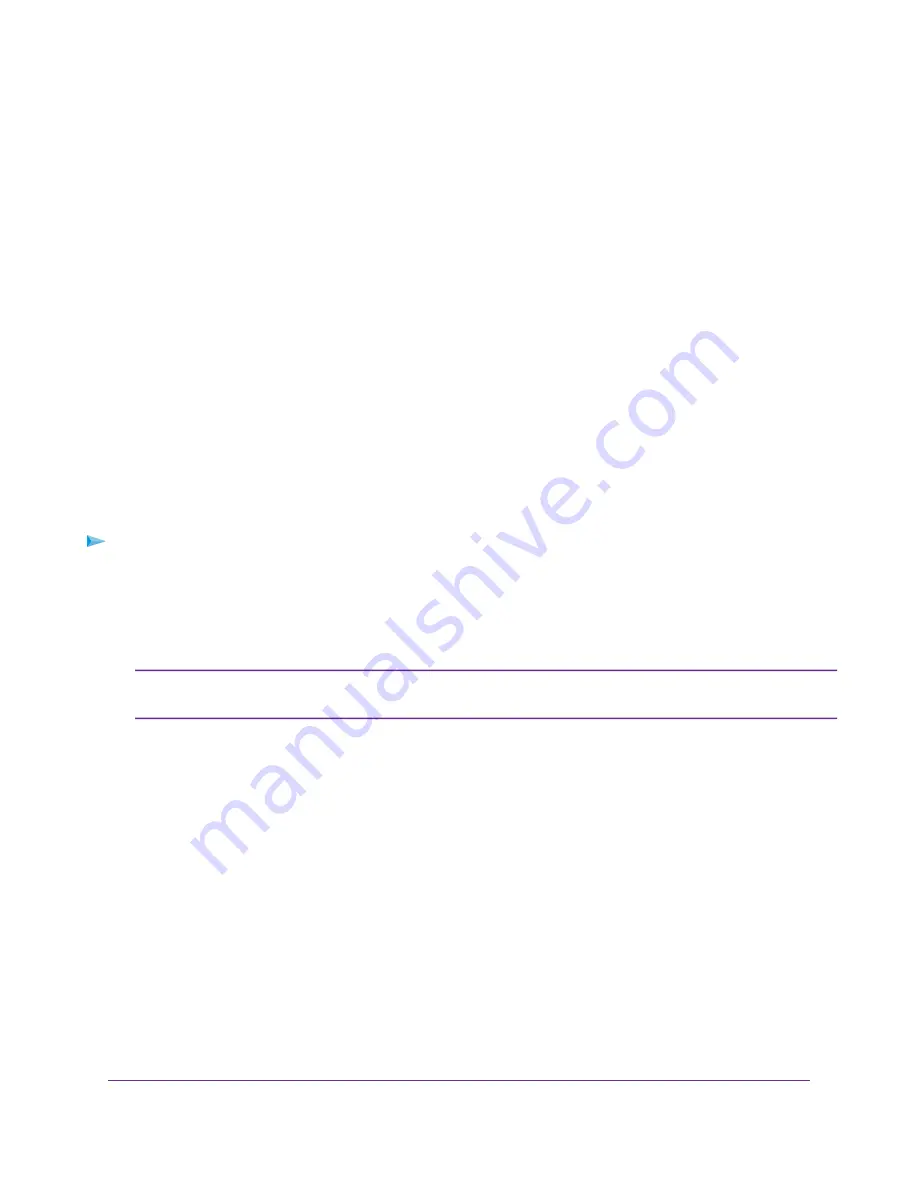
Automatic Internet Setup With Two Routers
You can let the NETGEAR installation assistant set up your router automatically, or you can set up your router
manually. Before you start the setup process, get your ISP information and make sure that the computers and
devices in the network are using the settings described here. If you are connecting only one router to your Internet
connection, see
on page 20.
When your Internet service starts, your Internet service provider (ISP) typically gives you all the information needed
to connect to the Internet. For DSL service, you might need the following information to set up your router:
•
The ISP configuration information for your DSL account
•
ISP login name and password
•
Fixed or static IP address setting (special deployment by ISP; this setting is rare)
If you cannot locate this information, ask your ISP to provide it. When your Internet connection is working, you no
longer need to launch the ISP login program on your computer to access the Internet. When you start an Internet
application, your router automatically logs you in.
The NETGEAR installation assistant runs on any device with a web browser. Installation and basic setup takes about
15 minutes to complete.
To use the NETGEAR installation assistant to automatically set up your router on a network with
another router:
1.
Turn the router on by pressing the On/Off button.
2.
Make sure that your computer or WiFi device is connected to the router with an Ethernet cable (wired) or over
WiFi with the preset security settings listed on the label.
If you want to change the router’s WiFi settings, use a wired connection to avoid being
disconnected when the new WiFi settings take effect.
Note
3.
Launch a web browser.
The page that displays depends on whether you accessed the router before or if the the router is connected to
another router or gateway:
•
The first time you set up the Internet connection for your router, the browser goes to http://www.routerlogin.net
and the Configuring the Internet Connection page displays.
•
If the NETGEAR installation assistant detects that the router is connected to another router or gateway, you
are prompted to set up the router in router mode or access point mode.
•
If you already set up the Internet connection, enter http://www.routerlogin.net in the address field for your
browser to start the installation process.
4.
Select the Help Me Choose radio button or Let Me Choose radio button:
•
Help Me Choose. If you select this radio button, the NETGEAR installation assistant asks you a few questions
to determine if you should set the router in router mode or access point mode. We recommend that you select
the Help Me Choose radio button.
Connect to the Network and Access the Router
22
Nighthawk X8 AC5000 Tri-Band WiFi Router






























