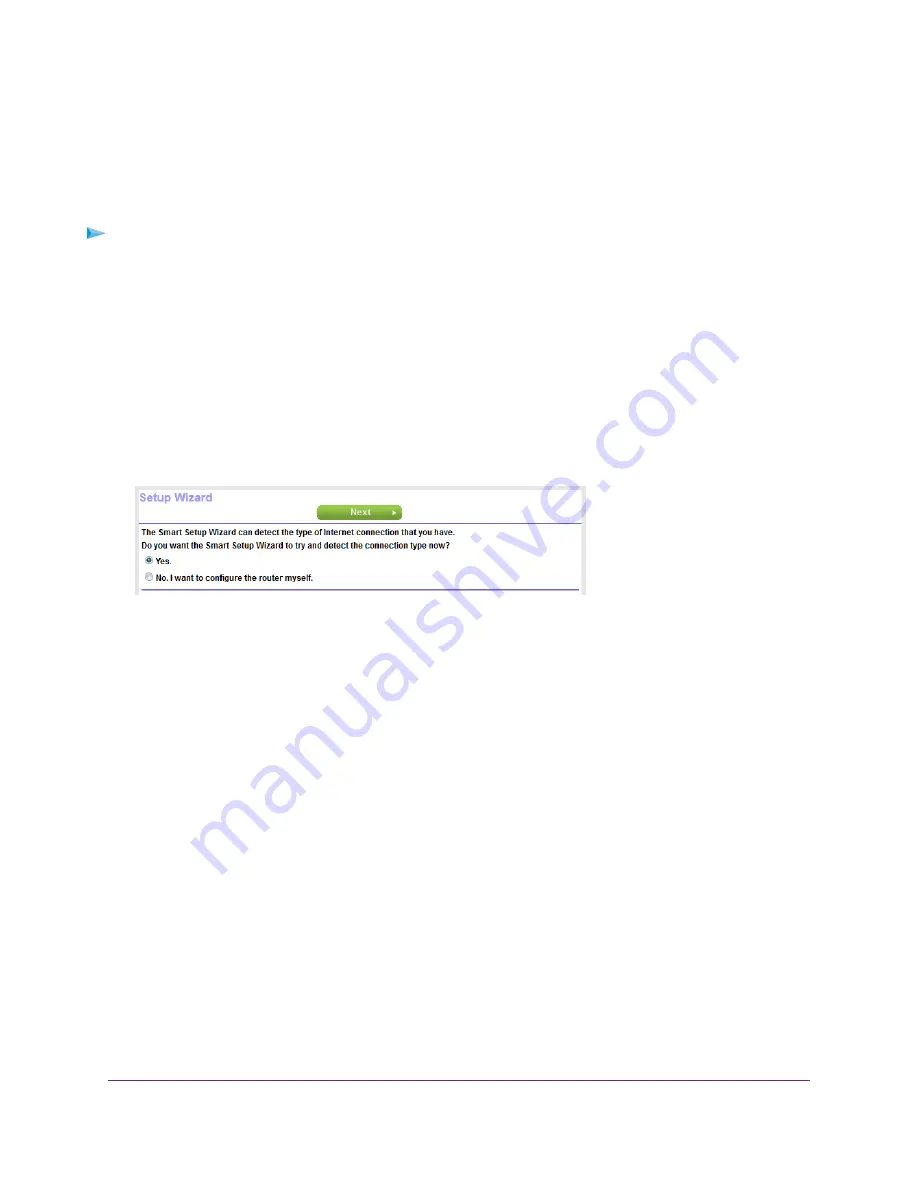
Use the Internet Setup Wizard
You can use the Setup Wizard to detect your Internet settings and automatically set up your router. The
Setup Wizard is not the same as the installation assistant pages that display the first time you connect to
your router to set it up.
To use the Setup Wizard:
1.
Launch a web browser from a computer or mobile device that is connected to the network.
2.
Enter http://www.routerlogin.net.
A login window opens.
3.
Enter the router user name and password.
The user name is admin. The default password is password. The user name and password are
case-sensitive.
The BASIC Home page displays.
4.
Select ADVANCED > Setup Wizard.
5.
Select the Yes radio button.
If you select the No radio button, you are taken to the Internet Setup page (see
on page 24).
6.
Click the Next button.
The Setup Wizard searches your Internet connection for servers and protocols to determine your Internet
configuration.
When the router connects to the Internet, you are prompted to download and install the free NETGEAR
Desktop genie app and the free ReadySHARE Vault app.
Manually Set Up the Internet Connection
You can view or change the router’s Internet connection settings.
Specify an Internet Connection Without a Login
You can manually specify the connection settings for an Internet service for which you do not need to log
in.
Use the information that your ISP gave you to connect to your Internet service. If you cannot find this
information, contact your ISP. Entering incorrect information might prevent the router from connecting to
the Internet.
Specify Your Internet Settings
24
Nighthawk AC1900 Smart WiFi Router Model R6900v2
















































