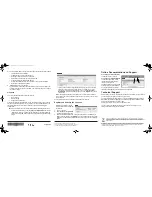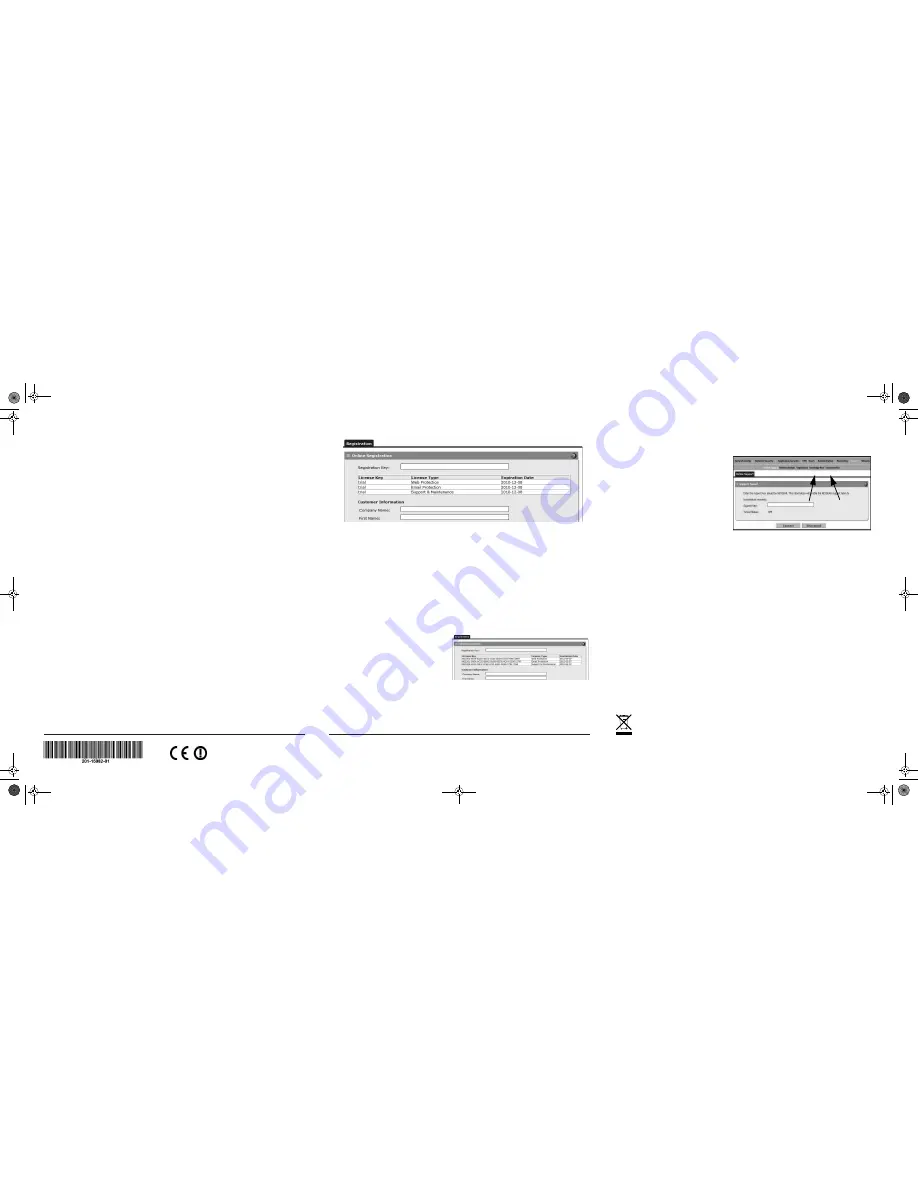
August 2012
For the complete EU Declaration of Conformity, visit
http://support.netgear.com/app/answers/detail/a_id/11621/
.
For indoor use only in all EU countries and Switzerland.
This symbol appears in accordance with the European Union Directive 2002/96 on the Waste
Electrical and Electronic Equipment (the WEEE directive). If you dispose of this product in the
European Union, treat and recycle it in accordance with your jurisdiction’s laws that implement the
WEEE directive.
NETGEAR, the NETGEAR logo, and Connect with Innovation are trademarks and/or registered trademarks of
NETGEAR, Inc. and/or its subsidiaries in the United States and/or other countries. Information is subject to
change without notice. Other brand and product names are registered trademarks or trademarks of their
respective holders. © NETGEAR, Inc. All rights reserved.
2.
Use the Setup Wizard to configure these basic network and scanning settings:
•
LAN and WAN network settings.
•
System time (NTP server) and time zone.
•
Scanning of network protocols and services.
•
Default scan actions when the unit detects threats.
•
Scan exceptions like the maximum file size.
•
Specify the notification server and notices for use in email notifications.
•
Scan engine and signature updates.
3.
Click
Apply
to save your changes.
The unit reboots. If your computer IP address is now on a different subnet, your
computer loses its connection to the UTM. If so, restart the computer to refresh
its network settings.
Licenses
Your unit is bundled with three 30-day trial licenses.
•
Web scanning
•
Email scanning
•
Support and maintenance
Activating the licenses starts their term of use. Activate the licenses only when you
are ready to start using this unit. If your unit has never been registered before, use
the 30-day trial period for all 3 types of licenses to perform initial testing and
configuration.
Note:
Be sure that the unit has Internet access before registering the licenses.
•
Activate the trial licenses by selecting
Support >
Registration
and click the
“
Trial
” button. Once you activate the trial licenses, you can then update the
unit with the latest UTM build and signature & engines during the 30-day trial
period.
•
If you purchase a license subscription bundled with your unit, a license is
assigned to your unit’s serial number. When you register your unit, the
license key is automatically downloaded to your unit. Select
Support >
Registration
, fill out the registration page, and click “
Register
” to activate
the services.
Note:
the 30-day trial licenses are revoked once you activate the purchased
service license keys. The purchased service license keys offer one year or three
years of service.
See the reference manual for additional information about licenses.
Register and Activate the Licenses
Note:
Be sure that the unit has
Internet access before registering
the licenses.
1.
Log in to the unit.
2.
Select
Support > Registration
to display the Registration tab.
3.
Enter the customer information. If using the trial licenses, click
Trial
. If you
have purchased licenses, click
Register
. The unit activates the licenses. After
registration is complete the unit displays the license keys and their expiration
dates.
Online Documentation and Support
Select
Support > Documentation
to view the reference manual.
Select
Support > Knowledge Base
to view the support page, which
includes this document and the
reference manual. Go to
http://www.netgear.com/support
and
select your product model number.
Consult the reference manual for
instructions for using the online support remote diagnostics.
Technical Support
After installing your device, locate the serial number on the label of your product and
use it to register your product at
https://my.netgear.com
.
You must register your product before you can use NETGEAR telephone support.
NETGEAR recommends registering your product through the NETGEAR website.
For product updates and web support, visit
http://support.netgear.com/general/contact/default.aspx.
You can get the user manual online at
http://downloadcenter.netgear.com
or
through a link in the product’s user interface.
UTM25S_IG_13Sept2012.fm Page 2 Thursday, September 13, 2012 3:28 PM