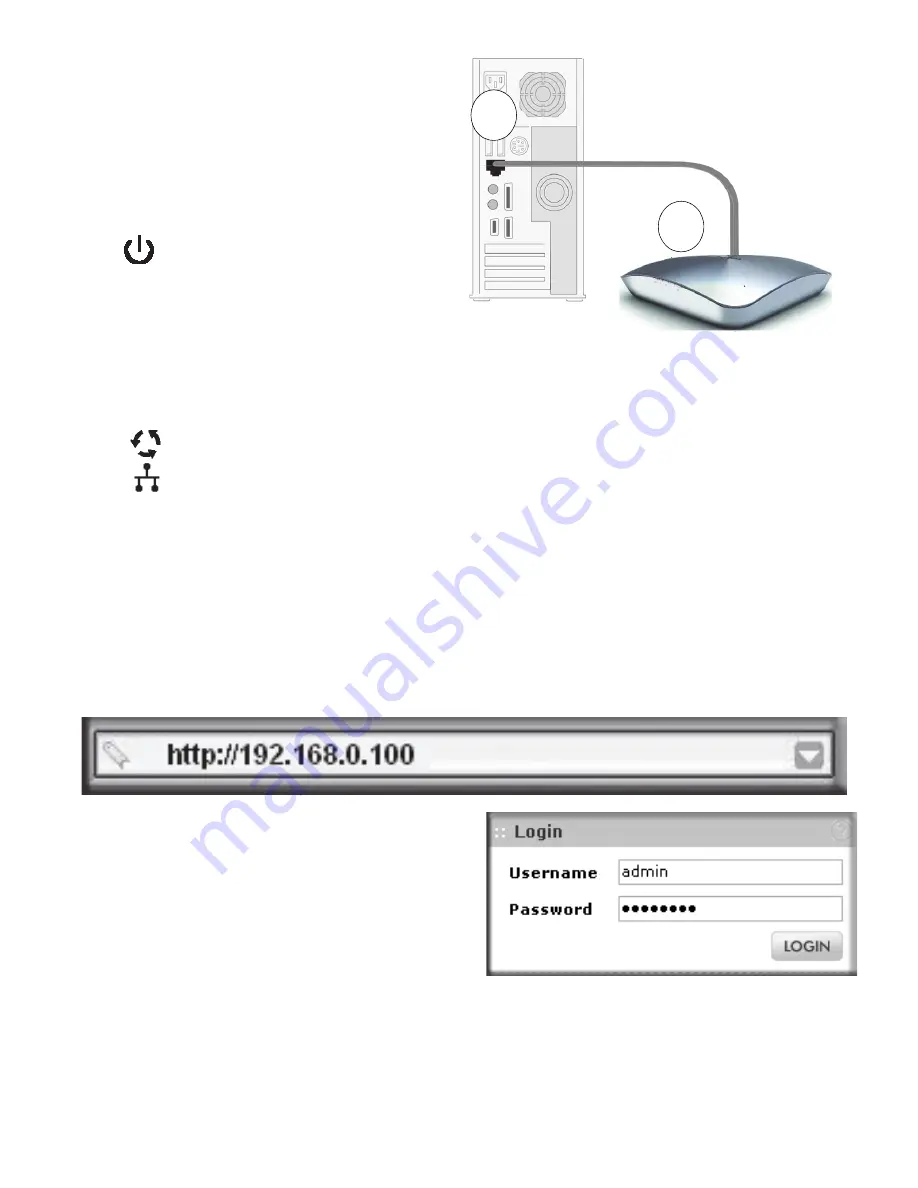
English
2
c.
Securely insert the other end of
the cable into an access point
Ethernet port (point
B
in the
illustration).
d.
Connect the power adapter to
the access point. Verify the
following:
The Power LED blinks when
the access point is first turned
on. After a few seconds it should
stay on (steady green). If after
30 seconds the Power LED is off
or is still blinking, check the connections and check to see if the power
outlet is controlled by a wall switch that is turned off.
The ACTIVE LED blinks when there is network traffic.
The LAN1 and LAN2 LEDs indicate LAN speed for each LAN port;
green for 1000 Mbps, amber for 100Mbps, and no light for 10Mbps.
2.4 GHz (WLAN).
This LED indicates 2.4 GHz traffic.
5 GHz (WLAN). This LED indicates 5 GHz traffic.
2. Configure LAN and wireless access
a.
From your PC, configure the access point Ethernet port for LAN access.
Connect to the access point by opening your browser and entering
http://192.168.0.100
in the address field.
b.
A login window displays. When
prompted, enter
admin
for the
user name and
password
for the
password, both in lower case
letters.
The access point user interface
displays.
c.
Select
Configuration > System > Basic > Genera
l from the menu. Fill in
the
Access Point Name
field and select your
Country/Region
of
operation from the drop-down list.
d.
Select
Configuration > IP > IP Settings
from the menu and configure
the IP settings for your network.
NETGEAR Cable
A
B
WNDAP660
Ethernet
port
Содержание ProSafe Premium WNDAP660
Страница 23: ...22 Ethernet Power over Ethernet PoE PoE 802 11b g n 2 4 1 2 3 2 4...
Страница 26: ......
Страница 27: ......


















