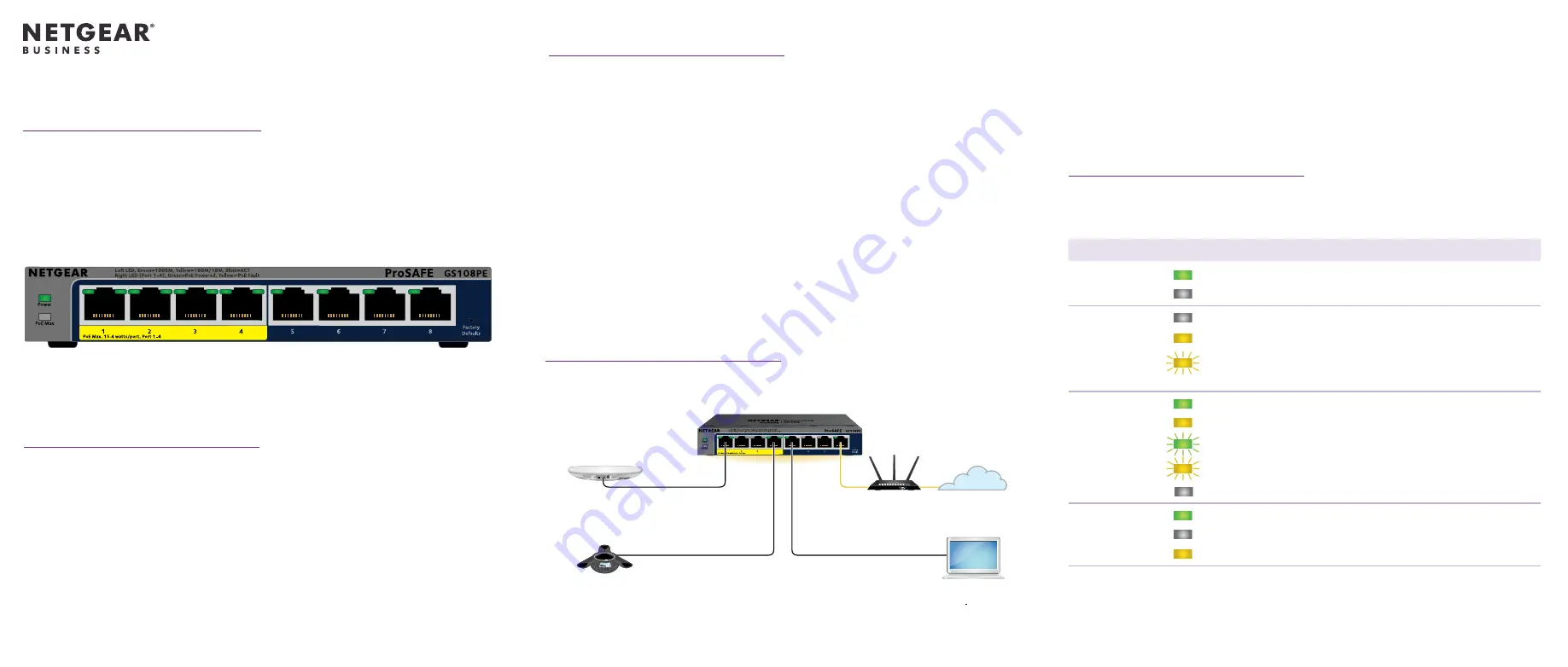
Installation Guide
1. Register your switch
1. From a computer or mobile device that is connected to the Internet, visit
2. Log in to your NETGEAR account.
If you don’t have a free NETGEAR account, you can create one.
The My Products page displays.
3. From the menu on the left, select
Register a Product
.
4. In the
Serial Number
field, type the serial number of your switch.
The serial number is 13 digits long. It is printed on the switch label.
5. From the
Date of Purchase
menu, select the date that you purchased the
switch.
6. Click the
REGISTER
button.
Your switch is registered to your NETGEAR account.
2. Connect the switch
8-Port Gigabit Ethernet Smart Managed Plus
Switch with 4-Port PoE
GS108PEv3
Package contents
•
Switch (Model GS108PEv3)
•
DC power adapter (varies by region)
• Wall-mount installation kit
• Installation guide
GS108PEv3 switch
Sample connections
PoE WiFi access point
Internet
PoE VoIP phone
Computer
This switch is designed for indoor use only. If you want to connect it to a device
located outdoors, the outdoor device must be properly grounded and surge
protected, and you must install an Ethernet surge protector inline between the
switch and the outdoor device. Failure to do so can damage the switch.
WARNING:
Before connecting this switch to outdoor cables or devices, see
https://kb.netgear.com/000057103
for safety and warranty information.
3. Check the LEDs
When you connect the power cord to the switch and plug it in to an electrical
outlet, the LEDs indicate the status.
LED
Description
Power Systen
LED
Solid green
. The switch is powered on, operating normally.
Off.
Power is not supplied to the switch.
PoE Max
System LED
(The status of
the switch’s
PoE budget)
Off.
Sufficient (more than 7W of) PoE power is available.
Solid yellow
. Less than 7W of PoE power is available.
Blinking yellow
. At least once during the previous two
minutes, less than 7W of PoE power was available.
Left Speed &
Activity port
LED
Solid green
.1000 Mbps link on this port.
Solid yellow
.100 Mbps or 10 Mbps link on this port.
Blinking green
. 1000 Mbps activity on this port.
Blinking yellow
. 100 Mbps or 10 Mbps activity on this port.
Off
. No link is detected on this port.
Right Status
Port LED
Solid Green
. The port is delivering PoE power.
Off
. The port is not delivering PoE power.
Solid yellow
. A PoE fault occurred.
Nighthawk
router


