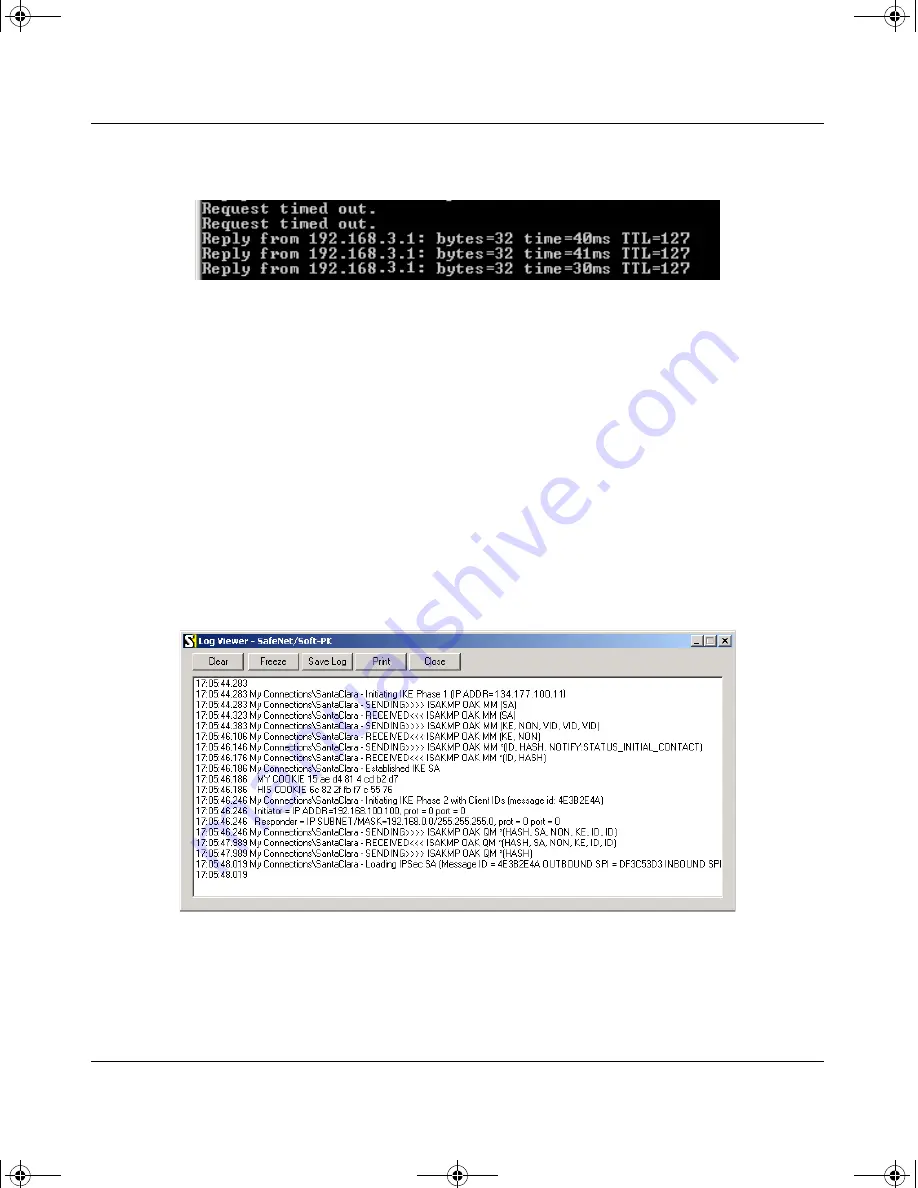
Reference Manual for the Model FVM318 Cable/DSL ProSafe Wireless VPN Security Firewall
4-22
Virtual Private Networking
This will cause a continuous ping to be sent to the first FVS318. After between several seconds
and two minutes, the ping response should change from “timed out” to “reply.”
Figure 4-18: Ping test results
Once the connection is established, you can open the browser of the remote PC and enter the LAN
IP Address of the remote FVS318. After a short wait, you should see the login screen of the
firewall.
Monitoring the PC to Network VPN Connection Using SafeNet Tools
Information on the progress and status of the VPN client connection can be viewed by opening the
SafeNet Connection Monitor or Log Viewer. To launch these functions, click on the Windows
Start button, then select Programs, then SafeNet Soft-PK, then either the Connection Monitor or
Log Viewer.
The Log Viewer screen for a successful connection is shown below:
Figure 4-19: Log Viewer screen
FVM318.book Page 22 Wednesday, September 18, 2002 5:20 PM
Содержание ProSafe FVM318
Страница 5: ...iv FVM318 book Page iv Wednesday September 18 2002 5 20 PM...
Страница 11: ...x Contents FVM318 book Page x Wednesday September 18 2002 5 20 PM...
Страница 13: ...xii FVM318 book Page xii Wednesday September 18 2002 5 20 PM...
Страница 17: ...FVM318 book Page xvi Wednesday September 18 2002 5 20 PM...
































