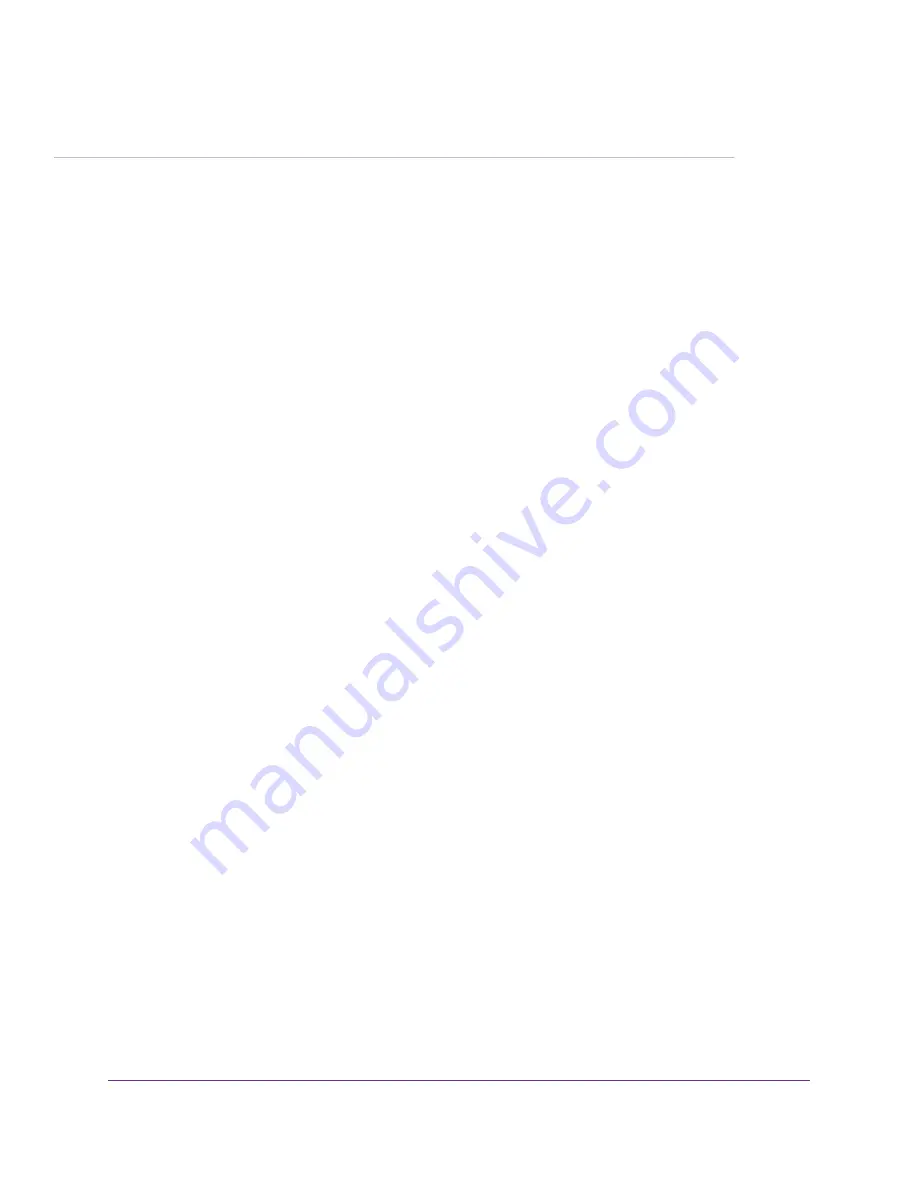
3
Troubleshooting
You can take various steps to diagnose and solve problems that you might encounter.
The first step in troubleshooting your PowerLINE adapter is to check the LEDs. After you plug in the PowerLINE
device, the following sequence of events occurs:
1.
The Power LED lights.
2.
After approximately 10 seconds, verify the following:
•
The Power LED is solid green. The device is powered on.
•
If the device is connected to a PowerLINE network, the Pick A Plug LED is lit.
•
If the PowerLINE device is connected through the Ethernet port to a powered-on Ethernet device, the
Ethernet LED is lit.
If no LEDs are lit, see
LEDs Are Off When the PowerLINE Device Is Plugged In
on page 16.
If the Power LED is not lit, see
on page 16.
If the Ethernet LED is not lit, see
on page 16.
If you do not find the solution here, visit the NETGEAR support site at
for product and
contact information.
15




















