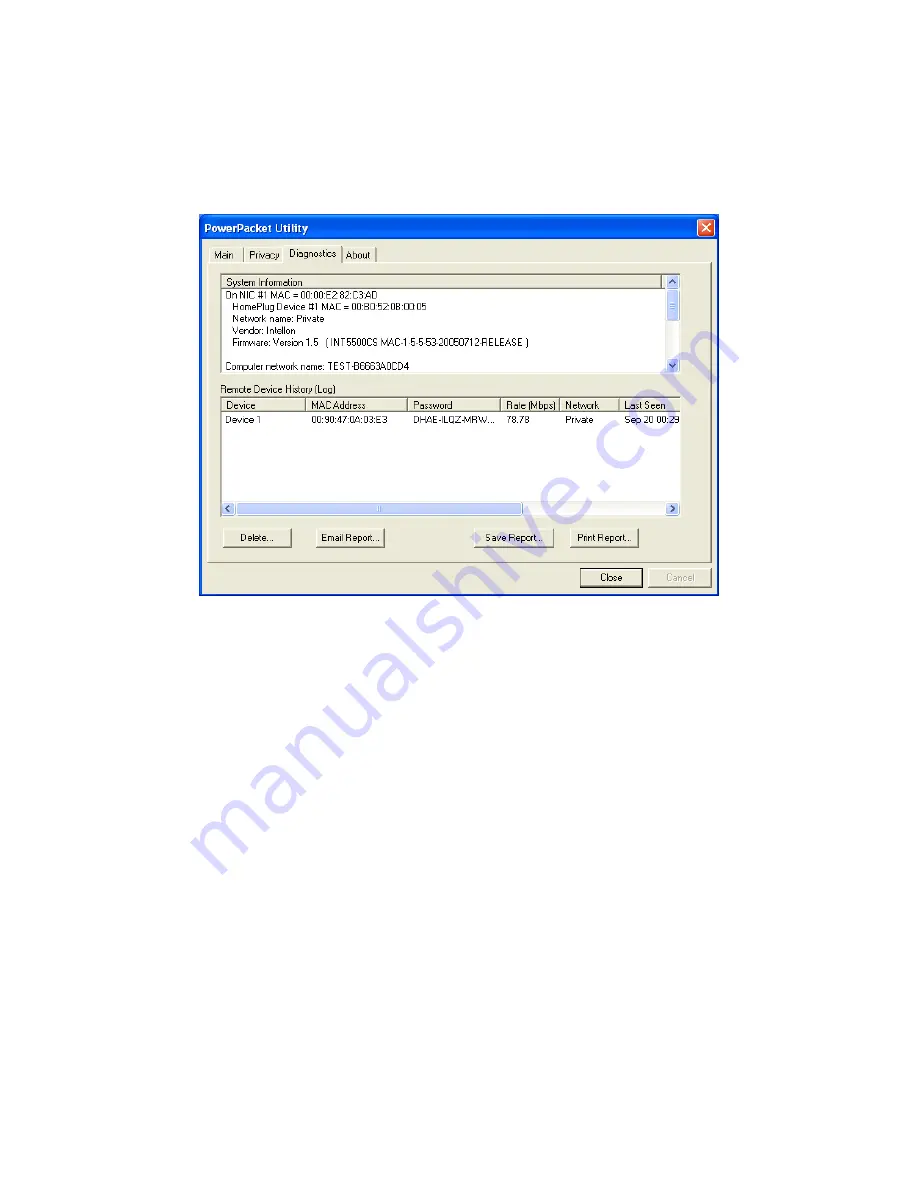
13
5.3 Diagnostics
The Diagnostics screen shows System information and a history of all remote
devices seen over a period of time.
Upper Panel
The Upper panel shows technical data concerning software and hardware
present on the host computer which were used to communicate over
HomePlug on the Powerline network. It includes powerline network name,
computer user name, MAC Address of all NICs (Network interface card)
connected to the computer, versions of all drivers and utilities, etc.
Lower Panel
The Lower panel contains a history of all remote devices seen on the
computer over a certain period of time. All devices that were on the powerline
network are listed here along with a few other parameters. Devices that are
active on the current logical network will show a transfer rate in the Rate
column; devices on other networks, or devices that may no longer exist are
shown with a “?” in the Rate column. The following remote device information
is available from the diagnostics screen:
Device Alias Name
















