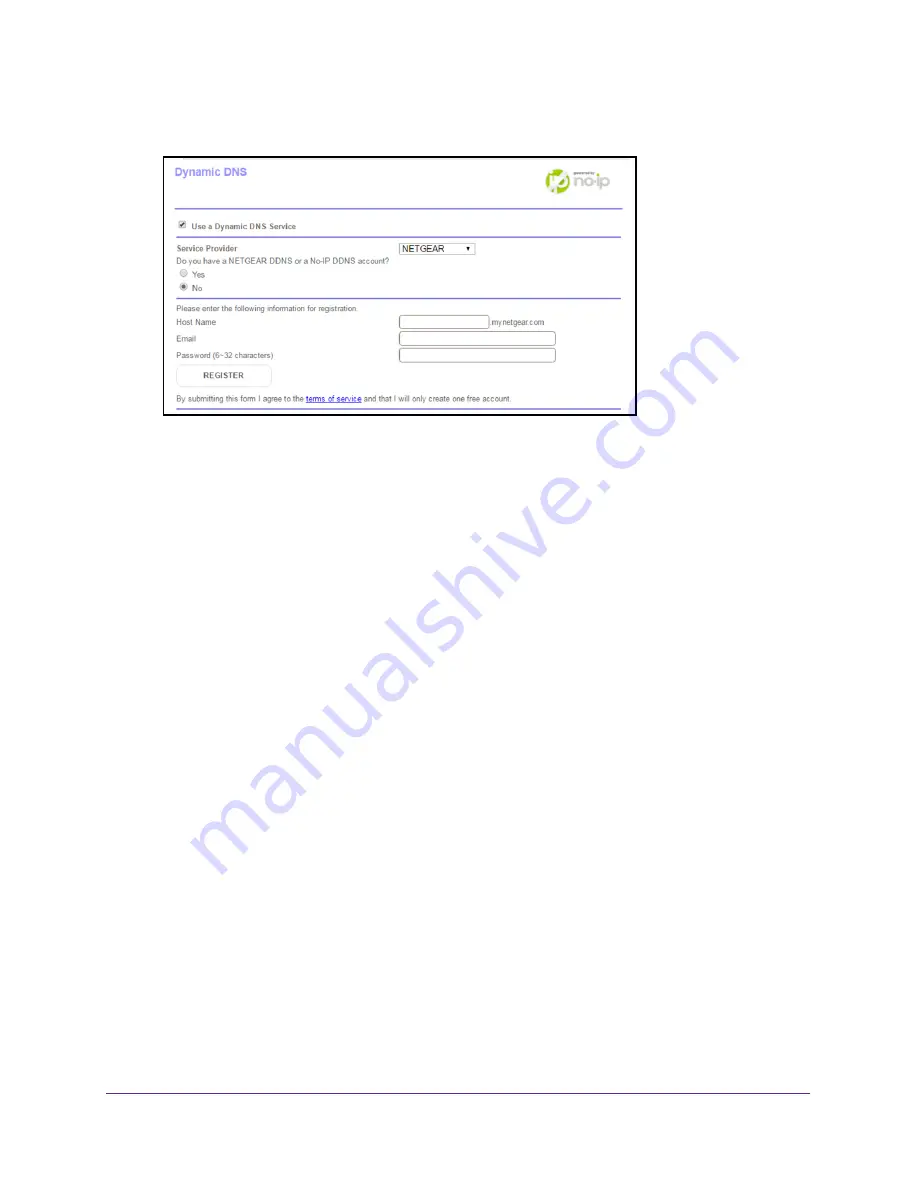
Specify Network Settings
58
Orbi High-Performance
AC3000
Tri-band
WiFi
System
5.
Select the
Use a Dynamic DNS Service
check box.
6.
In the
Service Provider
list, select
NETGEAR
.
7.
Select the
No
radio button.
8.
In the
Host Name
field, type the name that you want to use for your URL.
The host name is sometimes called the domain name. Your free URL includes the host
name that you specify, and ends with mynetgear.com. For example, specify
MyName.
mynetgear.com.
9.
In the
field, type the email address that you want to use for your account.
10.
In the
Password (6-32 characters)
field, type the password for your account.
11.
Click the
Register
button.
12.
Follow the onscreen instructions to register for your NETGEAR Dynamic DNS service.
13.
To check that Dynamic DNS is enabled in the router, click the
Show Status
button.
A message displays the Dynamic DNS status.
Specify a DNS Account That You Already Created
If you already own a Dynamic DNS account with NETGEAR, no-IP, or Dyn, you can set up
the router to use your account.
To set up Dynamic DNS if you already created an account:
1.
Launch a web browser from a WiFi-enabled computer or mobile device that is
connected to the network.
2.
Enter
orbilogin.com
.
A login window opens.
3.
Enter the router user name and password.
The user name is
admin
. The default password is
password
. The user name and
password are case-sensitive.






























