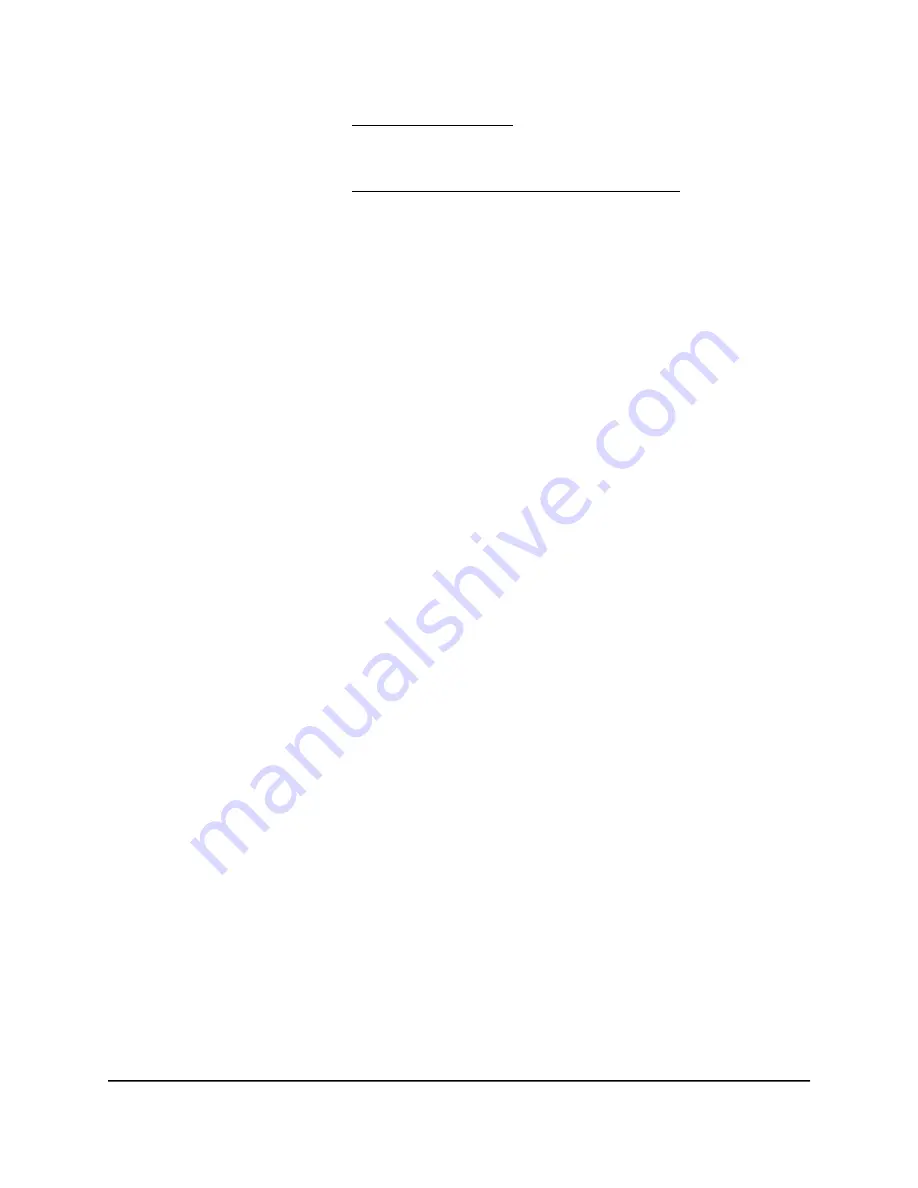
For more information, see Set up router mode on page 80.
5. Update your router's firmware.
For more information, see Update the router and satellite firmware on page 87.
6. Select BASIC > Parental Controls.
The Parental Controls page displays.
7. Move the slider to the right to enable Circle.
Note: You can only enable one parental controls service.
8. Click the Apply button.
The links to download the Circle app displays.
9. Download the Circle app on your mobile device.
10. Launch the Circle app and follow to prompts to set up Circle.
Circle smart parental controls is enabled on your NETGEAR router.
Enable Circle smart parental controls using the Orbi app
Before enabling Circle, make sure that your Orbi router is in router mode (which is the
default mode). Your router must be in router mode to work with Circle. You can’t enable
Circle if your router is in access point (AP) mode or bridge mode.
To enable Circle smart parental controls using the Orbi app:
1. Launch the Orbi app.
The dashboard displays.
2. Tap Parental Controls.
The Parental Control page displays.
3. Move the Enable Circle slider to the right to enable Circle.
4. Tap the Download and Install Circle App button.
5. Download the Circle app.
You must use the Circle app to finish setting up your Circle account.
6. Launch the Circle app and follow the prompts.
User Manual
43
Control Access to the Internet
Orbi Whole Home AC1200 Mesh WiFi System






























