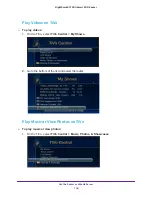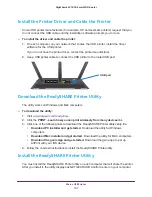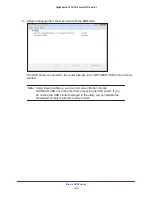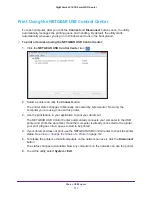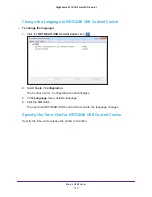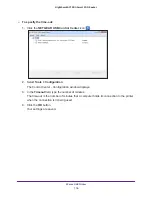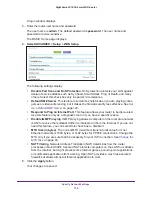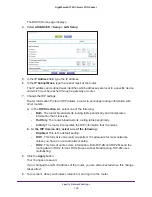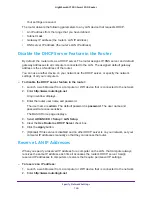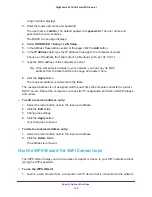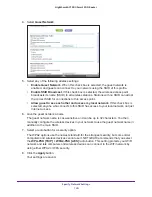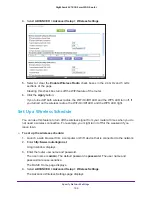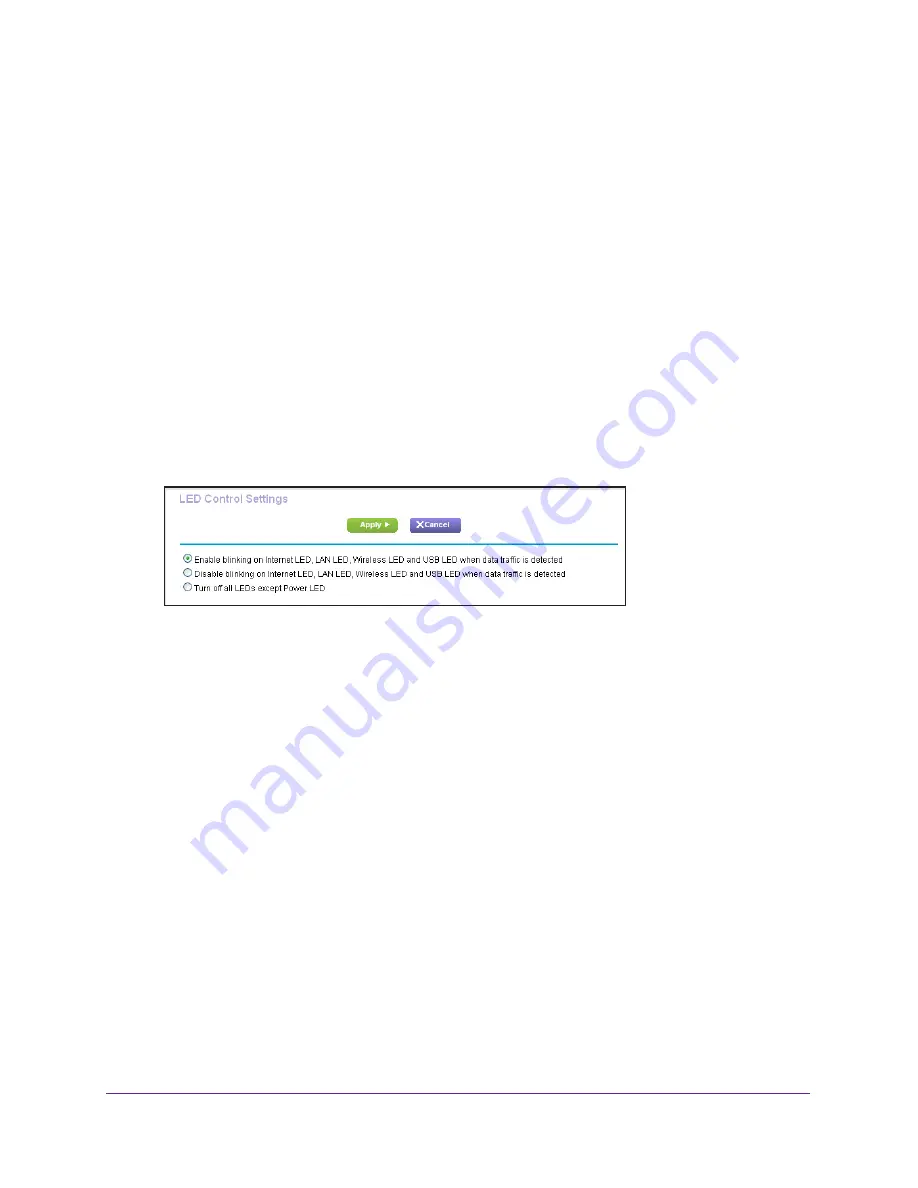
Specify Network Settings
118
Nighthawk AC1900
Smart WiFi Router
Disable LED Blinking or Turn off LEDs
The router LEDs on the top panel indicate router activities and behavior. You can disable LED
blinking for network communications, or turn off all LEDs except the Power LED.
To disable LED blinking or turn off the LEDs:
1.
Launch a web browser from a computer or WiFi device that is connected to the network.
2.
Enter
http://www.routerlogin.net
.
A login window displays.
3.
Enter the router user name and password.
The user name is
admin
. The default password is
password
. The user name and
password are case-sensitive.
The BASIC Home page displays.
4.
Select
ADVANCED > Advanced Setup > LED Control Settings
.
By default, the
Enable blinking on Internet LED, LAN LED, Wireless LED, and USB
LED when data traffic is detected
radio button is selected, which allows standard LED
behavior. For information about standard LED behavior, see
5.
To disable blinking, select this radio button:
Disable blinking on Internet LED, LAN LED,
Wireless LED, and USB LED when data traffic is detected
.
6.
To turn off the LEDs, select this radio button:
Turn off all LEDs except Power LED
.
7.
Click the
Apply
button.
Your change takes effect.
View WAN Settings
You can view or configure wide area network (WAN) settings for the Internet port. You can set
up a DMZ (demilitarized zone) server, change the maximum transmit unit (MTU) size, and
enable the router to respond to a ping to its WAN (Internet) port.
To view the WAN settings:
1.
Launch a web browser from a computer or WiFi device that is connected to the network.
2.
Enter
http://www.routerlogin.net
.