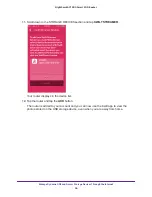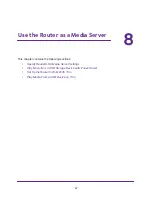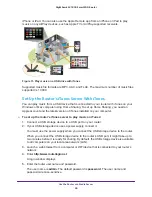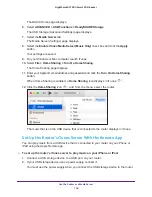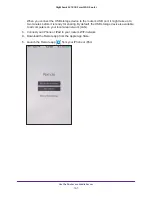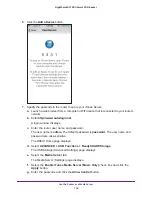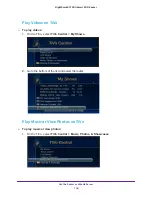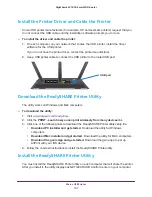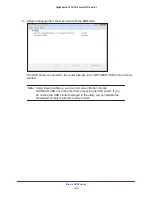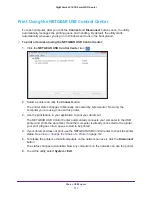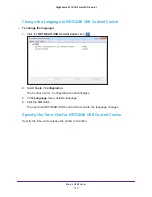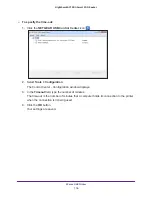Use the Router as a Media Server
103
Nighthawk AC1900
Smart WiFi Router
Your settings are saved.
Your iPhone or iPad pairs with the router and the iTunes Server is ready. The router
displays in the Remote app.
8.
In the Remote app, tap the router your iPhone or iPad is connected to.
The music that is on the USB storage device that is connected to the router displays in
the app.
Set Up the Router to Work With TiVo
You can set up your TiVo to access media files stored on a USB device that is connected to
your router. The TiVo must be on the same network as the router. This feature supports the
following file formats:
•
Video
. See and play
mpeg1
, and
mpeg2
files.
•
Music
. See and play MP3 files.
•
Pictures
. View images in
jpg
format.
You can use the TiVo (Series 2 and up) Home Media Option to play photos and music on
your Windows or Mac computer in your TiVo user interface.
To set up the router to work with TiVo:
1.
Launch a web browser from a computer or WiFi device that is connected to the network.
2.
Enter
http://www.routerlogin.net
.
A login window displays.
3.
Enter the router user name and password.
The user name is
admin
. The default password is
password
. The user name and
password are case-sensitive.
The BASIC Home page displays.
4.
Select
ADVANCED > USB Functions > ReadySHARE Storage
.
The USB Storage (Advanced Settings) page displays.
5.
Select the
Media Server
tab.
The Media Server (Settings) page displays.
6.
Make sure that the
Enable TiVo support
check box is selected.
Play Media From a USB Device on TiVo
Make sure that you set up the router to work with TiVo. For more information, see
103.